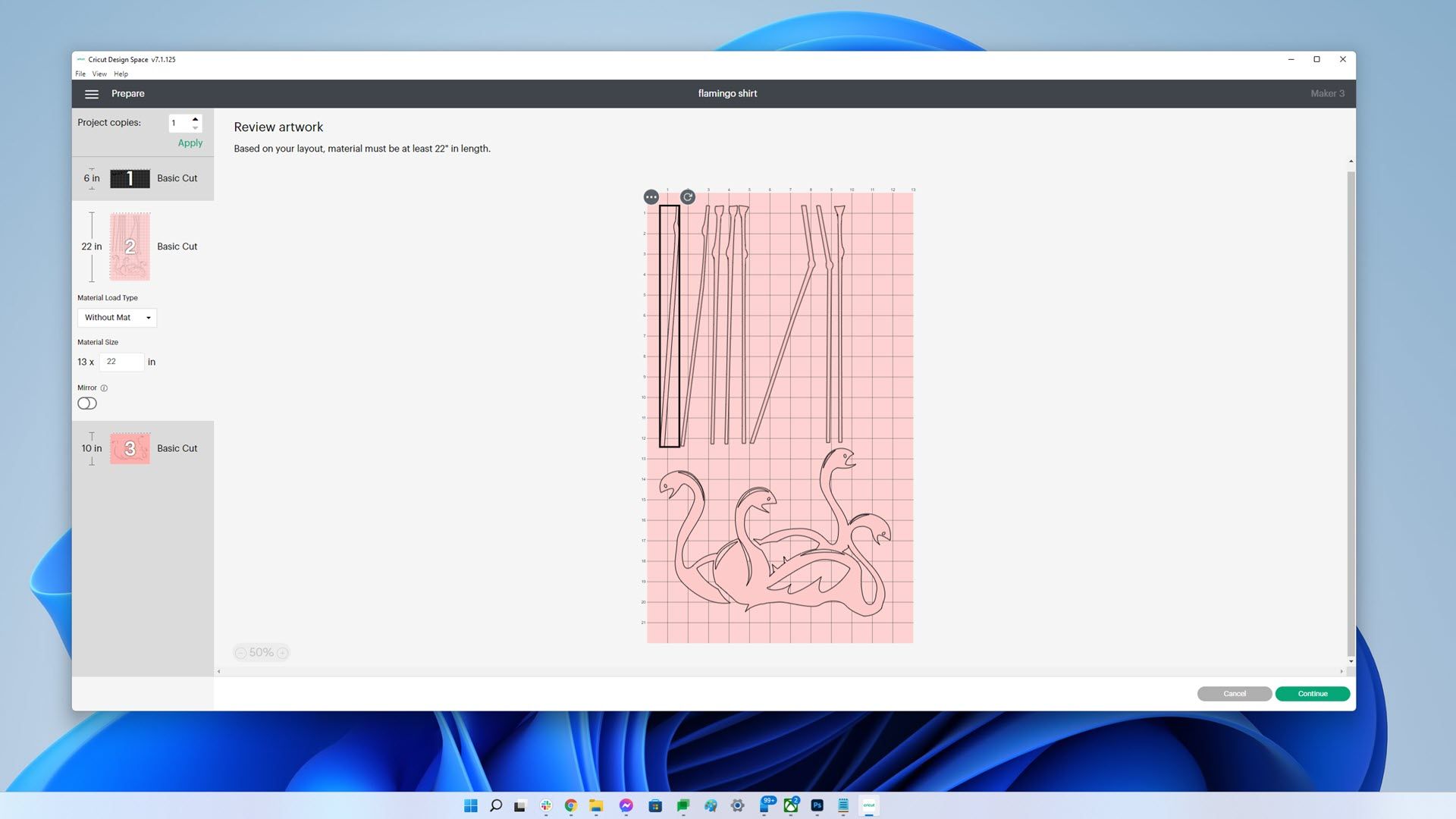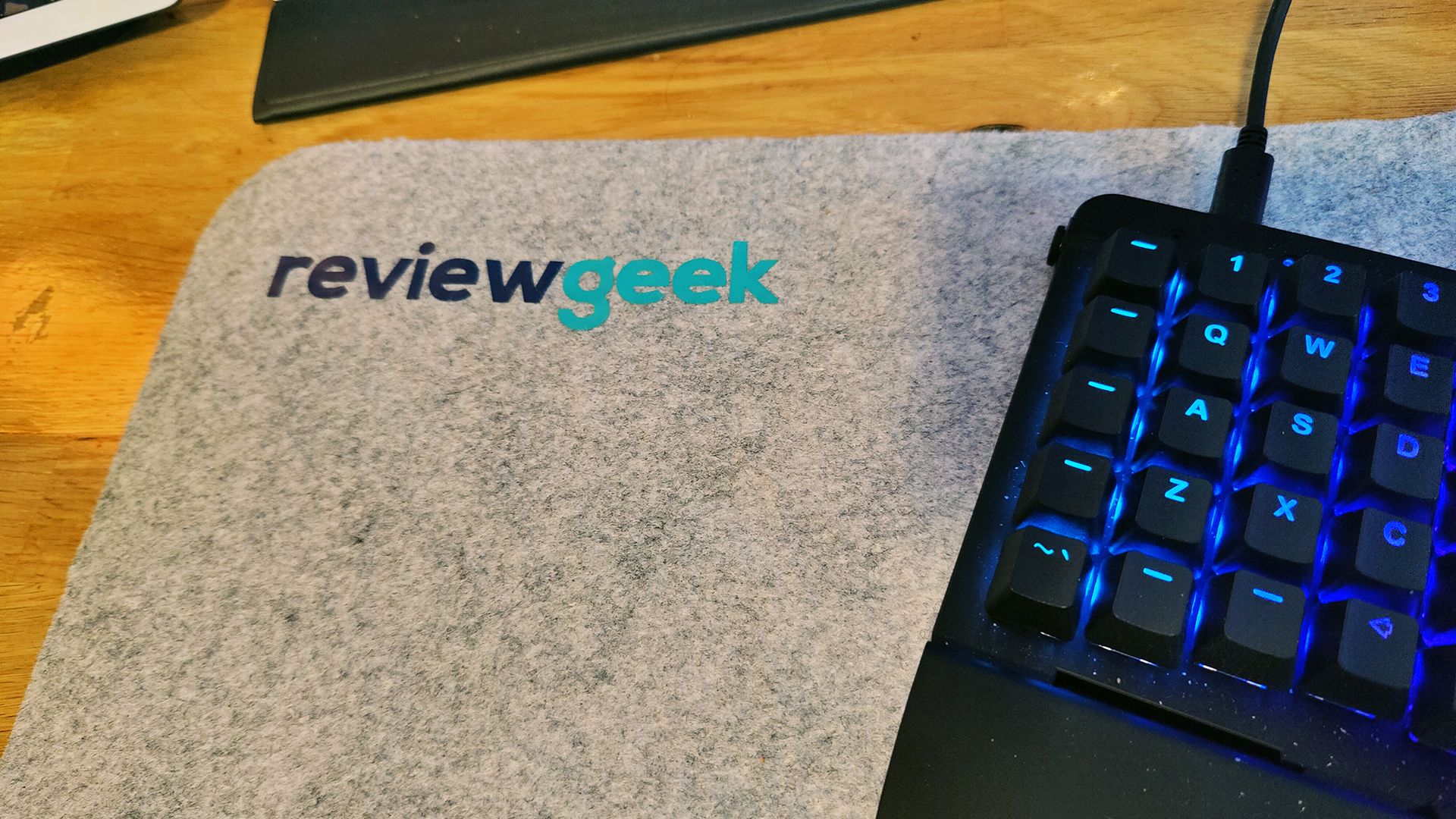Quick Links
I love woodworking, but my artistic skills are lacking, and I'm not much of a crafter. So when I had the chance to review the new Cricut Maker 3, I turned to my wife for help. And along the way, I found the new Cricut can create beautiful things of seemingly infinite size---with some limitations.
If you're not familiar with the Cricut lineup, think of it as a sort of CNC machine for crafters. Here, the primary use is cutting vinyl, paper, stickers, and the like to create new designs. Cricut machines come in three varieties: Cricut Joy, Cricut Explore, and Cricut Maker. The Joy stands apart due to its small size and price.
However, the Explore and Maker each have new versions (hence the 3), with one major upgrade-- smart materials. We'll get into those in just a moment. The two machines are similar, but you can add tools to the Maker to cut materials harder and thicker than vinyl and paper.
Setup Is As Easy As Ever
We already have the Cricut Explore Air 2 in my home, so it probably helps that we have some familiarity. But Cricut should be commended for easy setup on what's technically a complicated device. It arrives fully assembled. Just take it out of the box, remove some protective foam, plug it in, then connect it up to the software that runs the device. The software hasn't seen any significant changes other than supporting the new machines and smart materials.
The Maker 3 comes with one fine point cutting tool, and that's helpfully pre-installed. At first glance, a Cricut might resemble a printer, and the similarities don't end on the outside. Open the Cricut, and you'll find a clamping system that resembles the ink cartridge holders in a printer. Inside, you'll find two clamps---the left holds pens which turn the Maker into a drawing system while the right holds cutting blades.
The clamps are easy to open and provide some of the real magic for the Maker edition of Cricut machines. You can install 13 different tools that accomplish everything from cutting fabric to engraving wood. You could technically get by without ever buying any of the optional tools, but if that's your plan, you should go with the Cricut Explore 3 instead, as the greater cutting ability is the main difference between the two devices. Both have access to Cricut's new smart material system, which is the real shining point of the latest devices.
Smart Materials Make For (Nearly) Infinite Possibilities
So, what makes the new Cricut Maker 3 different than the previous generation? Smart materials. You see, with the previous generation, size was a significant limit. If you wanted to cut out a vinyl design, you also needed a cutting mat to put it on. The Cricut used the mat to figure out where everything is in relation to the cutting tool and map its way around. But your material couldn't be larger than your cutting mat.
With Smart Materials, that's not a problem. You can feed the Smart Material into the new Cricut, and it will pull as much as it needs to complete the design. Whereas cutting mats top out at 24 inches long, smart materials can go up to 12 feet. Have you seen those giant signs people put on their porch with fanciful lettering and the like? You can do that with the latest Cricut machines. Just build yourself a wood sign, then cut out giant letters to decorate.
Giant porch signs aren't our thing, but that doesn't mean that I didn't find plenty of use for the Cricut Maker 3. My family made quite a few projects, from a LED-lit arcade sign (thanks for cutting out the design Cricut!) to a lovely sign that's "inspired" (ok stolen) from The Good Place.
Even my new fancy felt desk mat saw love from the Cricut. While most of it is a hand creation, the Review Geek lettering comes courtesy of the Cricut. But, the felt mat does reveal one shortcoming for the Cricut Maker 3---smart materials are pretty limited.
I prefer a large desk mat, and I wanted something fancy. So I chose felt for the top and cork for the bottom. I thought I'd cut out the two materials using a rotary tool, but my mat size is too large for the Cricut. You're stuck with the old size limitations if you aren't using smart materials. And right now, you have just three choices: smart vinyl, smart iron-on (like T-shirts), and smart paper.
But if those are the types of materials you'd work with anyway, it opens up new realms of possibility. My mother-in-law adored a flamingo t-shirt she owned that featured flamingo legs trailing to the bottom of the shirt. Alas, it faded, and we can't find it anymore. The long legs would have presented a problem on the previous generation Cricut machines. But the latest version cut out the pattern without issue, and we recreated the t-shirt.
The New King of Craft Machines
So, you're probably wondering, should you get the latest and greatest Cricut machines? Ultimately the answer comes down to if you already own a Cricut or not. If you have one already and it still works, it's probably not worth the upgrade.
Yes, the smart materials are nice and allow you to create crafts in previously impossible sizes. But chances are, you don't need to create giant signs or neck to waist t-shirt designs all that often. If you own a Cricut machine, think to yourself how often you've complained, "I wish I could make larger, longer, cuts" then you might consider upgrading. But for everyone else, it doesn't add enough to spend the money.
But if you've wanted to get a Cricut, or a machine like it, this is the best version from the company yet. You may not need the Maker machines; the Explore family of machines will do for plenty of people. But the software is excellent, as always, and the hardware does what it promises. You can pay for a subscription to get access to designs, but thankfully that's optional. We've never felt the need to use it in my home.
Basically, these are the best Cricut machines yet, possibly the best crafting machines yet. And if you want help making (and maybe selling!) signs, t-shirts, letterboards, bookmarks, decals, and more, then you should get yourself a Cricut. Most people should likely opt for the Cricut Explore 3, which is $299. The Maker 3, which is $100 more, does add a lot of capability, but save your money if you're just looking for vinyl cuts.

Cricut Maker 3
- Smart materials make cutting large signs a breeze
- Works faster than previous models
- Can still use mats for traditional cuts and other materials
- Smart materials are expensive
- Lots of waste when cutting out vinyl