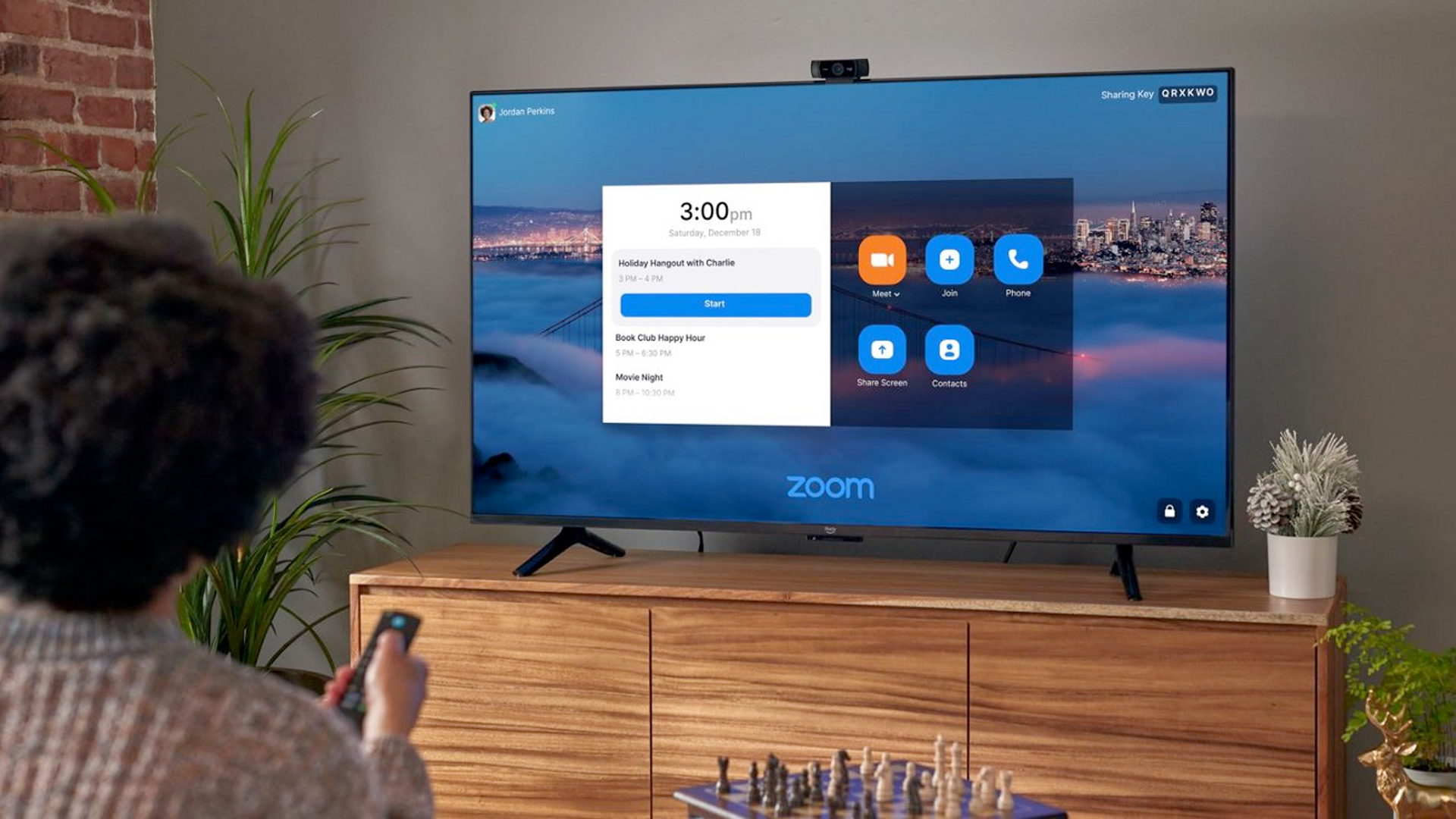Amazon's line of advanced smart TVs, called the Fire TV Omni Series, now supports Zoom for video calls and conferences. But you need to take a few steps to set everything up---after all; your TV doesn't have a built-in webcam! Here's how to use Zoom on your Fire TV Omni Series
At the time of writing, Zoom on Fire TV Omni Series only works in the U.S. and Canada. Bear in mind that Amazon's Omni TVs are different from other Fire TVs or streaming sticks---you can't use Zoom on your Toshiba Fire TV or your Fire TV Stick.
How to Use Your Fire TV Omni Series with Zoom
Setting up Zoom on the Fire TV Omni Series is actually very easy. Get your webcam ready, make sure that your TV's microphone is enabled in Settings (otherwise people can't hear you in meetings), and take the following steps to install and set up Zoom.
- Get a Webcam: Most 720p or 1080p webcams should work with your Fire TV Omni Series. If you don't own a webcam (or need an extra one for your TV), then scroll down to see compatible webcams suggested by Amazon.
- Connect the Webcam: Plug the webcam into your Fire TV Omni Series' USB port. Amazon suggests setting your webcam on top of the TV, though any position will work.
- Download Zoom: Ask "Alexa, find Zoom" to install the app. You can also install Zoom from the Amazon Appstore.
- Join a Meeting: Once you log into Zoom, you can use your remote to navigate the app and join meetings. If you want to quickly join a meeting without opening the Zoom app and clicking all over the place, just ask "Alexa, join my Zoom meeting."
For whatever reason, the Zoom app doesn't support external speakers or soundbars yet. All audio will come through your TV. Additionally, Zoom on the Fire TV Omni Series doesn't support external microphones.

Amazon Fire TV 43" Omni Series 4K UHD smart TV, hands-free with Alexa
Amazon's affordable Omni Series TVs sport a 4K resolution and offer full hands-free control with Alexa. They also offer a growing list of exclusive features, like Zoom support.
Which Webcam Should You Use?
Any 720p or 1080p webcam should work with your Fire TV Omni Series. That said, Amazon suggests using one of three Logitech webcams and has some suggestions that should maximize your video quality.
Here are the webcams suggested by Amazon:
The crew at Zoom specifically recommends using a 1080p webcam and sitting 6 to 10 feet away from your TV during video calls. You may need to adjust the placement of your camera to accommodate these recommendations, and of course, you may need to change the lighting of your room to keep your video feed from looking dark or washed out.

Logitech C310 HD Webcam, 720p/30fps, Widescreen HD Video Calling, HD Light Correction, Noise-Reducing Mic, For Skype, FaceTime, Hangouts, WebEx, PC/Mac/Laptop/Macbook/Tablet - Black
The Logitech C310 HD Webcam captures video at 720p and features automatic light correction technology. Grab it now at a low price on Amazon.

Logitech C922x Pro Stream Webcam – Full 1080p HD Camera
The Logitech C922x Pro Stream Webcam features a 1080p resolution, speedy autofocus, and advanced light-adjusting features. It's a great high-end option for your Amazon Fire Omni TV.
Source: Amazon