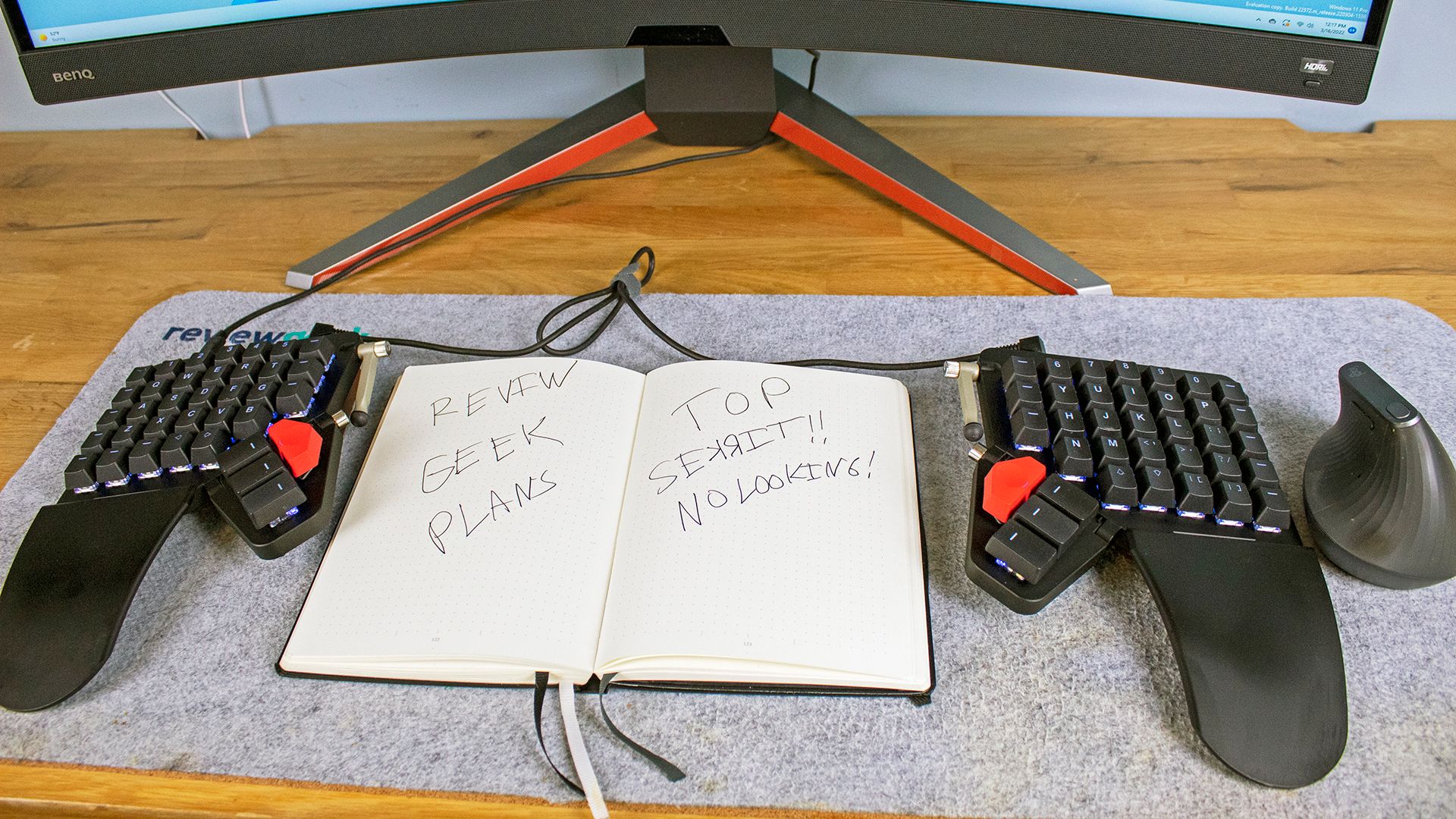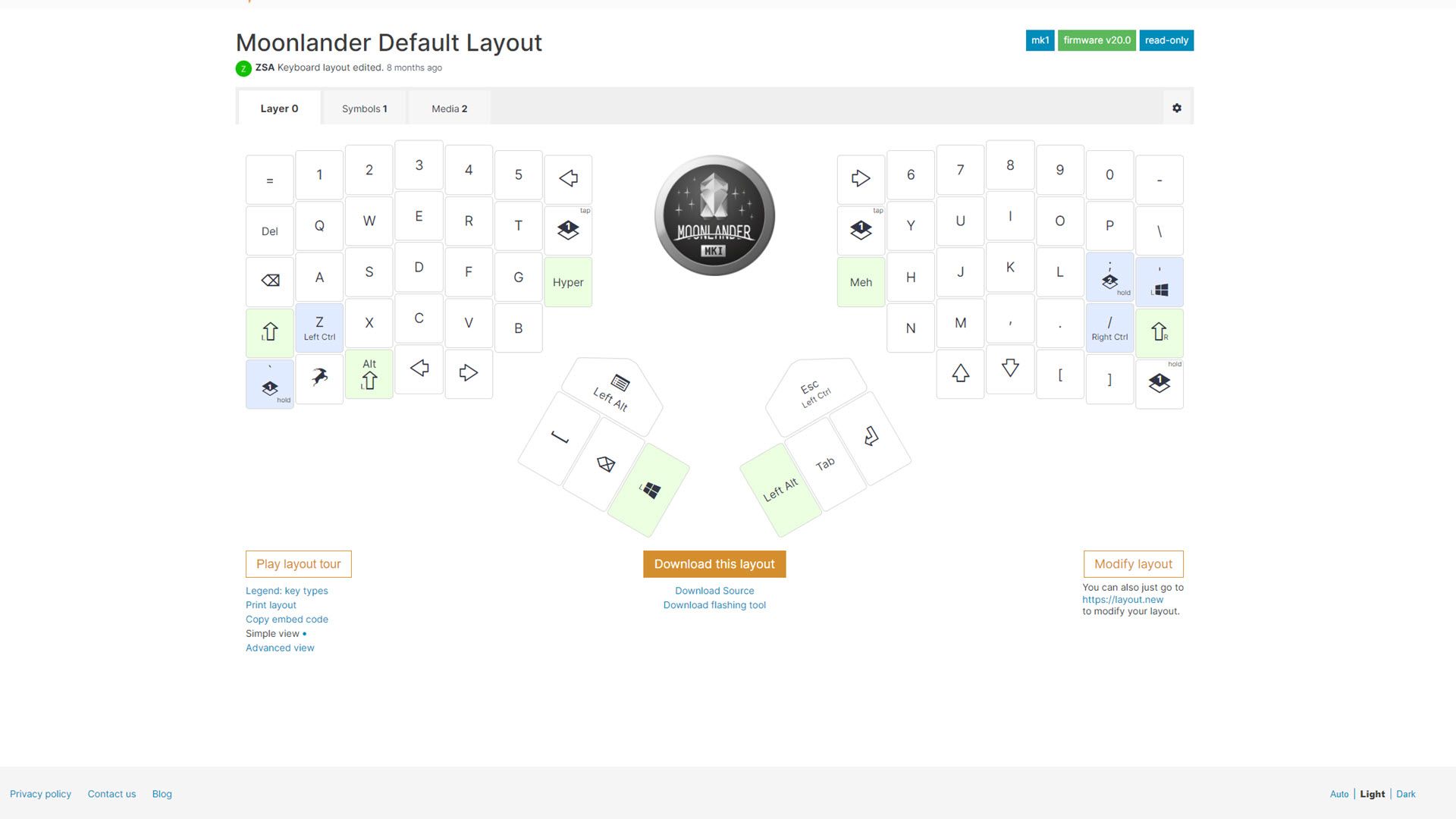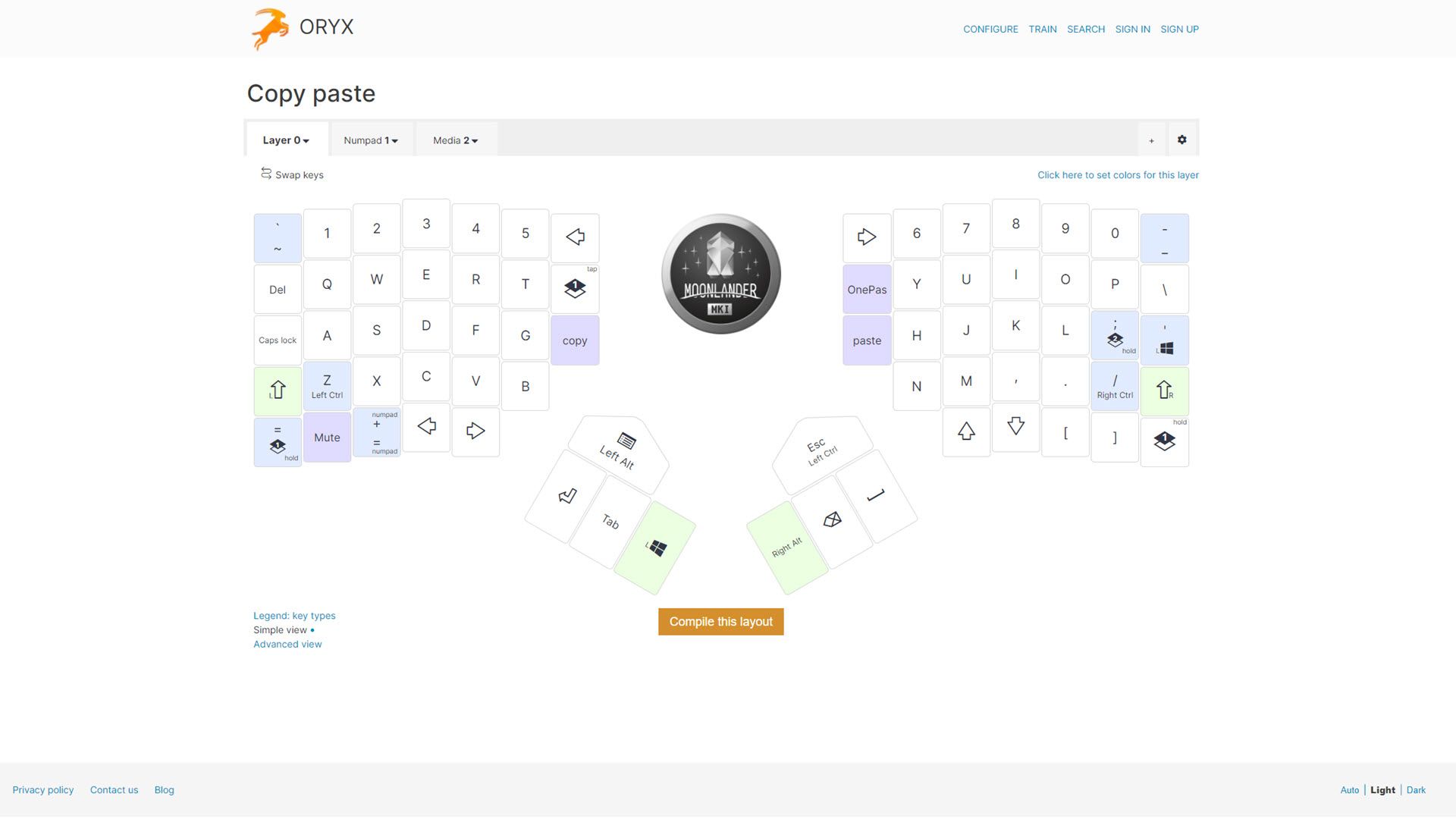Quick Links
I thought I had found the last ergonomic keyboard I'd ever use. But for six months, I've exclusively used a wild-looking keyboard that changed my mind. In that time, the Moonlander Mark I stole the ergonomic crown. It's not perfect or even for everyone, but it could be everything you need it to be.
One look at ZSA's Moonlander, and you'll know immediately that it's different from any keyboard you've likely used before. It ticks off quite a few boxes: ergonomic, split, columnar staggered layout (the keys are shifted for easier reach), mechanical, RGB, and more. But it isn't any one of these "checkboxes" that makes the Moonlander special---it's the combination of all. It also means that, by necessity, deciding to use it means accepting a large adjustment to how you type.
But if you're willing to stick with it, and fine-tune the Moonlander to match your specific needs, it will eventually become the ultimate keyboard made just for you. And bonus points, if you don't like other people using your keyboard you won't have to worry about that ever again.
What Is Ergonomic Again?
Before we fully get into the Moonlander, it's worth getting into what makes an ergonomic keyboard, well, ergonomic, I should note that it's not a term that's entirely universally agreed upon. You'll find "ergonomic" keyboards of different sizes, shapes, and features, sometimes even from the same keyboard manufacturer.
But while the features needed to achieve ergonomic typing are up for debate, the goal is pretty straightforward. Typical keyboards are straightforward affairs that keep your hands close together, causing scrunch on the shoulders, and worse yet often encourage angling your palms and fingers upwards, pinching the wrists. Those are the things ergonomic keyboards try to avoid, by encouraging spreading your hands further apart and tilting them to more natural positions.
Generally, I look for a few things in an ergonomic keyboard. It should have either a completely flat layout, or, better yet, a negative tilt. Most keyboards have taller feet at the far side of the unit, closer to the number row and function keys; that leads to wrist pinching. A flat keyboard can help avoid that, but the ideal situation is a lift as close to your wrists as possible so your hands angle more downward.
An ergonomic keyboard should also split at least some to spread your hands further apart. Bonus points if it tents or curves the keys so give you a "holding a bubble" like hand posture. To help reinforce holding your hands in this "bubble" position, the keyboard should either forgo a wrist wrest or place it so that it's higher than the keys.
With its completely split design, columnar layout, removable wrist rests, and optional tenting legs, the Moonlander offers all of that. But it's up to you to set it up that way. If you want you can leave it a completely flat affair and not split at all. But you'd be missing out on some of the best features of the Moonlander--- its customizability. But more on that later.
Setting up the Moonlander---I Can't Type on This Thing!?
When you order a Moonlander keyboard from ZSA, you have to make several choices. The keyboard comes in two colors, Moonlit (white) or Dark Matter (black). I went with Dark Matter, and I'd argue it's the better choice. Most pictures I've seen with the Moonlit color look grimy after some use.
Next, you'll choose whether you want blank keycaps or keycaps with printed letters (I'd recommend the latter), and then your mechanical keyboard switches. I went with Kailh Silvers for their linear feel, but ZSA also sent Kailh Coppers switches for my review to test the hot swapping feature.
Which switches you choose comes down to preference, but you have plenty of options. In fact, ZSA offers 12 options, along with info about each to help guide you to the right switch for you. Your keyboard will arrive with the switches and keycaps preinstalled, along with a handy tool to remove them in case you want to swap them out later. It's a pretty painless process, and likely something you won't do often, especially if you pick the right switch on the first go.
The package also comes with a nearly seven-foot detachable USB-C to USB-C cord, a USB-C to USB-A dongle (in case your device doesn't have USB-C ports), a two-foot TRRS (tip-ring-ring-sleeve) cable with a "headphone" style jack on either end (used to connect the two halves of the keyboard together), the keycap and switch removal tool, extra keycaps (including a J and F without the tactile bump), and a carrying case. The neoprene carrying case is actually very nice, but I don't see myself taking the Moonlander with me. It's a little too bulky and requires a little too much setup for a portable keyboard.
Once I got the Moodlander hooked up to my PC, I disconnected my old keyboard, sat down to type my first Slack Message, and got ... very confused. Even when you choose printed keycaps, as I have, you'll find lots of black keys. And because of its non-traditional layout, some keys you're used to aren't quite where you expect them.
While the shift key is to the left of the Z key and the capslock key is to the left of the A key by default, the Enter key is not to the right of the L key, for instance. By default, it's one of the thumb cluster keys under your right thumb, along with left alt (yes left), tab, and escape. And space is on the left thumb cluster, along with backspace, the application key, and the Windows key (unless you're on a Mac, in which case you'll get the equivalent keys).
It was disorientating at first, not knowing offhand where the escape key was, or the tab key. And I quickly discovered that it's my habit to hit the spacebar with my right thumb, not my left. So I constantly hit the enter key instead of the space key, sending messages before I finished typing. That might sound awful, but the good news is, this keyboard is incredibly customizable both on a software and hardware level.
At Least a Week of Heavy Customizations
Out of the box, I had a lot more difficulty typing on the Moonlander than I anticipated. I'm used to ergonomic keyboards, so I thought it'd be a minor adjustment period, but this is different. Keys aren't where I expected them to be, and sometimes they're unmarked. Unknown habits, like my tendency to hit the spacebar with my right thumb, caused me issues. And some of the keys I needed most, like tilde (~) and plus (+) were nowhere to be found.
But that's ok, you can change what every key on the Moonlander does. Do you prefer an alternative layout, like Dvorak or Colemak? You can reconfigure for that. With an online configuration called Oryx and a software installer called Wally (available for Windows, Linux, and macOS), you can change what every key does, in multiple ways.
You can, of course, change what letter fires when pushed, or punctuation, or modifiers like shift and ctrl. But if you want, you can go further than that. You can set one option for tapping a key, another option for holding a key, a third for double-tapping a key, and a fourth for tapping and then holding a key. When I hold my Z key, for instance, it acts as a ctrl key. All the options means you can get more out of fewer keys. You could have one key set to type ( on tap, [ on press and hold, and { on double tap, for instance.
But it doesn't just have to be letters and symbols either, you can also create macros that fire from any of the four options above. While I don't have any use for a Hype (Alt+Ctrl+Shift+Win/Cmd) or Meh key (Alt+Ctrl+Shift) the default configuration provides, I do use copy and paste all the time. So the key to the right of my G key acts as copy, and the key to the left of my H key acts as paste. I also have a dedicated key for muting and unmuting Google Meet calls, and another for unlocking 1Password.
Obviously, one of the first things I did was switch the backspace and enter keys to match my habits, and for more familiarity, I moved the ` and ~ key to a more familiar location. And the nice thing is, it's easy to move around the keycaps so those two are still marked correctly. Oddly by default, the key with the ~ keycap doesn't do that but instead works as a layer button. But layers are a useful feature.
Most keyboards are once-and-done affairs: all the keys are what they are, even if you can reprogram them that's all they do. But the Moonlander supports layers. "Layer 0" is where I'm usually at, with all my letters, numbers, and symbols along with a few macros at easy reach. But if I hold a layer button, it changes what those keys actually do.
In "Layer 1" for instance, the right half of the keyboard becomes a traditional numpad, with access to 1-9 keys along with other options you'd typically find on a numpad. And the fact that the Moonlander is an RGB keyboard comes in handy here, because you can program those lights to specific keys on specific layers. I have the "numpad keys" set to light up green so I can find them easily. "Layer 2" grants me access to media controls, like pause, skip, and volume controls. You can share your layouts (here's mine), or borrow others for a good starting point too if you want an easier start.
The customization doesn't just end at software: you can change the hardware too. Re-arranging the keycaps is one easy step you can take, but the attached side legs and wrist mounts are removable, too. And over on ZSA's site, the company has a section for fan-made 3D-printing files to further change up your keyboard.
I 3D printed a couple of wedges that I can screw to the keyboard to give the Moonlander a more ergonomic tilt. All in all, after a week of fiddling and trying things I landed on the setup that's perfect for me. I've used the Moonlander exclusively for months and wrote nearly every article (including this review) using the keyboard in that time.
Perfect For Me, but Is It Perfect For You?
So after all the customizations, the relearning to type, and the work involved, is this keyboard worth it? If you asked anyone else who tried to use my keyboard out of the blue, probably not. No one else can use it. But I consider that a feature, not a bug! And as for me, I love the Moonlander Mark I. With admittedly some effort, it's now the perfect keyboard for me.
Along the way, I've discovered some side benefits I hadn't expected. With the truly split nature of the keyboard, I can place my bullet journal between my keyboard halves for easy access. My typing speed has actually increased over time, thanks to some of my most commonly used keys now getting a better location under my thumbs, or as a convenient macro.
I will admit it's not technically a "perfect" keyboard, per se. At $365, it's very expensive. I think that expense is justified for anyone who spends eight hours a day or more typing. Just like it's not unreasonable to spend $300 or more on the office chair you sit on all day, it's not unreasonable to spend extra on the keyboard you bang your fingers at all day.
If your butt deserves the pampering of a good chair, your fingers deserve the caress of a good keyboard. If you code, write, or for any reason at all type for a living, you'll probably touch your keyboard more than anything else in your life, including your spouse, children, or pets. Make it a great keyboard, and without a doubt, the Moonlander is a great keyboard.
Likewise, the learning curve is high. ZSA does try to help with that with tutorials and an interactive version of Oryx where you can practice typing in your current configuration. But to be honest, I didn't even need those, I adapted by just using the Moonlander every day. And I do wish it came with more leg options to get a better tilt. The default leg and tilt of the thumb cluster didn't work for me to get an ergonomic layout. But I appreciate ZSA's willingness to point to good solutions.
It's impossible to call the Moonlander the perfect keyboard for everybody. If you don't type for eight hours a day, it may be too expensive. And if you don't have the patience to adapt to a radically different keyboard shape, you're in for a rough ride.
But I know it's the perfect keyboard for me. And if you're willing to take the leap, it could be the perfect keyboard for you. With enough time and adjustments, at least. Every great relationship requires some work. And when I try to type on any other keyboard, even my ergonomic options, it just isn't the same. This is my favorite keyboard now: and any other keyboard manufacturer has a high bar to clear to change my mind.

Moonlander Mark I Keyboard
- Infinitely customizable
- Split design makes for better ergonomics
- Thumb cluster keys are very useful
- Expensive
- High learning curve