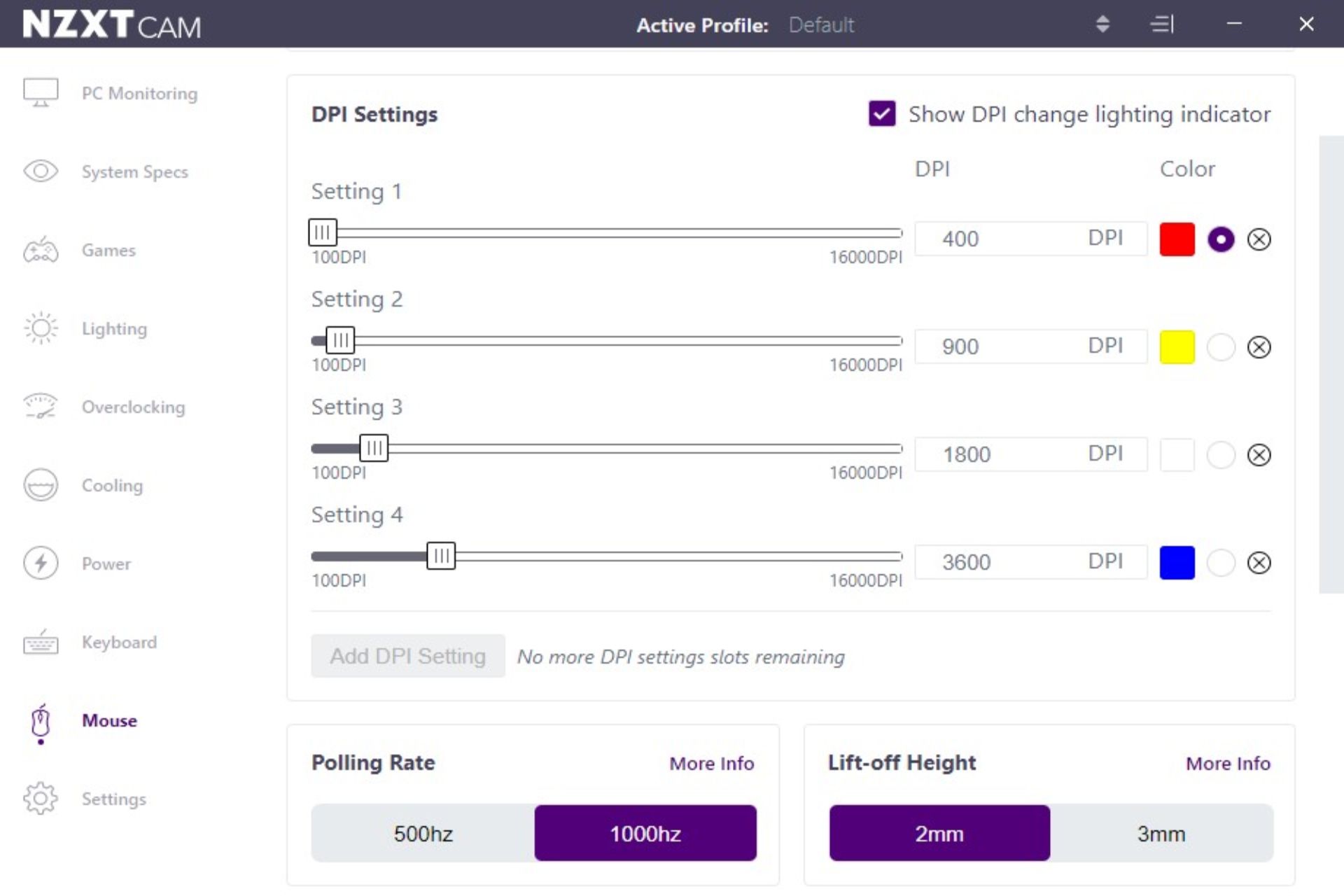NZXT released its lightweight and customizable Lift Gaming Mouse in March 2022, featuring four macro mappable buttons and a range of RGB lighting options. But with a vast sea of competition at this price point, NZXT's mouse doesn't quite stay afloat.
NZXT's history certainly isn't short when it comes to supplying gamers with quality PC parts, but you might not think of it first when it comes to mouse and keyboard brands. The Lift mouse and Function Keyboard lineup are set to establish the company in today's peripherals market in an appropriately colorful and customizable fashion.
How does the Lift stack up against competitors at the $59.99 price region? What does browsing the web or putting in work in FPS games feel like? And what if you want to set up macros, how user-friendly is the software? Here's what you need to know.
The Look and Feel
One area where NZXT knocks it out of the park with the Lift is design. The sleek black and clean white color options are easy on the eyes, and they look better when you apply one of the five accent color options like blue, cyan, purple, red, or yellow. The range of available colors makes it easy to match your setup's PC case, keyboard, Function Keyboard Accent Cables, and mousepad.
Speaking of colors, the Lift sports two bands of RGB underglow lighting along either side of the mouse. They create a subtle shadow of light on your mousepad which can look pretty sharp when you configure the settings in NZXT's custom lighting software, NZXT CAM.
I also appreciate the under-the-radar NZXT logos found on the back of the mouse body and under the left mouse button. Some manufacturers plaster their logo front and center on the mouse, disrupting the design pattern---this is definitely not the case with the Lift.
While the matte finish makes for a velvety exterior appearance, it's also liable to show everyday oils and smudges after a session of productivity or gaming.
Moving on to how the Lift feels, there's some good news and some less than good news.
If you've ever used a Razer DeathAdder, the Lift's Omron mechanical switches, rated for over 20 million clicks, will feel familiar at your fingertips. They're fairly rigid with enough give to them that clicking many times in rapid succession isn't straining.
The side buttons, however, are a different story. They feel stiff and unnatural to click unless you prefer using a claw grip.
The DPI button on the top of the Lift, while convenient to use when you want to, is not impossible to press accidentally. Luckily, the RGB underglow will flash a color alerting you of the DPI profile you switched to (found in the NZXT CAM desktop app).
While I would've liked to see a wireless option, a good cable is a close second. The Lift's 2m paracord sheath USB 2.0 cable offers low drag when moving horizontally, but more than none.
At 67g in weight, the Lift isn't quite the lightest mouse on the market---you won't see a honeycomb design here, though---this strikes an appreciable balance between haptics and aesthetics.
From a productivity standpoint, the Lift is adequate. Its light frame means little to no wrist strain over a long period of use, and with a few macro configurations, you can even cut some time out of your workflow.
When it comes to gaming, the Lift doesn't greatly disappoint or overwhelmingly astound---it's a gaming mouse that gets the job done as long as you don't live or die by every millisecond of response time.
NZXT CAM: Actually Not Bad
In my experience, desktop apps that control your peripherals are oftentimes less than user-friendly. Hidden options, long load times, sudden crashes... all common annoyances that you won't find with NZXT CAM.
It does default to run on Windows startup, but you can disable that in the Settings tab if you want to. Mac and Linux users will be disappointed to know that NZXT CAM isn't officially supported on their platforms, and has no plans of coming to either OS in the near future.
The UI is simple and snappy, customizing RGB values updates nearly instantly on the mouse, and perhaps most importantly, it's never hard to find what you're looking for. I did notice a bug wherein NZXT CAM didn't recognize the Lift after restarting my PC, but a quick unplug and plug back in did the trick.
Everything you need is under the Mouse tab. If you want to change the lighting, select a preset like "Wave" and customize it until it's exactly how you want it.
You can set up to 4 DPI Settings per profile with the ability to add profiles as you please. The Lift wields a maximum 16,000 DPI and changes in 100 DPI increments. If you'd like to change the RGB value for each setting, you can do so with just a few clicks on the far right side.
Lastly, you'll find the Macro settings. You have the option to map both side buttons (Mouse Forward and Mouse Back), the scroll wheel (Middle Click), and the DPI button.
Does the NZXT Lift Rise Above Competitors?
On one hand, the NZXT Lift does everything you want a basic gaming mouse to do. On the other, there's a drawback to be found in the price tag. At $60, it's tough to justify buying it over other more powerful or affordable options like the MSI Clutch GM41 Lightweight Wireless mouse or even the Razer Viper Mini if you don't mind a smaller mouse for half the price.
If you're a fan of honeycomb designs, the HyperX Pulsefire Haste Gaming Mouse provides better performance in areas like tracking speed (IPS) and switch duration, the same DPI capabilities, and it's $10 cheaper.
With that said, it makes a good deal of sense to pick up an NZXT Lift on sale if you're on the hunt for a new mouse, or if you have a Function Keyboard and are looking to match accent colors.

NZXT Lift Mouse
- Easy RGB, DPI, and macro customization
- Paracord cable
- Lightweight for quick maneuvering
- Accent finish options
- Price point
- Side buttons feel unnatural