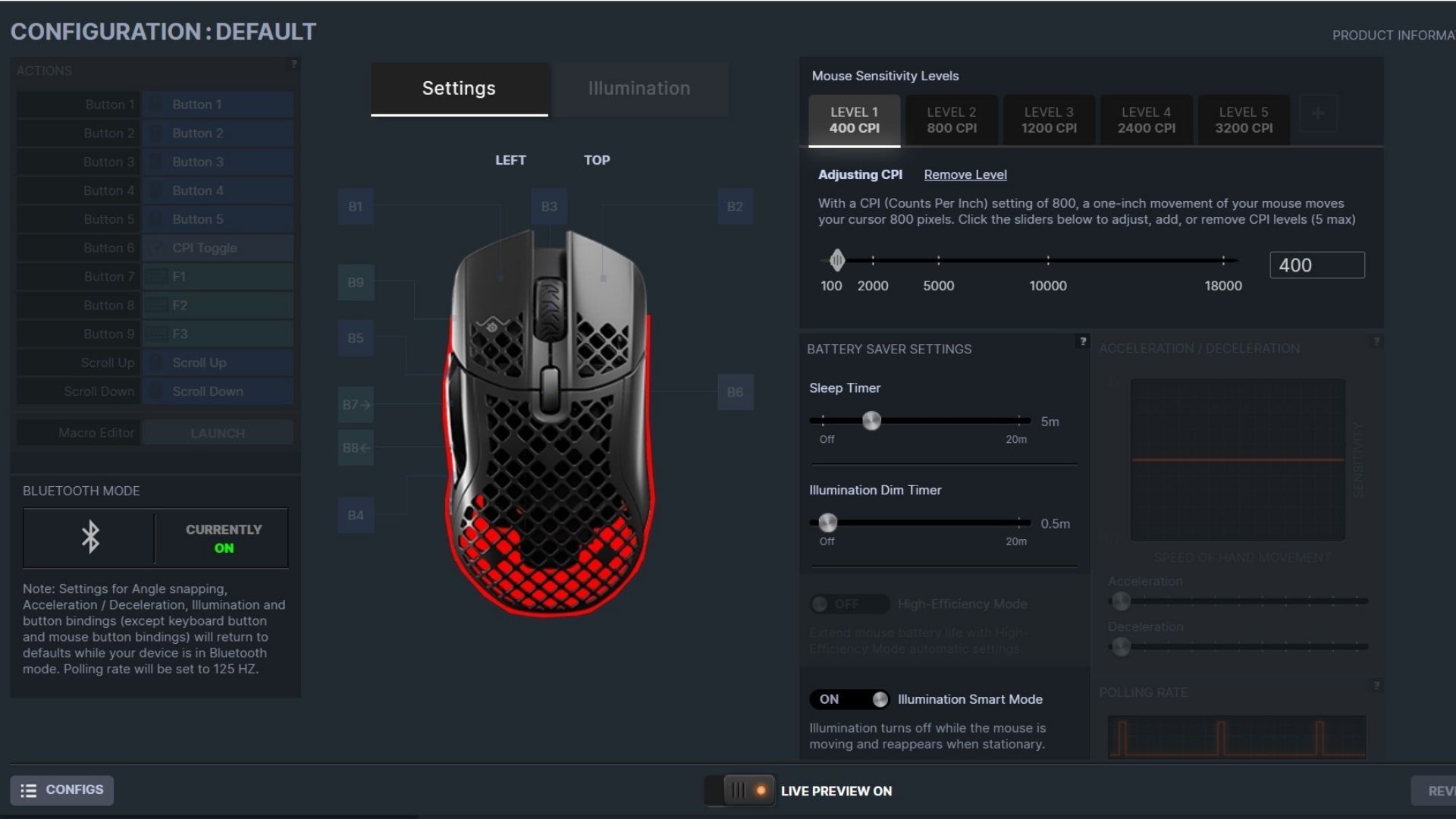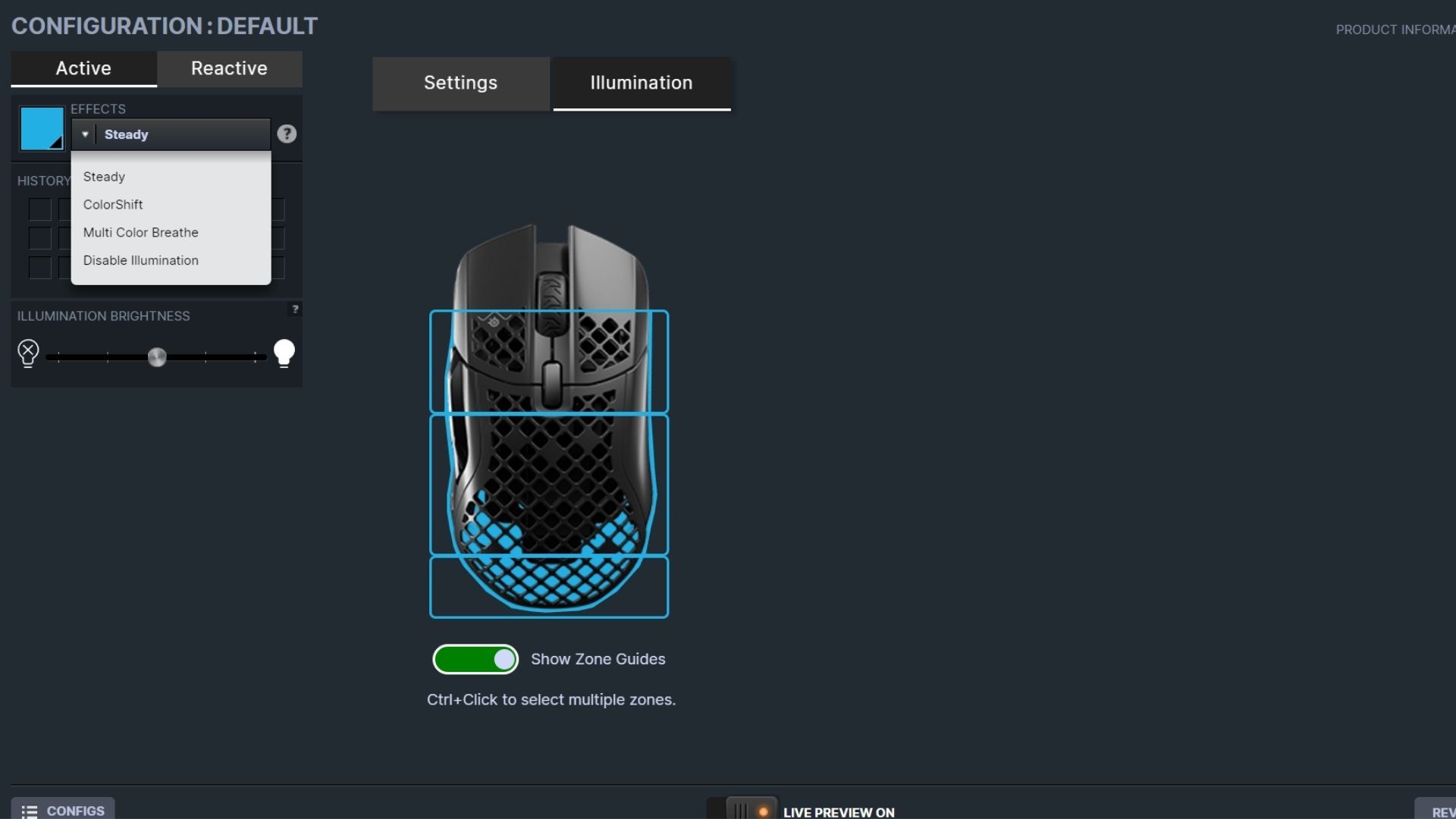Quick Links

A great mouse is an underrated addition to your desk setup, regardless of whether you typically game or work at your desk. A regular old desk mouse isn't customizable or attractive and often makes your wrist uncomfortable. The SteelSeries Aerox 5 mouse solves all the problems standard mice present, and I thoroughly enjoyed my experience with it.
There are two different versions of the Aerox 5: wired and wireless. I had the opportunity to test out both, and they're both great. Your decision between the two would likely come down to personal preference and budget; the wired Aerox 5 is $79.99, while the wireless Aerox 5 is $139.99. Besides how each mouse connects to your computer, all the other features are the same.
Even though the SteelSeries markets the Aerox 5 as a gaming mouse, it's perfect for any use. There are customizable buttons, RGB LED lights inside that you can personalize, and a comfortable grip, features that all people can enjoy. Anywho, onto what I loved about this mouse and what I didn't love so much!
Design & Comfort: Comfy and Stylish
First off, the Aerox 5 is a lightweight gaming mouse, and it certainly delivers on that promise. The wireless version weighs 74 grams (0.163 lbs), and the wired version weighs a mere 66 grams (0.145 lbs). When I'm holding either mouse in my hand, it feels like I'm holding nothing. This lightweight quality made it incredibly easy to move the mouse while gaming and working.
The design of the mouse is also pretty unique. Both versions of the Aerox 5 look the same: an all-black casing with a square grid design so you can see the LED lights and circuitry inside. When I first saw that I could see inside the mouse, I was worried about potential spillage ruining the mouse. The Aerox 5 is AquaBarrier IP54-rated for water, dirt, and dust, which means it's resistant against splashes, but fully submerging it in water would render it useless.
I loved the LED lights poking through the open grid, but it made the mouse a little warm over long periods. It was never warm enough to be uncomfortable, but I did notice that if it was hotter outside or I was wearing lotion, my hand would get a little sweaty. Unfortunately, there's not a good way to have LED lights and not the warmth that comes with them.
Though the Aerox 5 is not an ergonomic mouse, it is more comfortable in the hand than standard computer mice. It fits the curvature of my hand nicely and leaves my hand and wrist more comfortable than they are with my usual mouse. I have pretty small hands, so I was worried the Aerox 5 would be too big to be comfortable, but I'm happy to say that's not the case!
There are also quite a few customizable buttons on the Aerox 5. What's fantastic about these buttons is that they don't interfere with everyday mouse use. SteelSeries didn't just stick buttons on here haphazardly; the company chose button locations that feel natural to reach and aren't super bulky. Let's talk about everything you can do with these buttons and all the other ways you can customize this mouse.
Customization: One of Its Best Features
It's possible to customize all Aerox 5's nine buttons using SteelSeries' GG software. The software is completely free to download through a web browser, and it's supported on Windows OS 8.1 or newer and macOS 10.13 or newer.
Though you can customize all buttons, Button 1 and Button 2 are your left- and right-click buttons, so you likely won't change those. The ways you can customize each button are almost limitless, which I absolutely love. You can launch an application, attach a custom macro, launch an OS shortcut, and more with a button.
Then, as you can see above, you can easily change the Counts Per Inch, or CPI, setting to adjust mouse sensitivity to your liking. The Aerox 5 software gives you a brief description to help with selecting the proper CPI for your personal needs. It says that with a CPI setting of 800, a one-inch movement of your mouse moves your cursor 800 pixels. If that sounds like gibberish, know that the higher your CPI setting, the faster your cursor will move on the screen.
If the Aerox 5 didn't let me customize the LED lights, I'd be mad about its gaming mouse branding. Luckily, you can customize both the color and the effect of the LED lights inside.
If you want to spice things up, you can choose from 16.8 million different colors and even set three different zones to be a different color (pictured above). I don't like breathing LED lights; I prefer a static color that matches my setup. But if you like interactive lights, you can customize the colors the LEDs switch between and even sync up the colors with in-game events.
Performance: What I Expected
The Aerox 5 performed precisely as I thought it would at this price point. Right out of the box, it's usable and takes virtually no time to set up with your computer, regardless of whether you get the wired or wireless version. Installing the software and customizing the mouse is also relatively easy, though you might spend a little time poking around all the available settings and learning your way around.
One of the settings I needed to change immediately was the CPI settings, or Counts Per Inch settings. Although CPI and DPI (Dots Per Inch) are technically different, the two terms are often used synonymously to describe mouse sensitivity. The Aerox 5 starts on 700 CPI, which it labels Level 1, and I had to bump it up to 1200 CPI, or Level 3, to be the perfect sensitivity level for me. You can increase CPI up to 18000, but at that level, your cursor is moving so fast across the screen you can barely control it.
Though both versions were easy to set up, the wired version was easier. Plus, there's less lag between the mouse and your computer with a wired connection. That said, I didn't experience any lag with the wireless version, using either Bluetooth or the USB-C dongle to connect the mouse to my laptop. The wireless version also has a great battery life, which can last up to 180 hours depending on how much you use the LED lights and how bright you set them.
Conclusion: Pricey, But a Quality Mouse
If you're looking for a reliable computer mouse to add to your setup, you can't go wrong with SteelSeries Aerox 5. The wired and wireless versions come with a higher price tag than standard mice, but you get so much more for that price.
The customizable buttons are great for whatever you want, whether to open your favorite game or quickly open your email in a web browser. Then, the lightweight form factor puts less stress on your wrist and makes it easy to take the mouse with you while traveling or just working outside of the home. And while LED lights don't necessarily add anything useful to the mouse, they're cool to look at and make your mouse more of a statement piece on your desk.

Steelseries Aerox 5 Mouse
- Extremely customizable
- Feels well-built and lightweight
- Incredibly lightweight
- Kinda pricey
- LED lights can make your hand sweaty