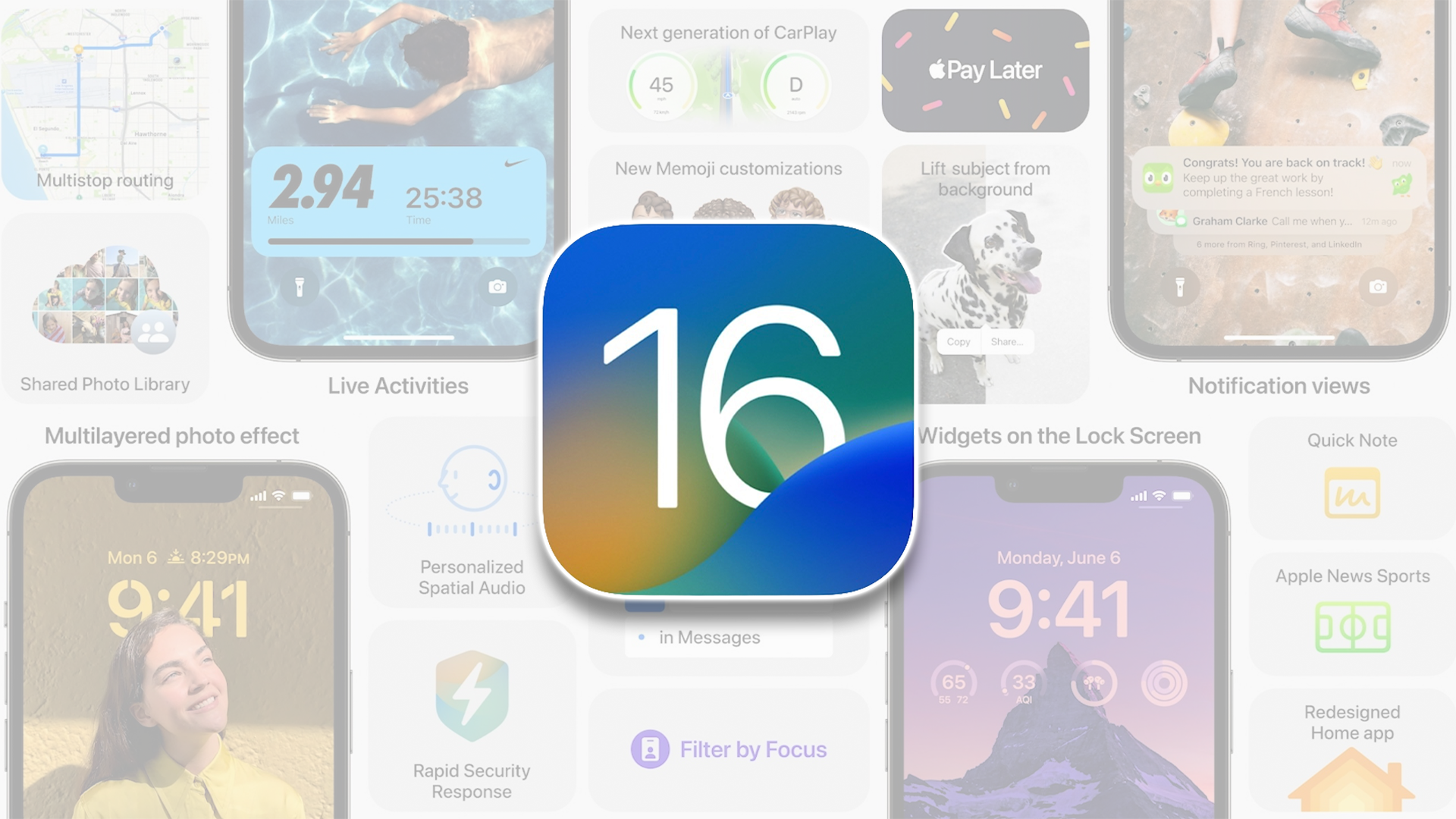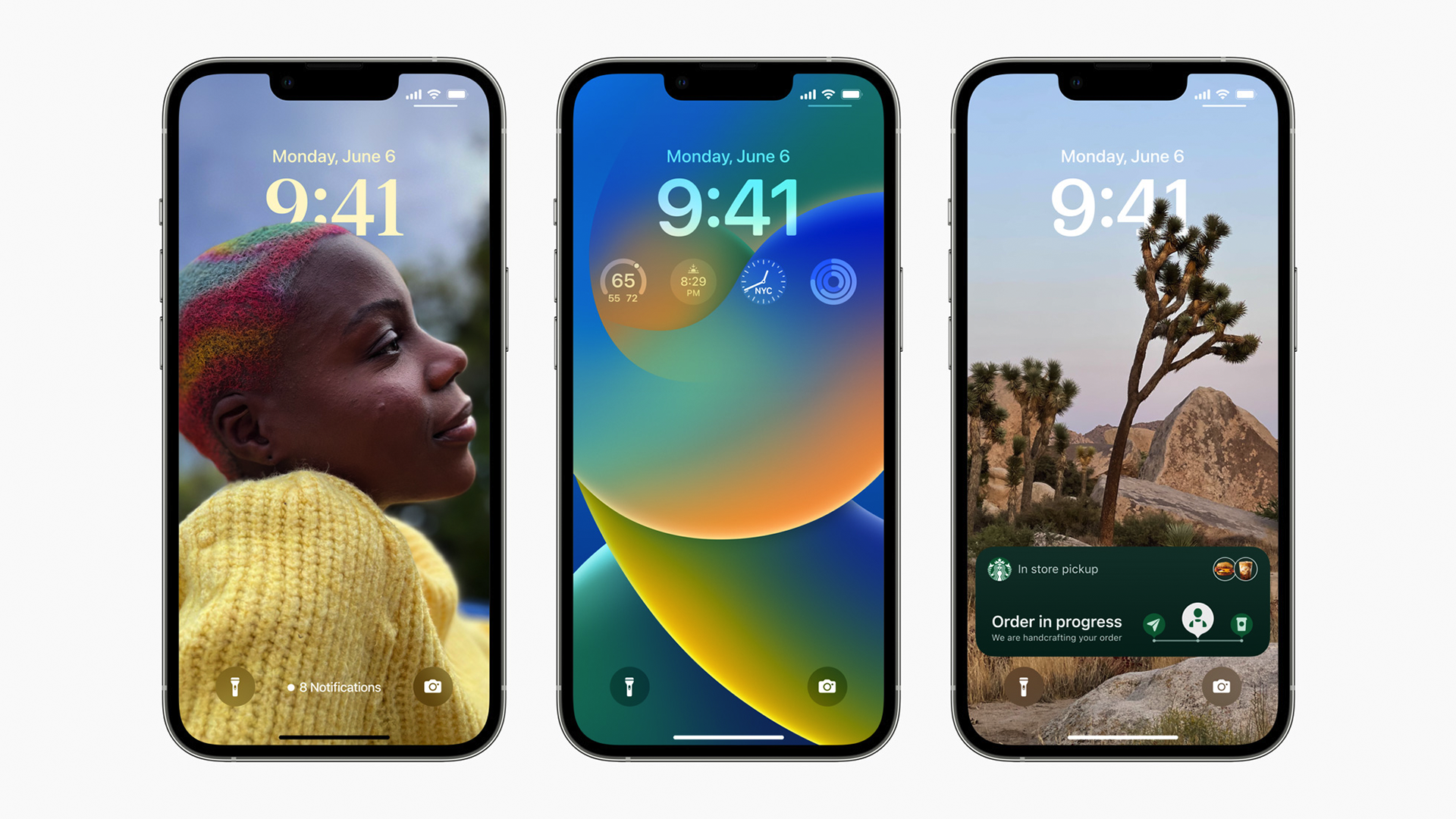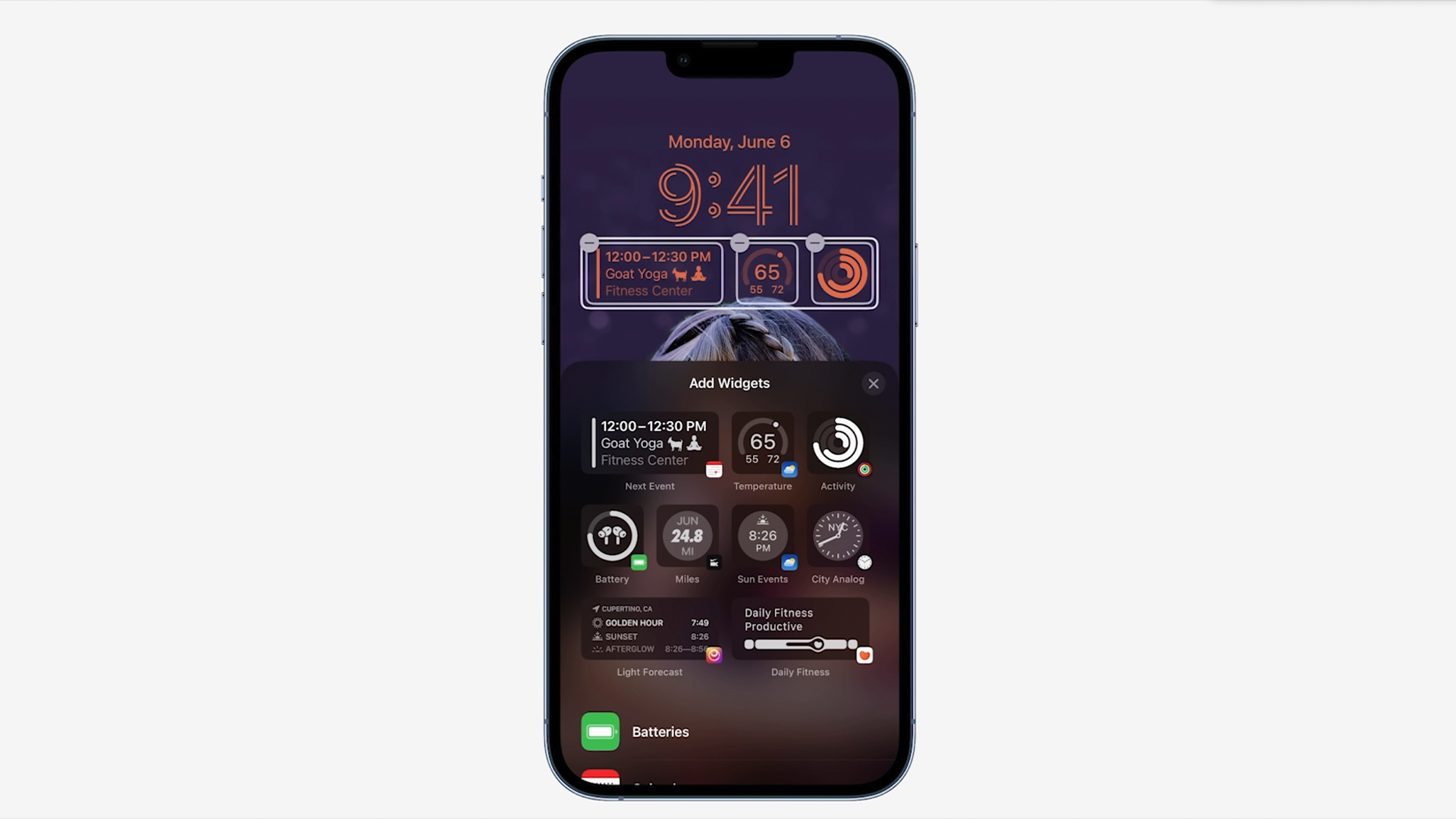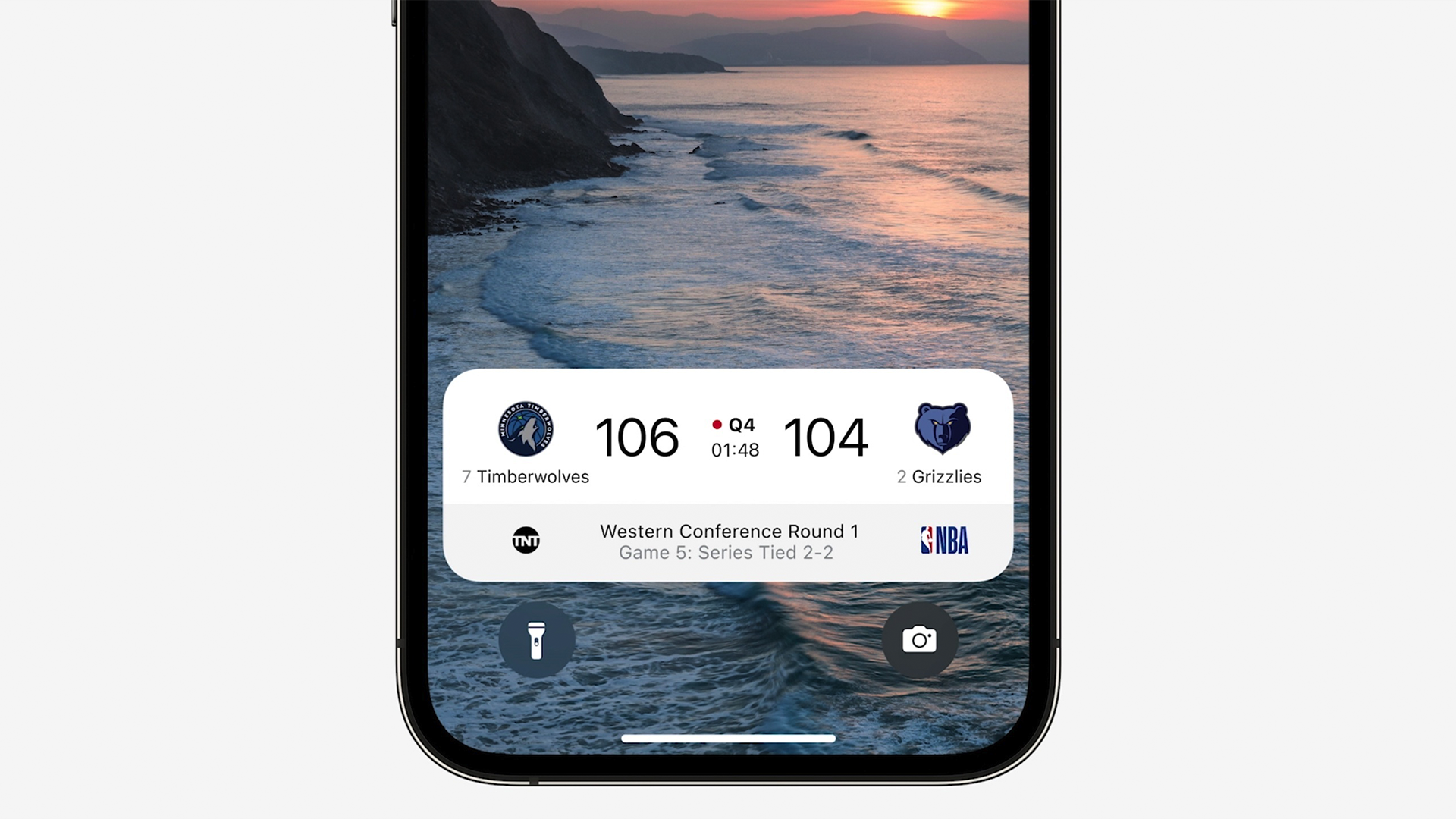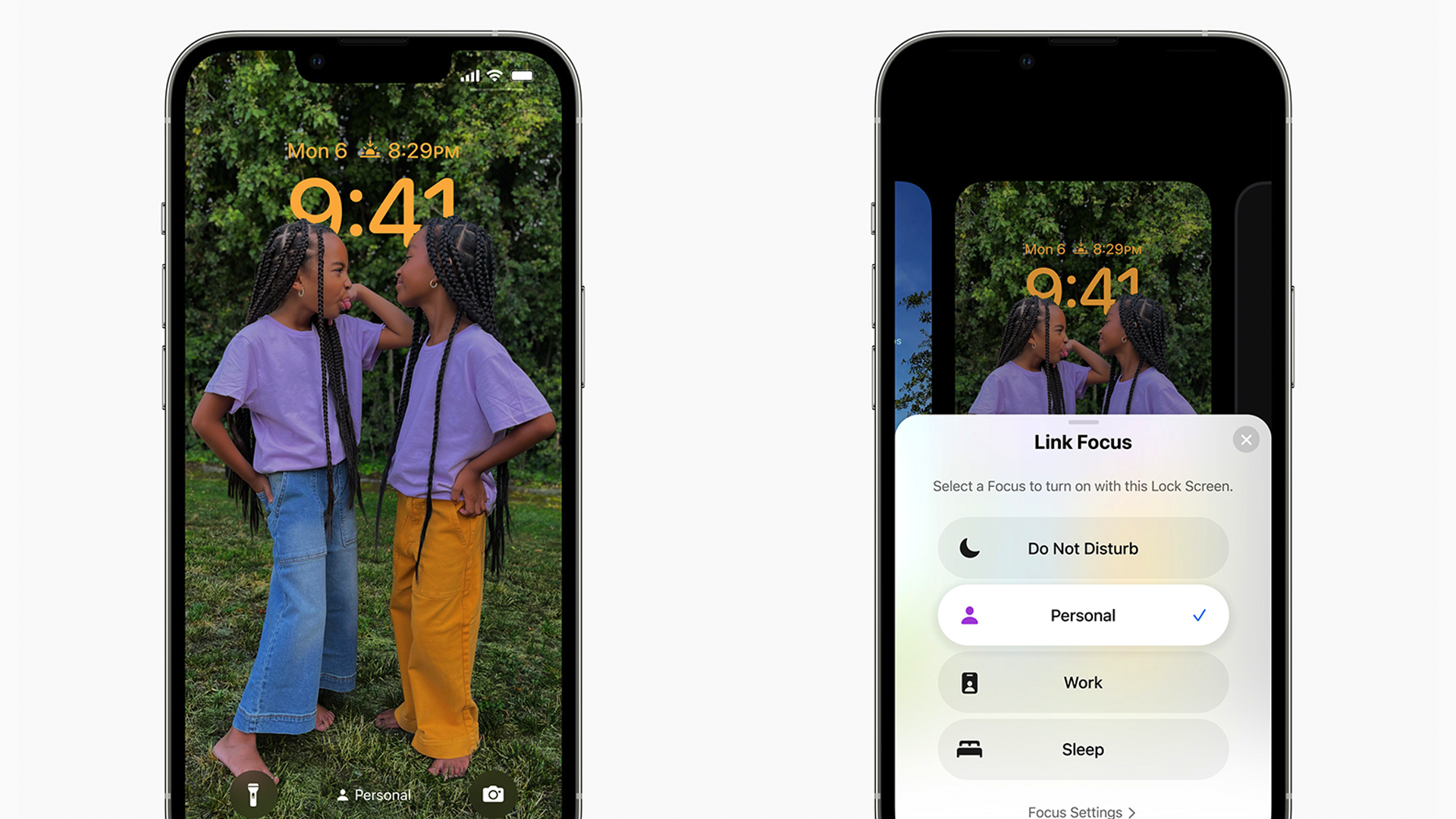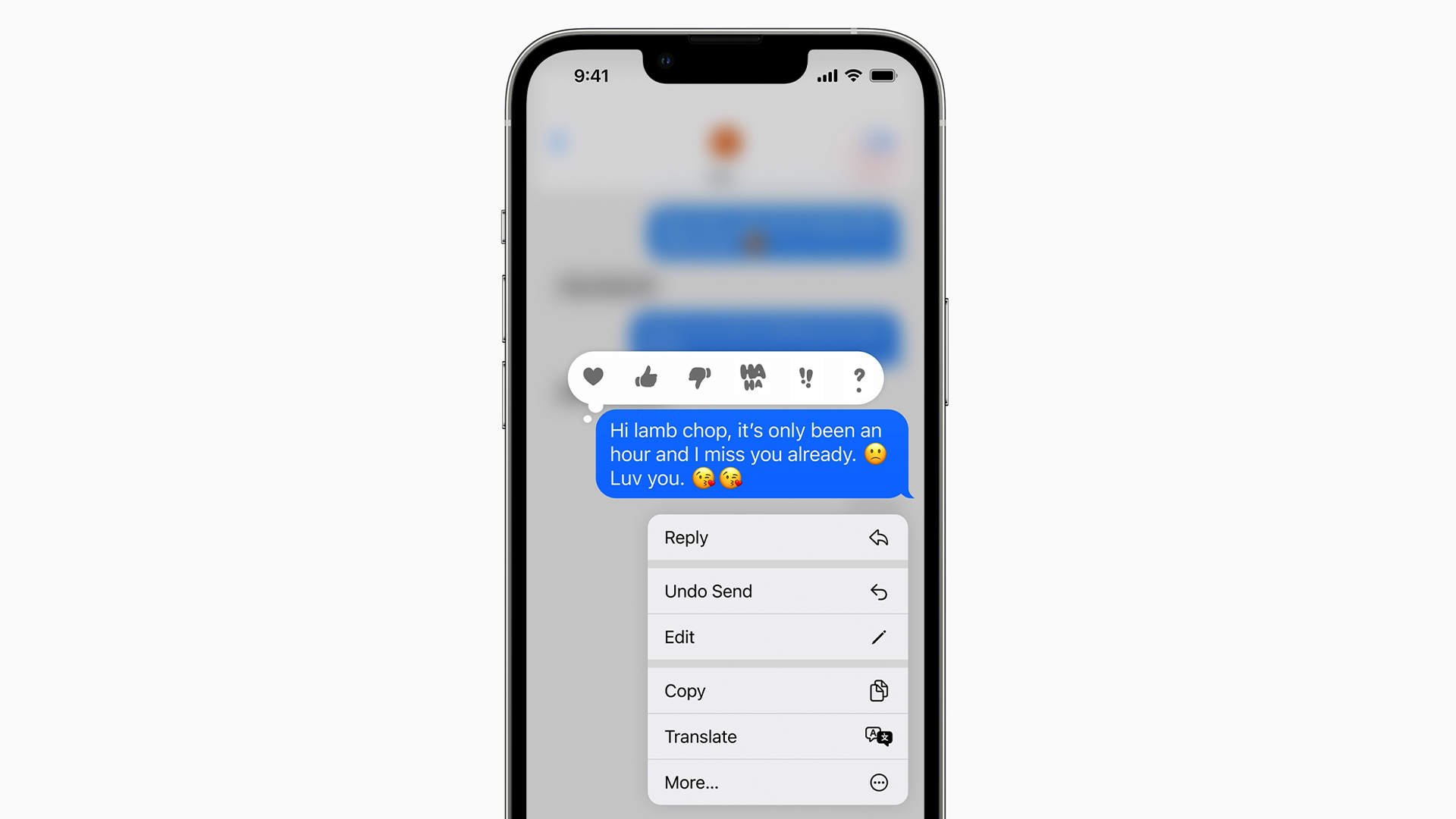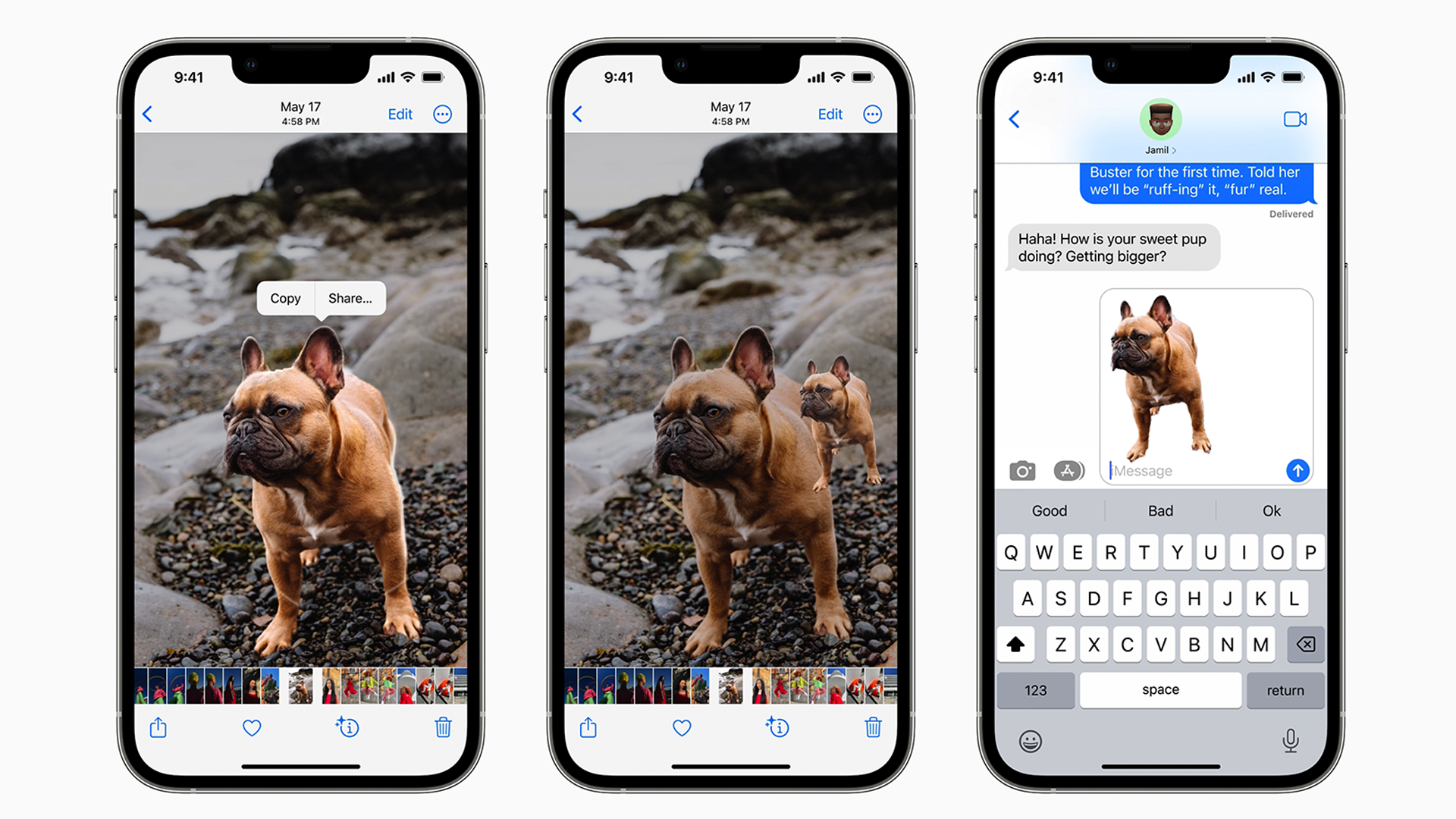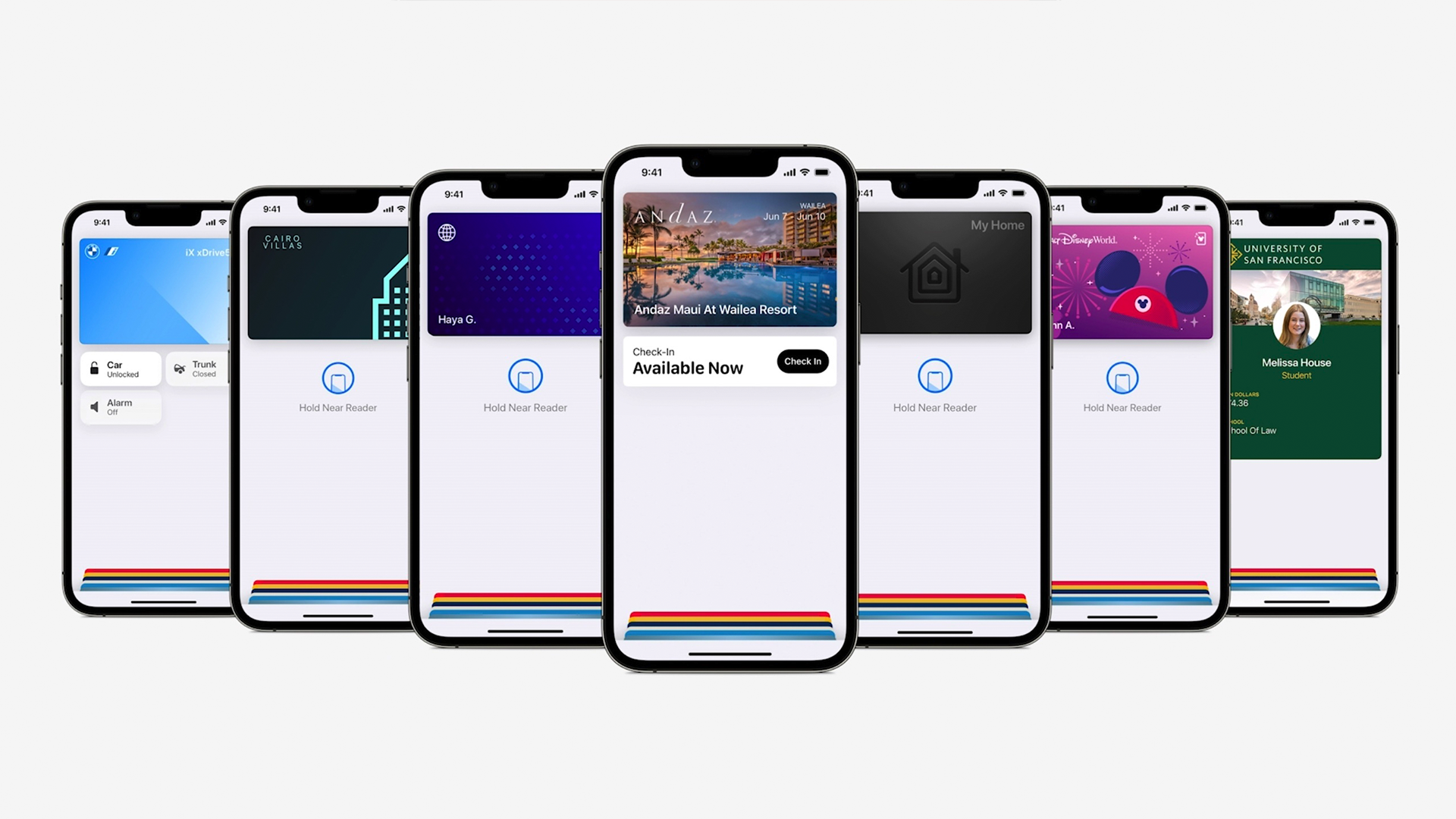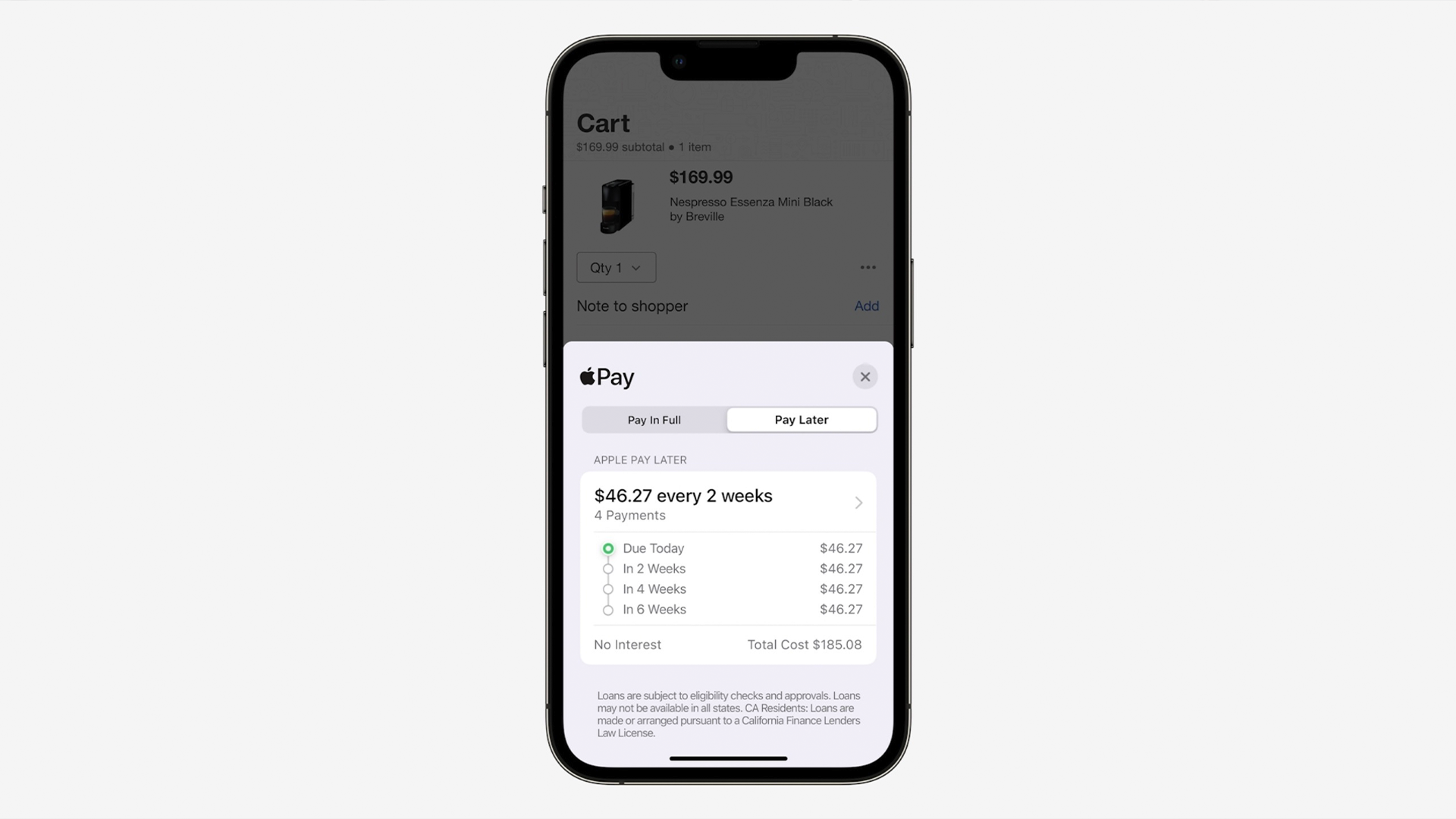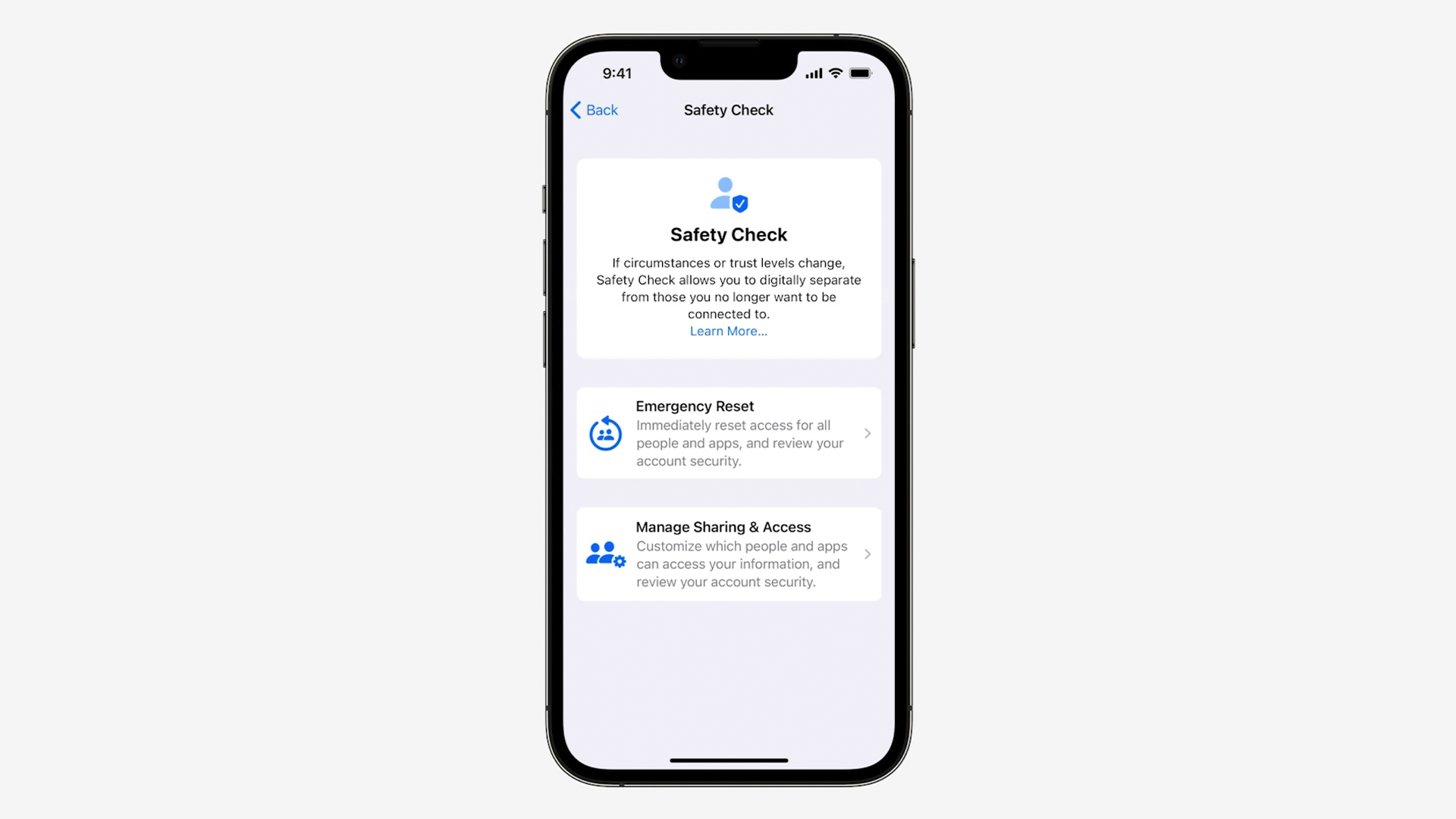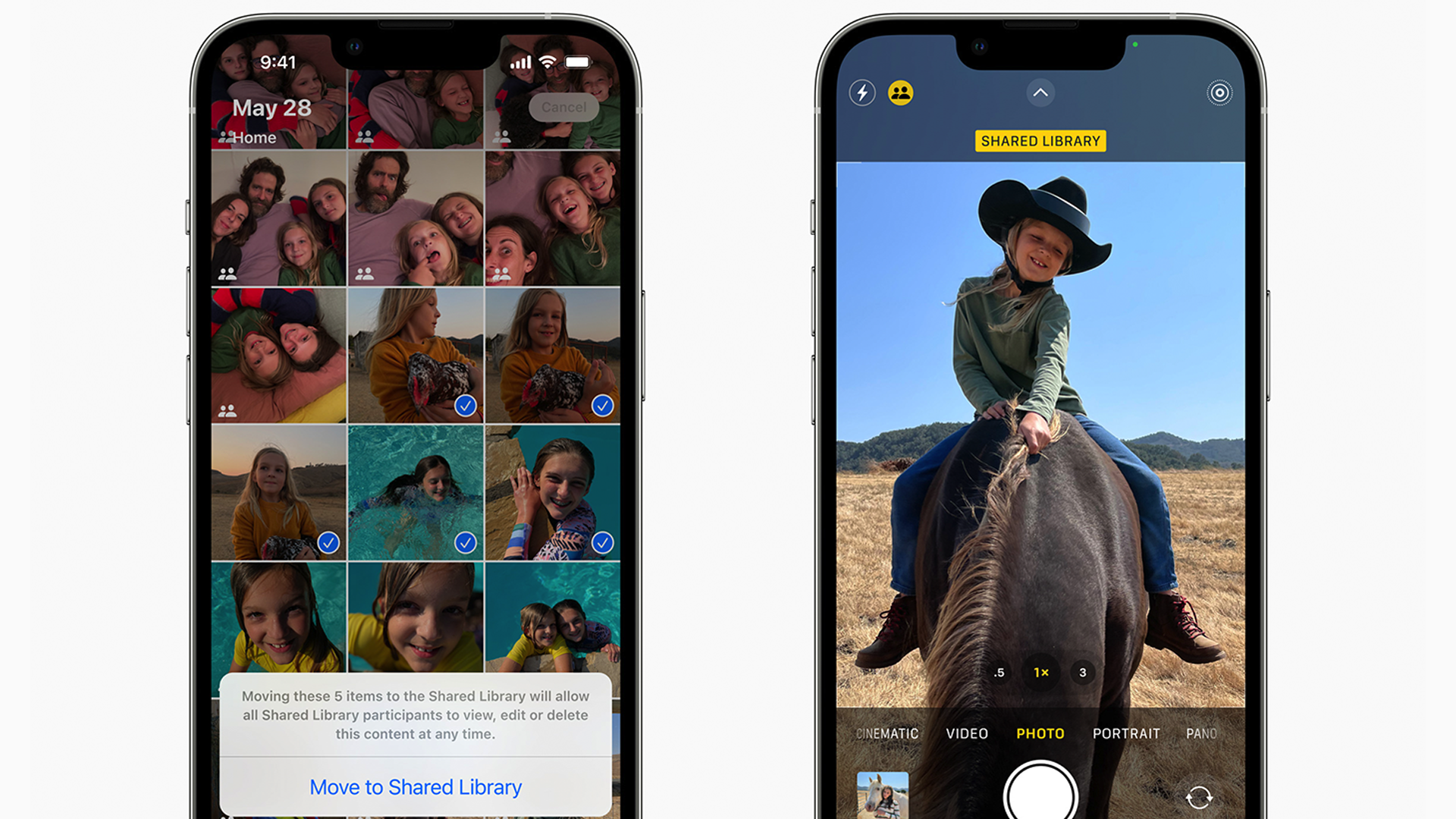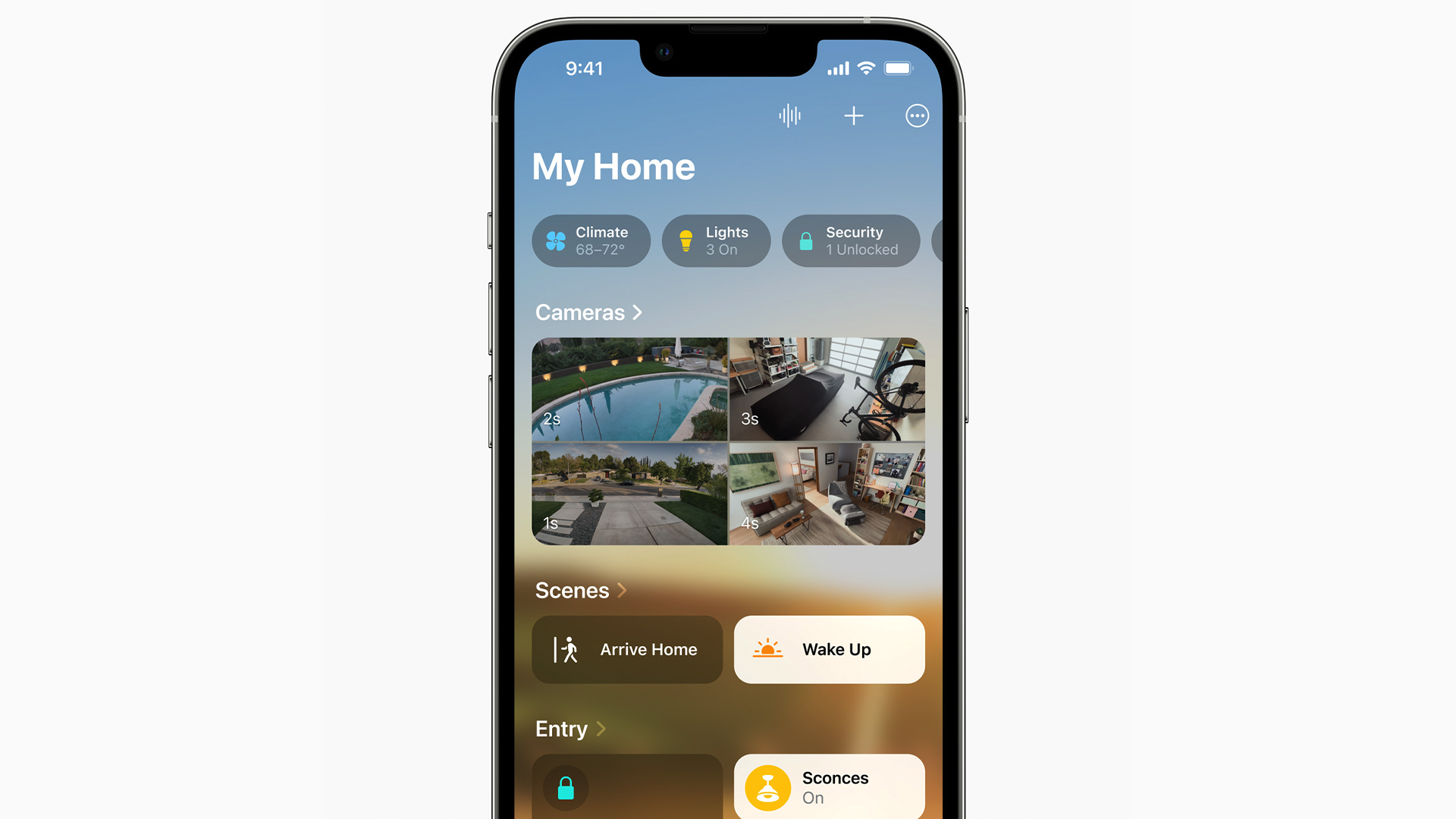Quick Links
We finally caught a glimpse at iOS 16 during Apple's WWDC livestream. And by "a glimpse," I actually mean "a rapid-fire grocery list of new features with little context." Yeah, Apple threw everything at the wall this year, and only some of it stuck. But the good stuff is really good.
Let me break some hearts real quick; the original iPhone SE, the iPhone 6S, and the iPhone 7 won't receive the iOS 16 update. If you currently use one of these smartphones, I suggest upgrading.
Along with iOS 16, Apple used a portion of WWDC to announce the M2 MacBook Air and MacBook Pro, plus a next-gen version of CarPlay.
The All-New Lock Screen
Apple introduced deep home screen customizations with iOS 14. But the lock screen hasn't changed too much. That's why iOS 16 lets you personalize your home screen using built-in photo editors, widgets, selectable fonts, and a hot-swap function for your favorite backgrounds.
Customizing your iOS 16 lock screen is easy. Just press and hold the screen, enter "Editor," and swipe to try different pre-set styles automatically generated by your iPhone. Some styles may change the color of your image, set the subject to a colored background, or gussy up the font for your lock.
If you want deeper customizations, simply tap an element in the editor. You can add widgets, change colors, or even bring the subject of your photo in front of the clock for a "3D" effect. I'm surprised by how much power Apple built into this editor, though of course, we'll have to test it hands-on to see if it's worthwhile.
Apple will also let you set an animated view of the weather as your background. It's a neat idea, although I can't help but wonder how it'll impact battery life. At least Apple is doing something with Dark Sky, the weather app it acquired (and pulled from Android) a few years back.
Notably, you can program a bunch of lock screens and choose them on the fly. Apple has even integrated lock screen customizations with Focus---you can set a "work" lock screen, for example, that contains calendar or temperature widgets.
Improved Notifications, Sort Of
The notifications on iOS are still pretty wonky. But with the iOS 16 update, they get slightly less wonky, I guess. Apple didn't spend too much time on its "notification improvements," though they sound somewhat useful.
First, notifications now roll in from the bottom of the lock screen, overlapping one another. Your fancy personalized lock screen won't get flooded with notifications---I don't know if I'd call this a "fix," because it's kind of like shoving all of your dirty laundry under the bed.
The other notification updates are a bit more useful. You can now hide notifications without deleting them, so if you want to get rid of all those email notifications without forgetting to actually view your inbox, you're golden.
Apple's new "Live Activities" feature takes things a step further. Apps that would usually send you a bunch of notifications, such as a sports tracker or workout apps, can now build notification widgets with real-time data. Let's see if third-party developers actually take advantage of this feature.
Focus Mode Gets Even Bigger
Apple's focus mode is one of those features that sounds useful until you actually turn it on. Setting barriers for yourself is hard, especially when you're at work and would really prefer a nice dose of procrastination. But small improvements could make Focus more compelling. Or more "immersive," at least.
Focus settings can now extend to your iPhone's lock screen. So, if you program a custom lock screen with an appropriate background and widgets that are useful for work, it will automatically turn on when you enable the "Work" Focus mode. This also works for "Do Not Disturb," "Sleep," and so on.
More importantly, Focus rules can now apply to Messages, emails, and Safari tabs. If you want to hide personal texts while working (or hide work texts while off the clock), just program it in Focus mode.
Apple says it's extending Focus support to third-party apps through an API. But developers need to embrace this API---we'll see how it goes.
Messages Gains Three "Most Highly Requested" Features
Oh yeah, Messages is finally getting its most requested features! I mean, not RCS support, but some relatively cool stuff that should keep you from embarrassing yourself on a Saturday night.
In iOS 16, you can press and hold a message to delete it or perform a quick edit. Apple hasn't explained any of the privacy or legal stuff behind these features (like what happens when an abuser deletes violent messages), but it's still neat to have access to these features when texting.
You can also mark conversations as "unread" in iOS 16, which should keep you from forgetting to reply. These are the three "most requested" features---unsend, edit, and mark unread.
But iOS 16 contains some extra tricks. There's improved Dictation support, allowing you to type and talk at the same time, plus improved Share With You support for third-party apps and articles.
Apple is also extending SharePlay to Messages. Previously, SharePlay let you enjoy music or movies with friends in FaceTime. You can now use this feature to sync and share content while texting.
Live Text and Visual Lookup Blow My Mind
With the introduction of Live Text, Apple made it possible to copy and paste text from images, or even translate the content of images without any annoying apps. But the iOS 16 update takes Live Text (and its companion, Visual Lookup) to new mind-blowing levels.
Can you tell that I'm excited? Live Text now works with videos. You can pause a YouTube coding tutorial, for example, and immediately copy the on-screen contents. I imagine that this feature will be more useful on Mac (in the upcoming macOS Ventura), but it should also come in handy on iPhone---maybe you want to copy a link or an address from a video.
Here's what's really impressive; the Visual Lookup tool, which can identify the subject of an image, now lets you copy subjects from photo backgrounds. In the example provided by Apple, a iPhone user presses and holds on a photo of the dog, taps "copy" and pastes an image of that dog (with a transparent background, mind you) in Messages.
I'm not sure what kind of AI magic Apple's working here, but it's really neat.
Apple Wallet and Apple Pay Go Weird
Apple Wallet supports government-issued IDs, but most very few state governments (specifically Arizona and Maryland) actually accept these IDs in any real capacity. Still, Apple is finding ways to make this feature useful.
In iOS 16, you can share ID information with apps like UberEats. It's a quick and simple way to verify age when ordering alcohol, and Apple says that it's super secure. Apple Wallet will only share information that actually matters (and that you allow), like your age.
Additionally, iOS 16 lets you share "keys" through Messages. Some hotels let you keep door keys in Wallet, so this feature makes sense. While you can't send these keys to Android users, Apple says its working to make keys a standard feature across all pertinent devices.
You already know about Tap to Pay, an upcoming iOS feature that lets small businesses turn their iPhone into a POS station without any add-on crap (like those Square bricks). But Apple Pay will also gain some weird new features in iOS 16.
First, and this actually seems pretty useful, is Apple Pay Order Tracking. Services like Shopify will now send shipping updates through Apple Pay, saving you from checking your email inbox.
And for those who like to buy things they can't afford, there's Apple Pay Later. You can split the cost of an Apple Pay purchase into four equal payments with zero interest and "no fees of any kind." It sounds too good to be true, and that's because it's just an Apple-fied "buy now, pay later" lender.
Extra Safety Tools for Adults and Kids
Some people love to share their locations and accounts with other iPhone users, usually close friends, family, and significant others. But what happens when you need to revoke this access from someone? Well, iOS 16 has a new Safety Check feature to help you quickly audit and revoke private access without going through any rigamarole.
In Apple's words, Safety Check is primarily a tool for abuse victims. It seems pretty effective at its job---you can revoke your account and location access for everyone with the press of a button, or individually cut off access to certain apps or features. Plus, you can quickly check who has access to what, eliminating the confusion of Apple's previous systems.
Parents also get some pretty neat features in iOS 16. It's now easier to set up an account for kids, and a sliding scale allows you to enforce parental controls with little effort. A new Family Checklist also gives you helpful tips and reminds you to update parental control settings as your kid gets older (something I'm sure they'll appreciate).
And for homes that enforce screen time, you can now approve or deny screen time requests in Messages. No more digging through Settings just to give the kid an extra 15 minutes of Minecraft.
Build an iCloud Photo Album with Family or Friends
Everyone in your family takes different photos, and these photos should be shared. If you can't convince everyone to use Google Photos, which has a shared album feature, then iOS 16 will alleviate your problem a bit.
Family or friends can set up Shared Photo Libraries in iOS 16. The feature is exactly what it sounds like---you upload images to a shared library! These images show up in your Memories and live in your iCloud account.
Now, there's some automatic stuff here that might get you in trouble. A new button in Camera lets you automatically send new images to a shared library, for example. And depending on how you set things up, photos will automatically upload when you're close to family or friends who share a library. (So, if everyone comes to a cookout, their images can automatically upload to the shared library.)
Home App Gets an Update Ahead of Matter's Launch
After years of stagnation, the Apple Home app is finally getting a huge redesign. Rooms and Favorites now appear in your Home app's main screen, and a row of tabs lets you control categories of devices, such as lights or security products.
Clicking one of these tabbed categories shows you all included smart home devices, which are separated by room to keep your brain from breaking. And when you open cameras, Home can show you up to four live feeds at once.
It seems that this redesign was inspired by Matter, an upcoming smart home standard that will remove incompatibilities between different smart home products. Basically, if two products support Matter, they will work together. Google, Apple, Amazon, Samsung, and other major players have contributed to this standard, which should launch before the end of 2022.
But I need to mention something real quick. Apple implied that it invented Matter during WWDC, and kinda-sorta claimed that Matter is based on HomeKit. While I'm sure that HomeKit code is inside of Matter, the new smart home standard is actually based on Thread.