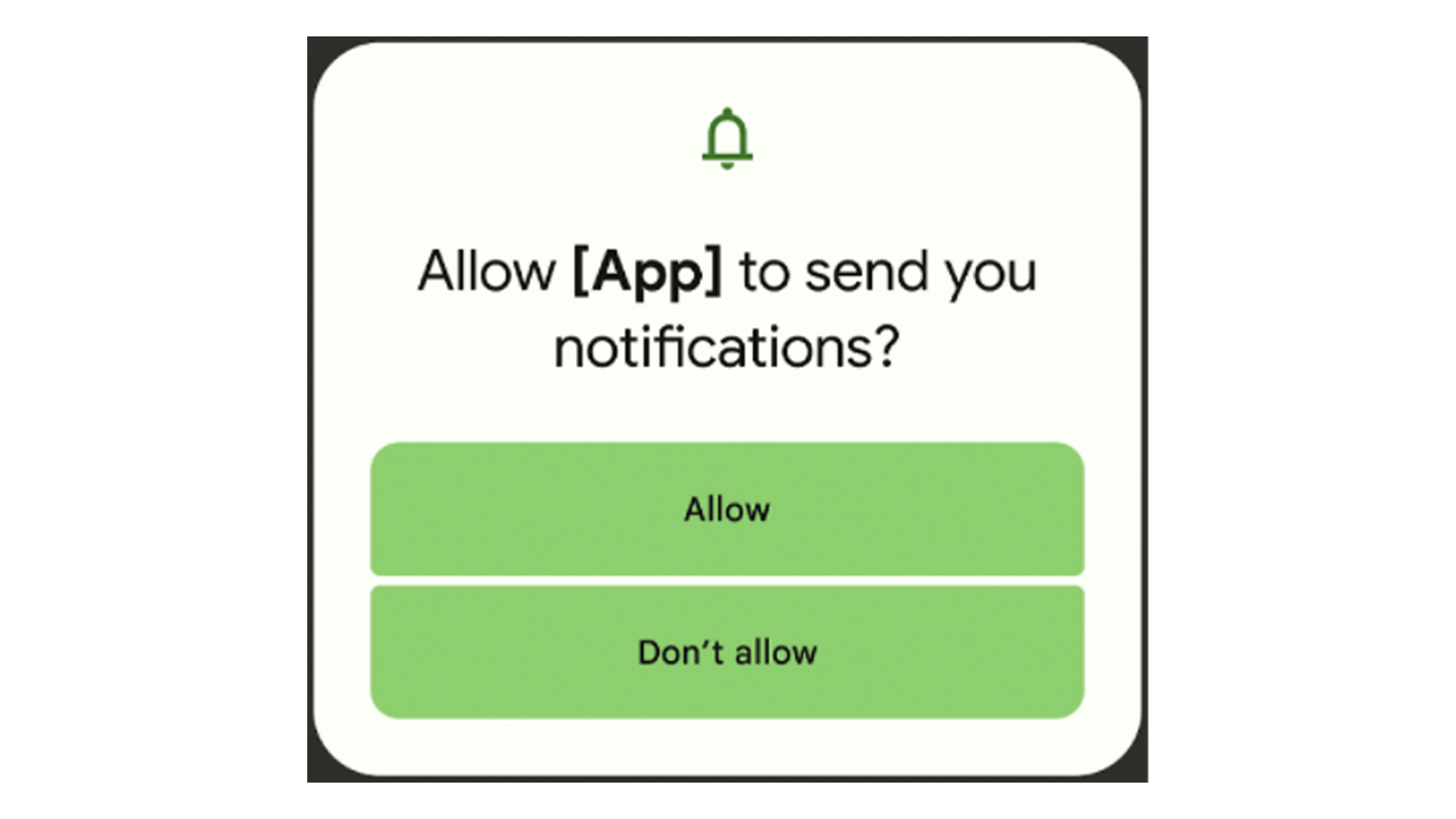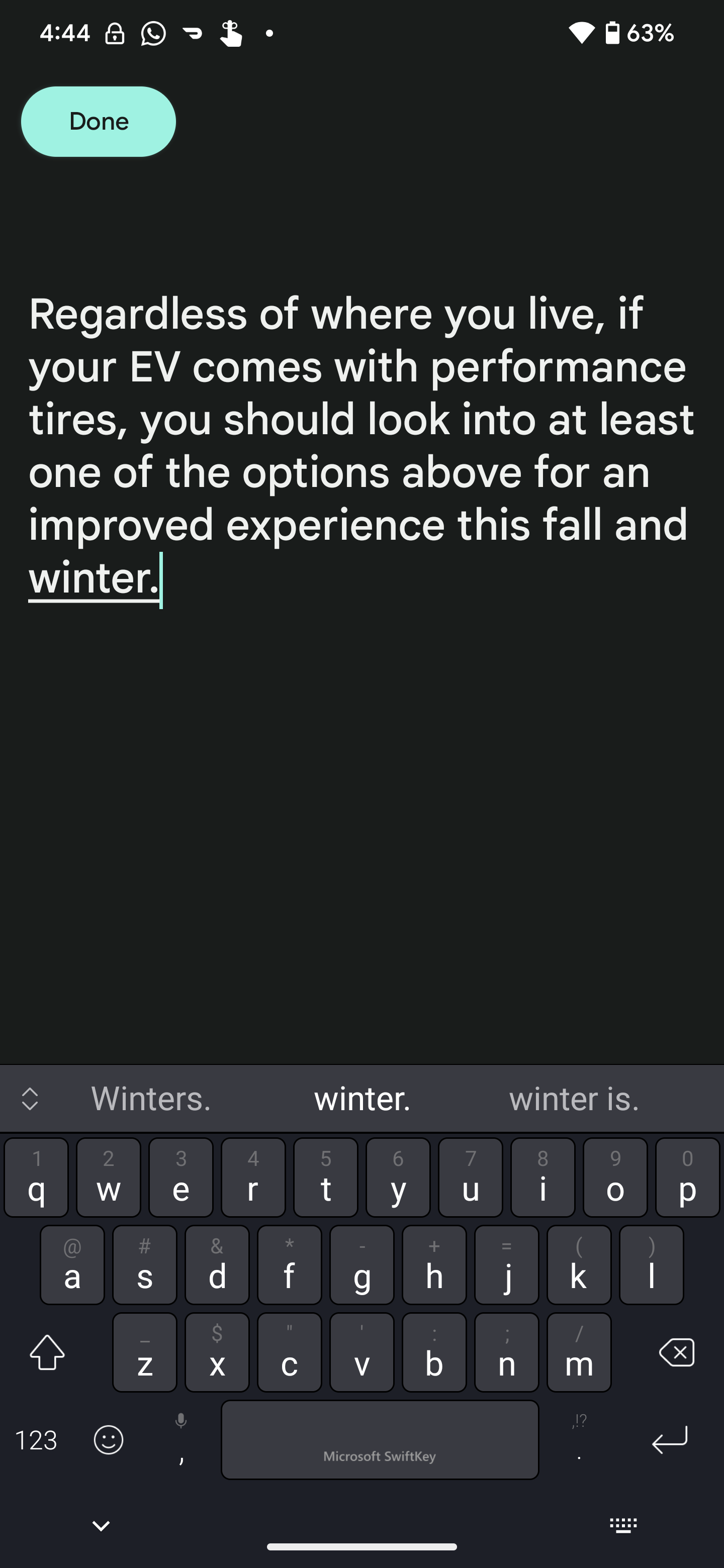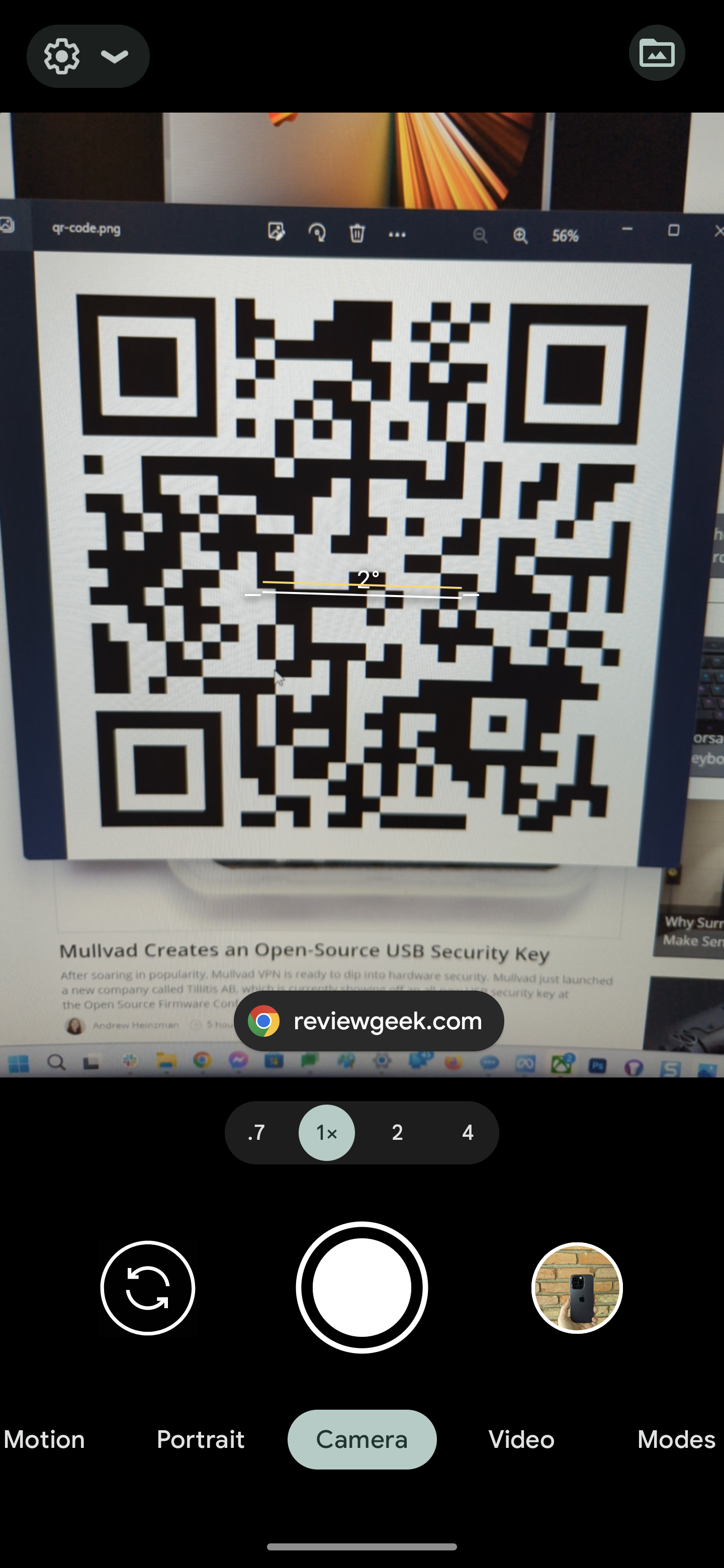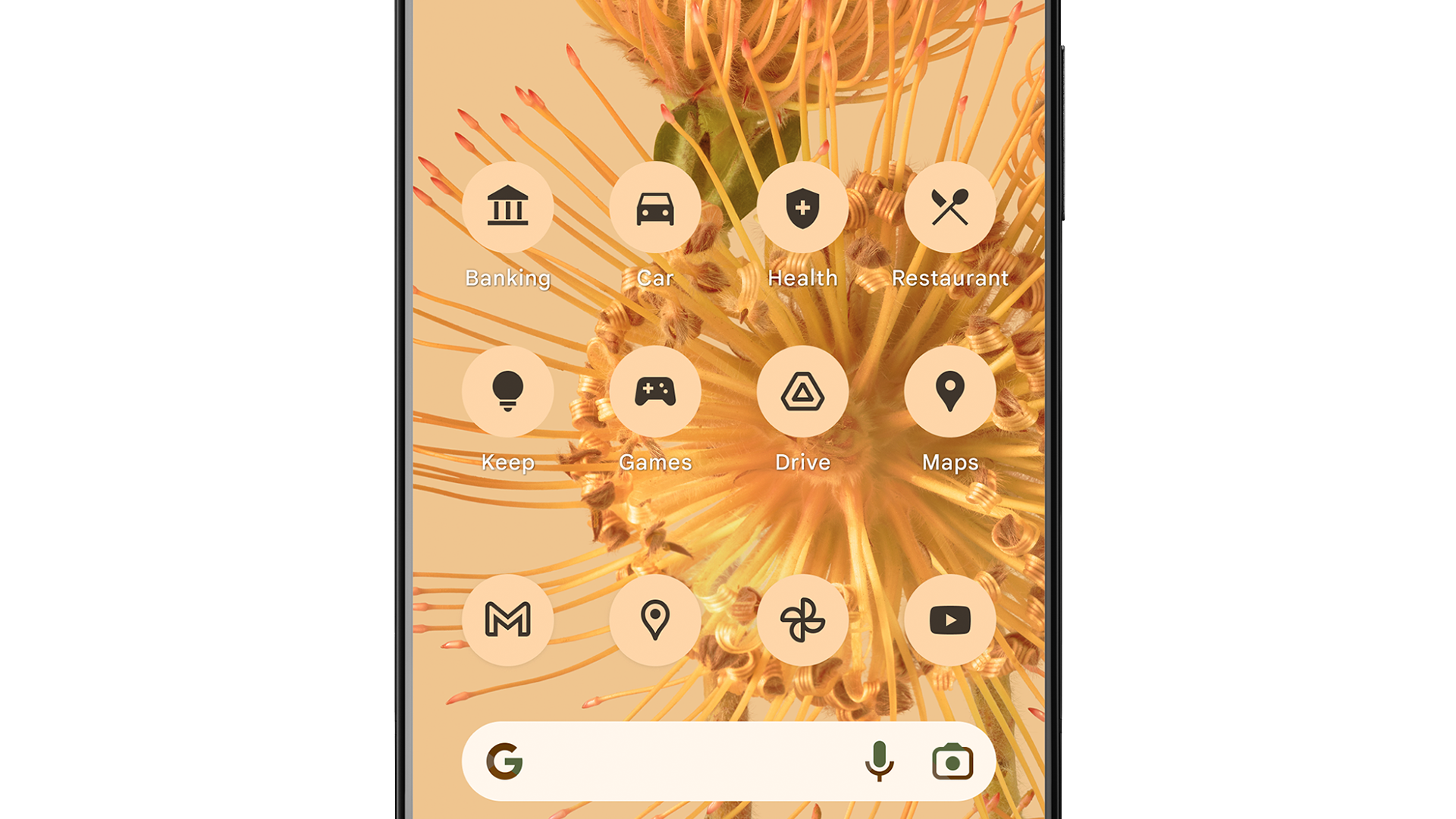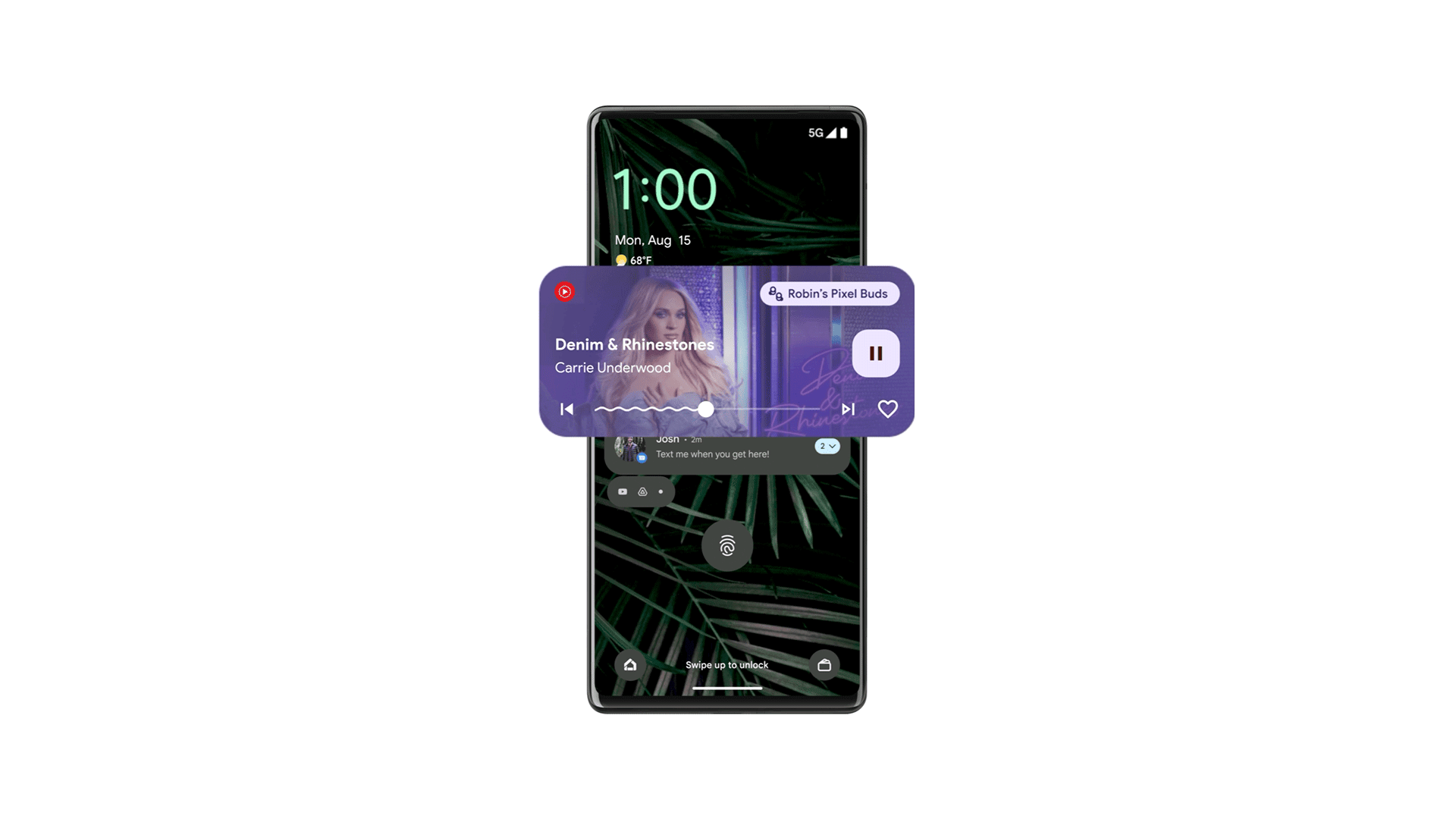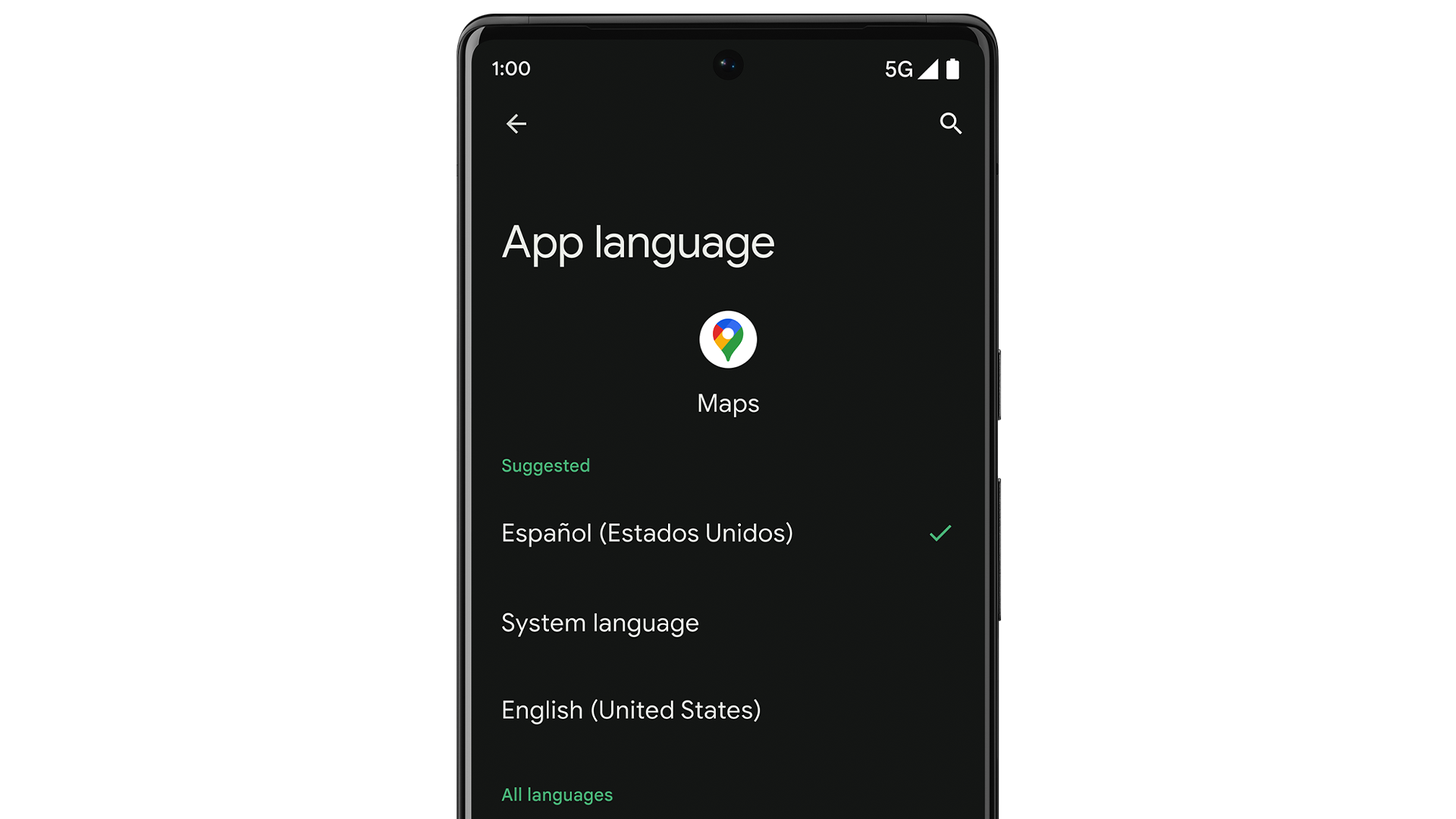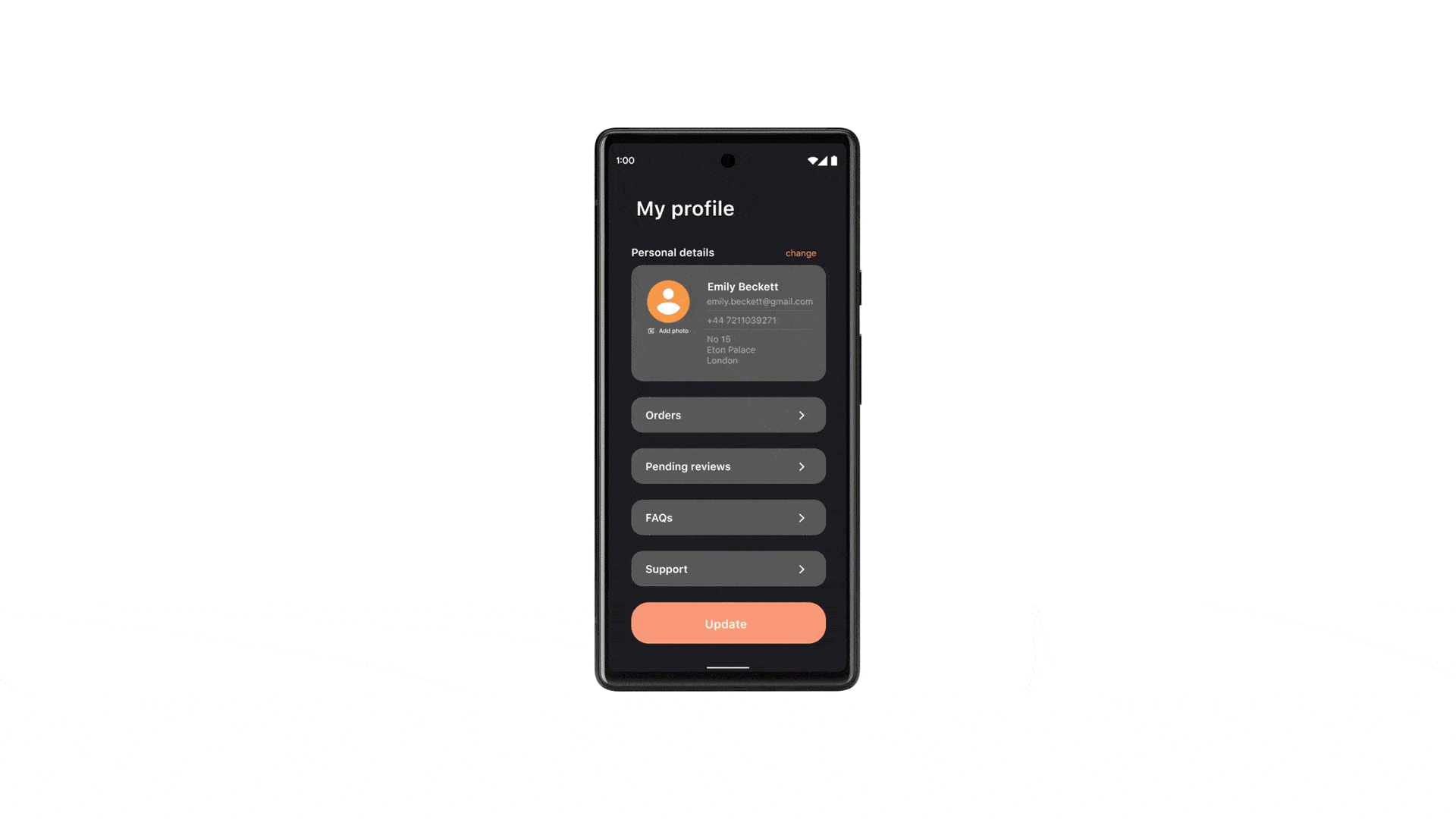Quick Links
Google has over a decade of Android updates under its belt, and each year brings new improvements. Now that Android 13 is publicly available, you'll want to know all of the great features you can unlock. There's plenty in store for you.
If you love Android, you're definitely in good company. The software has become more fluid, responsive, and customizable with every new update. Android 12 showed us some impressive feats, and Android 13's recent release promises to be every bit as feature-filled. But what exactly can you expect from the latest and greatest? Here are some tips and tricks you can use to fully enjoy Android's latest software package.
Manage Your App Usage
We use a ton of apps on our devices, and many of them perform services in the foreground and background of our tech. This could quickly run up your RAM space and run down your battery life, which is the last issue you want to deal with. Luckily, Android 13 has a response to this with the Foreground Services Task Manager.
The name may sound fancy, but the software basically works like the Task Manager on your computer. This feature can pull up a list of apps that are running services in the foreground and allows you to stop a program to end any tasks. To use it, simply pull down the notification shade to access the "quick settings" panel. Then look for the "active apps" control and tap to view the list of active programs. From here, you can hit "stop" next to any app you want to end. The entire process is extremely efficient!
Customize Your Notifications
Notifications are the main means of staying up to date with the outside world, and each year Google makes sure that it becomes a better experience. With Android 13, you can customize your notification settings for each app, something that feels long overdue when you reflect on how cumbersome it was to complete in the past.
After launching an app for the first time, app developers used to have instant access to your notifications and could send one whenever they felt like it. That's no longer the case with Android 13, as each app now has to send a separate request to gain notification permissions. It's an easy way to keep you in control of your apps and makes your life a lot less cluttered.
You can also adjust notification behavior in your Settings. Just open Settings, go to "Notifications," and select "App Settings."
Copying Text Gets a Lot Easier
Some smartphone keyboards offer the ability to copy text, but having a solid way to copy across Android phones would be much better for users. Android 13 has integrated a visual clipboard editor to handle this matter.
Not only can you copy a greater amount of text from a source, but you can also copy and retain multiple copied texts for an extended period. What's more, you can also edit the text you copy before you paste it, unlike in the past when text couldn't be altered until after it was pasted to a document.
Built-In QR Scanner
Once a niche thing, QR scanners are now everywhere, especially after the appearance of COVID-19. When they first appeared on the scene, a lot of third-party developers tried their hand at creating a QR scanning app. However, this led to inconsistencies with how these apps worked on phones, with some phones not able to use them at all. After all these years, Android has finally come up with an answer with a built-in QR scanner.
Every phone with Android 13 installed can pull up the QR code reader under their quick settings. Just pull down the notification shade to access the "scan QR code" option, and you'll be ready to go. (You may need to edit your quick settings to add the "scan QR code" button.)
Material You, Made More for You
One of the top three reasons why people use Android products is because of the ability to customize their gear to fit their lifestyle. It's something that Android software has been building with every update, and Android 13 offers the latest of these features through Material You.
Overall, Material You offers more subtle features that also help you organize your customizations into easily accessible groups, like similar colors or languages. But besides being a virtual drawer, this feature also offers custom app icons (so no more need for icon packs from Google Play) and unique tints and color schemes. All of this is easy to access via the customization tab under your phone settings, or you can press and hold an individual icon to work with that particular app.
Customize Your Music Player
Material You is designed to change the look and feel of your general phone settings, but Android 13 also gives you the ability to customize your music player as well. The media player is still accessible through the notifications screen, but the real magic happens on the lock screen.
Here, you will see a larger media display with bigger buttons, as well as an updated progress bar with a "dancing" squiggly line (we're still wondering what to think of that). You can alter these features directly under the app's settings to suit your style. Most importantly, you have a redesigned outlet picker and an interesting "Media Tap to Transfer" feature, which allows the user to directly transfer music files via Cast to nearby devices.
Assign Languages to Each App
It's great to see the steps companies are taking to recognize their multilingual users. Android's latest gives these users the ability to assign a language to each app on their device. This is a unique way to customize your phone's language settings, as in the past you could only use one language at a time and would have to set that language across the entire system. Now, you can specify a desired language for each app without changing your phone's system language.
You can access this feature through your phone's system settings. Open Settings, go to "System," select "Language and Input," and finally, press "App Language."
More Control With Photo Picker
There are a ton of apps that ask you for full access to your photos and videos just to operate. This comes off as disturbing when all you wanted was to upload a picture of your cat. Android 13 helps protect you from undesired snooping with Photo Picker.
Unlike previous Android versions, Photo Picker makes sure that apps can only access the media files that you allow them to, and nothing more. You don't even have to do anything special to access it in your settings; just confirm the photos you wish to upload to the app when the app sends the permission request, and you're set. It's just one more way that Android tries to give you a bit more security and control.
Overall, it seems that Android 13 is more of a polish on older versions, with particular emphasis placed on security and customization. Make sure to get the most out of your mobile device's software by using everything that 13 has to offer, so you can enjoy it for a long time to come.