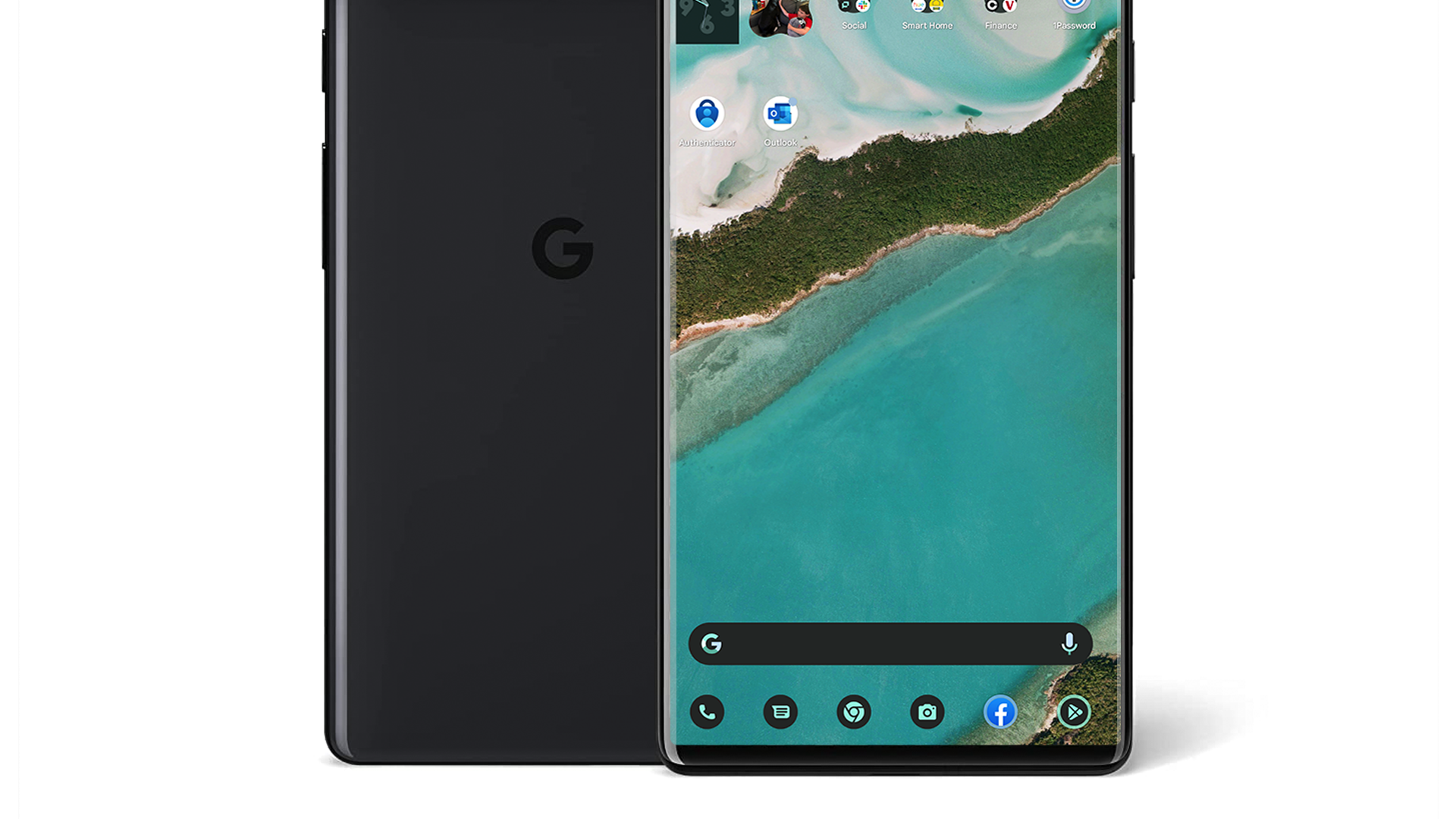Earlier this year, the Android 12L update added exclusive features to tablets and foldables. But because the new Android 13 update builds on Android 12L, you can now unlock some tablet-specific features on your Pixel phone. And that includes the new Android taskbar.
The Android taskbar gives you instant access to your most-used apps, regardless of what you're doing on your phone. It also shows you small notifications and lets you drag and drop apps into a split-view mode.
To enable the taskbar on a Pixel phone, start by installing the Android 13 update (only available on Pixel 4 and later). Then, open your Settings, navigate to "About Phone," and tap your "Build Number" until it asks for a device PIN. Entering your PIN will enable "Developer Options."
From here, we need to convince Android that your phone's screen is "larger than 600sp." This is the measurement that triggers tablet-specific features in Android, according to Google.
Enter your Settings again and navigate to "Developer Options." Scroll down to "Drawing Section" and select 600 DPI. (I suggest that you screenshot your default "Drawing Section" settings to easily revert this option later.)
Your Pixel phone should now have a taskbar. But because the phone is set to such a high display setting, on-screen content will appear very small. You'll also run into a few tablet-specific quirks, including a unique Gboard layout.
Most of these quirks are unavoidable. But if you're in love with the taskbar, you might be able to make things work by adjusting UI and font size settings. You could also try using a third-party Android launcher to adjust the size of your home screen apps, though at the time of writing, some third-party launchers don't play nice with the Android taskbar.