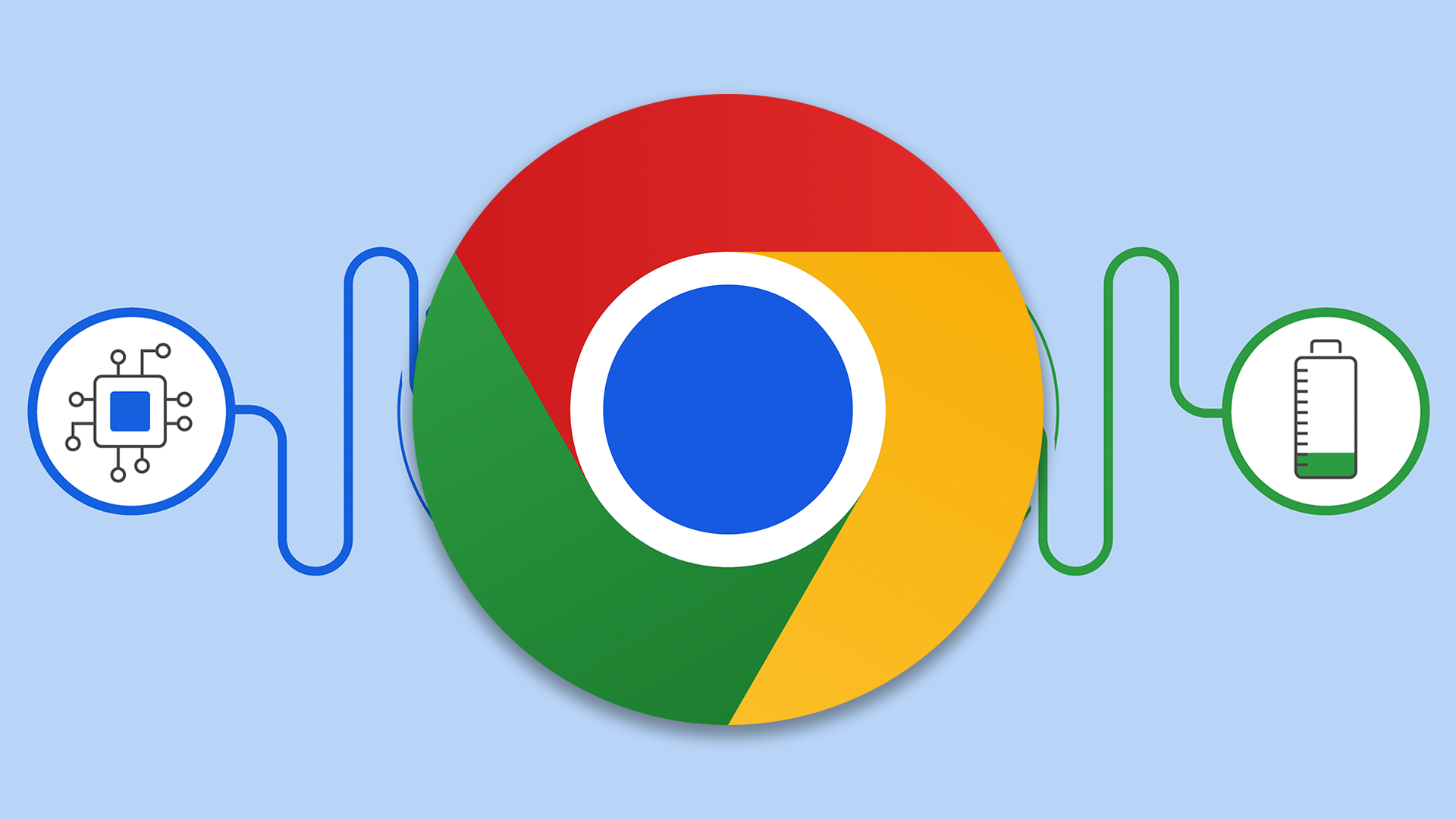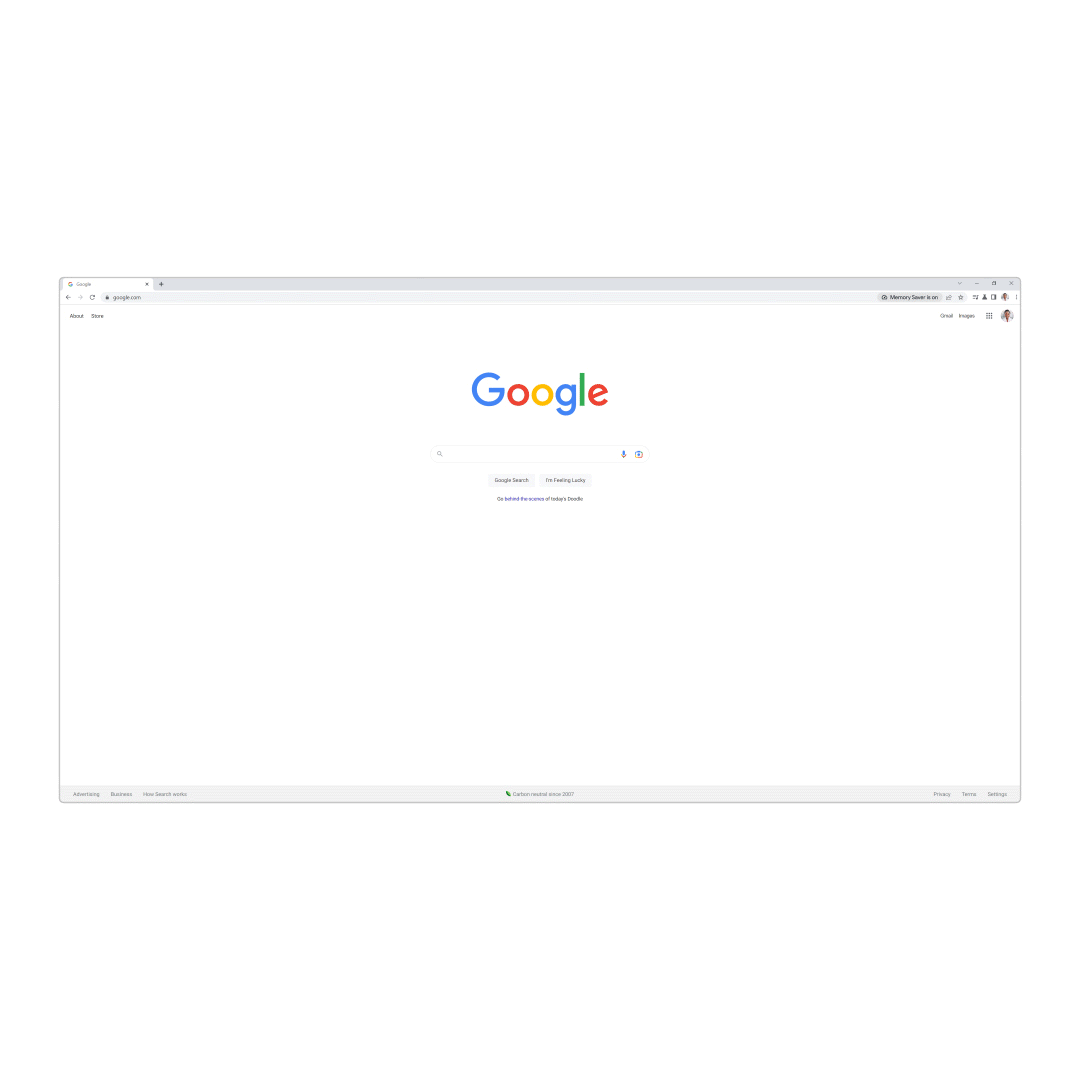Key Takeaways
The latest release of Google Chrome on desktop includes optional battery-saver and memory-saver modes. Both settings appear under the three-dot menu in the top right corner of your browser. These features aren't immediately available to all users.
After more than a decade of complaints, Chrome for desktop finally offers a memory-saving mode. There's also a new battery-saving mode that activates when your laptop reaches 20% battery life. Rollout for these features will take a few weeks, though.
According to Google, the new Memory Saver mode reduces Chrome's RAM usage by 30%. It does this by disabling inactive tabs. Google says that these inactive tabs will "reload" when opened, so you may want to avoid using Memory Saver while interacting with important or time-sensitive websites.
The new Battery Saver mode is equally straightforward. It reduces web animations, videos, and background tasks to extend a laptop's battery life. Users can manually activate Battery Saver at any time, though it will automatically kick in when your laptop reaches 20% battery life. (There's also a setting that enables Battery Saver when your laptop is unplugged.)
Both the Memory Saver and Battery Saver modes can be accessed through Chrome's three-dot menu (or in the Performance tab of your Chrome Settings). When active, a Memory Saver icon will appear in your address bar, and a Battery Saver icon will show up on the right-hand side of your toolbar.
I'm not sure why it took so long for Google to implement this stuff. Third-party extensions that promise to reduce memory usage have been around for a long time, and Microsoft Edge gained a memory-saving feature earlier this year.
These features will take a few weeks to roll out, according to Google. But they will be available on Chrome for Windows, macOS, and Chrome OS. (If you're using Chrome Canary, you can test these features early by enabling the "battery saver" and "efficiency mode" flags.)
Source: Google