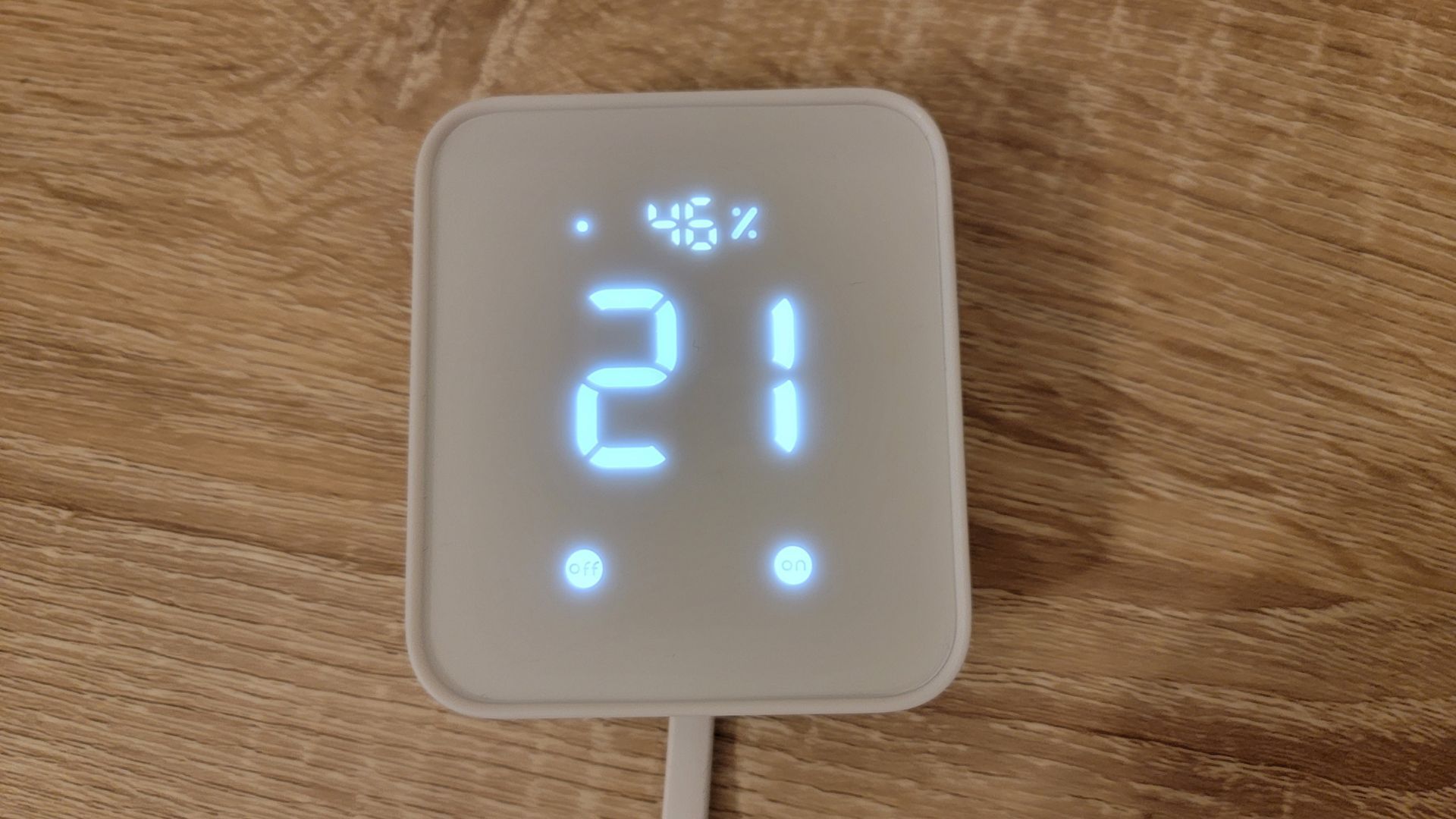Quick Links
Key Takeaways
The new Hub 2 device from SwitchBot combines its Hub Mini with the Meter Plus, and also introduces the new Matter standard to the mix. You can see the current temperature and humidity level, control smart home scenes, and use the Hub 2 as a Matter bridge to connect various smart home ecosystems.

SwitchBot's Hub 2 is an upgraded version of the company's Hub Mini in many ways. With a built-in thermo-hygrometer and so many ways to automate daily tasks, it's the definition of "small, but mighty." Honestly, I was kind of surprised at how much I loved this little device.
Both the Hub 2 and the Hub Mini enable SwitchBot devices to be controlled via voice commands and cloud services over Wi-Fi. However, the Hub 2 comes with temperature, humidity, and light sensors, an LED display, Matter support, and two customizable scene buttons you can activate from the display#1.
I first tried out SwitchBot's Hub Mini when I reviewed the SwitchBot Lock and Keypad Touch, and it was a handy device. It did exactly what it said it would, and I was able to lock and unlock my front door via voice commands through Google Assistant. It also only cost $39, whereas the new Hub 2 costs $69.99. Now through May 10, 2023, you can get 15% off with this code: MQ15HUB2.
Considering all the extra features that you get with SwitchBot's Hub 2 versus the Hub Mini, it's worth an extra $30. You get a better-looking device with an LED display that you can showcase on a nightstand, rather than a tiny box you'll probably just plug in and tuck away somewhere. Looks certainly aren't the only thing I love about the Hub 2 though, so let's dive into my experience with the device for all the juicy details.
Specifications
- Size: 3.1 x 2.8 x 0.9 inches
- Net Weight: 2.2 ounces (with batteries)
- Material: ABS plastic, infrared transparent
- System Requirements: Android OS 5.0+, iOS 11.0+
- Third-Party Integration: Alexa, Google Assistant, Siri Shortcuts, IFTTT
- Connectivity: Bluetooth 4.2, Wi-Fi 802.11 b/g/n (2.4 GHz only)
- Transmission Range: max of 131.2 yards (120 meters) in an open area
- Operating Temperature Range: -4 °F to 104 °F (-20 °C to 40 °C)
- Operating Humidity Range: 0% to 90% relative humidity
- Infrared Emission Range: max of 32.8 yards (30 meters)
- Infrared Receiving Range: max of 16.4 yards (15 meters)
What Is the Matter Smart Home Standard?
It's impossible to talk about SwitchBot's new Hub 2 without mentioning Matter first because the device acts as a Matter bridge. If you haven't heard the term "Matter" yet, you're probably not alone. Matter is a new smart home standard that arrived in late 2022 with one main goal: to unify smart home platforms and make them compatible with one another.
There's a lot of information on how Matter will transform smart homes and detailed explanations of how it works, but here's the bare minimum of what you need to know for the Hub 2 review. The new Matter standard allows different smart home ecosystems to communicate with one another. For example, this means that you can potentially control a device that was only compatible only with Alexa or Apple HomeKit through your Google Home-powered smart display, which acts as a Matter controller.
In order for a device to take advantage of this awesome new technology, it needs to actually support Matter---and SwitchBot's new Hub 2 device does! That said, Matter isn't a tangible gadget. Instead, it's a behind-the-scenes smart home standard, so if you decide to get the Hub 2, you may need to update firmware and Matter-compatible gadgets before getting all its Matter-supported benefits. That's assuming you have any other Matter-compatible gadgets at all.
Because the SwitchBot Hub 2 supports Matter, it's compatible with the Apple HomeKit platform. Unfortunately, this doesn't mean that any SwitchBot products you already own will automatically gain the ability to be controlled via Apple HomeKit---at least, not yet. SwitchBot has plans to add Matter support to many of its devices throughout the year, but only a few will be Matter-enabled along with the launch of the Hub 2.
Only Some SwitchBot Devices Are Matter-Enabled Right Now
At launch, only the SwitchBot Curtain and Blind Tilt products will be matter-compatible via the Hub 2. If you already own one or more of these devices, there will be a firmware update that allows for Matter support. Once everything is updated, you'll be able to control your Curtain or Blind Tilt through your Google Nest Hub Max, Apple HomePod, or another Matter controller, with the Hub 2 acting as a bridge between the two devices.
SwitchBot has plans for its other Bluetooth-enabled products to support Matter as well, but the exact timetable for each one is currently undecided. This includes SwitchBot's Smart Lock, Meter, Meter Plus, Contact Sensor, and Motion Sensor.
Setup and Using the App
Unboxing and setting up the Hub 2 is just as easy as any other SwitchBot device. In other words, it takes just a few minutes. There's a stand on the back of the Hub 2 if you want to prop it up on your desk or nightstand, or you can adhere it to the wall or a flat surface via the double-sided sticky tape that's included.
You'll need to download the SwitchBot mobile app (Android/iOS), plug in your Hub 2 device to a wall outlet, and then connect the two. In the app's home screen, there's a plus sign icon in the top right corner. To add any new SwitchBot device, you'll tap this plus sign.
If your Hub 2 is already plugged in, there's a high chance that it'll show up as a nearby device at the top of the screen after you tap the plus sign. Or, you can always scroll down until you find the Hub 2 icon and tap on that to complete setup.
The app instructs you to press and hold the two touch buttons (the On/Off buttons) on the Hub 2's display until the indicator light starts blinking. Once this happens, it's in pairing mode. You'll tap Next in the app and wait for confirmation that the Hub 2 has successfully paired to your app. All of SwitchBot's products, including the Hub 2, only work on a 2.4 GHz Wi-Fi band, and the app will tell you this during setup if you try to connect it to a 5 GHz band.
When you launch the SwitchBot app after pairing the Hub 2, you'll see a screen with all your SwitchBot devices. Then, tapping on the Hub 2 (or whatever you choose to name the device) opens up a whole slew of settings to play around with.
At first glance, you'll be able to see the room's current temperature, humidity percentage, and light level. You can also see which infrared appliances you have hooked up and which scenes, if any, you have attached to your On/Off touch buttons on the Hub 2's display.
Then, there's a settings icon in the top right corner. This is where you can customize the Hub 2's backlight and sound settings, customize alerts for temperature and humidity, recalibrate the device, upgrade firmware when necessary, connect cloud services, and more.
The only note worth making about the Hub 2's settings area is that there's no option to turn down the volume of the beep when you touch an On or Off button on the display; you can only turn the volume off completely. I wouldn't mind having a beep sound as confirmation, but it's so loud.
Heading back out to the app's main home screen, you'll see a Scenes tab at the bottom of the screen. This is where you'll go to customize and automate scenes to your heart's content. You can tap the plus sign in the top right corner to create a new scene, which involves selecting a condition that needs to be met and an action or multiple actions to execute when that condition is met.
For example, you could say when the clock hits 10PM, turn off all the lights, start playing my Sleep playlist on Spotify, close the curtains and/or blinds, and lock the door if it's not already locked. Other possible conditions could include when you arrive or leave home (via geofencing tech), when the light level hits 2, when motion is detected on a connected camera, or only via a manual execution by you.
Cool New Features on the Hub 2
Matter support isn't the only new feature on SwitchBot's Hub 2. Compared to its predecessor, the Hub Mini, the Hub 2 comes with sensors for temperature and humidity, an LED display with a light sensor that determines a room's current light level, and a much larger infrared remote control range.
You can see the current temperature and humidity levels on the Hub 2's display, receive alerts when certain levels are hit, and even set up automations based on a predetermined temperature, humidity percentage, or light level in your home. Then, there's an option to create timed schedules or use geofencing for automations, but this is also a feature on the more affordable Hub Mini.
The light sensor is possibly one of the more underrated features of the Hub 2. There's a lot of emphasis on Matter support and incorporating a thermo-hygrometer, but the light sensor living in the LED display doesn't get as much love. With this light sensor, the display can auto-adjust its brightness throughout the day and you can set up automated scenes based on light levels within the room the Hub 2 is in.
For example, maybe your home gets plenty of natural light throughout the day, and hovers between a 12 and 15 light level on the Hub 2. If you were trying to preserve electricity and keep your lights turned off as long as you could throughout the day, you could set up an automation based on light level within the SwitchBot app. When there's only a light level of 2, whether it's nighttime or just a rainy day, you can tell the Hub 2 to turn on certain smart lights in your home.
If you have SwitchBot Color Bulbs set up like I do, this automation process is super simple. The smart bulb has 16 million different colors to choose from, as well as a wide range of color temperatures between warm white and cool white. You can choose your preferred color and brightness, and then when it turns on as part of an automation, it'll keep your last set color and brightness level.
Or, you can also play around with the two Scene keys on the Hub 2 display. This is a quicker, one-touch trigger for scenes compared to using voice commands or opening up the SwitchBot app on your phone. There are only two buttons, one labeled On and the other Off. While you could use these touch buttons for anything, it makes the most sense to me to create a Morning Scene and an Evening scene. If you keep the Hub 2 beside your bed, it's easy to simply hold one of the buttons to start or end your day without multiple steps.
There are quite a few affordable smart home products within the SwitchBot ecosystem, which makes creating an efficient, budget-friendly smart home easier than ever. For example, in a Morning Scene triggered by touching the On button, you could slowly fade in your smart bulbs to a comfortable brightness, open your blinds or curtains with a Blind Tilt or Curtain Motor, turn on camera recording for when you leave for work, and unlock your front door with the one of my favorite products from the company, the SwitchBot lock.
Lastly, I mentioned that the Hub 2 has a much larger IR remote control range than the Hub Mini. The Hub 2 essentially acts as an IR blaster, similar to universal remotes. There are a ton of devices and appliances around your home that can be controlled via infrared, and with the Hub 2's increased range, you could possibly control all of them with this little guy. A few IR appliances you probably have in your home include TVs, fans, streaming devices, speakers, robot vacuum cleaners, and an air conditioner.
That said, your Hub 2 needs to be pointed directly at the device you're trying to turn on via infrared, or at the very least, in the same room with no obstructions in between the two. So although there's boosted IR range on the Hub 2 compared to the Hub Mini, it still can't send infrared signals through walls because, well, that's impossible. I connected the Hub 2 to my TV that's about 12 feet away with a potted tree in between the two, and I can control the TV via my SwitchBot app or Google Assistant if I don't want to look for the remote.
Verdict: A Worthy Upgrade to the Original Hub
If you already have SwitchBot products, the new Hub 2 is a fantastic investment. You'll gain the ability to control all your products with voice commands and over Wi-Fi rather than just through Bluetooth. If you don't have SwitchBot products, it doesn't make sense to purchase the Hub 2. That said, go check out SwitchBot's products and see if any are up your alley because they're affordable and effective!
In my opinion, the Hub 2's Matter support is a great feature, but not its best feature. Many people already stick to products that fit within their smart home ecosystem. Unless you couldn't figure out which smart home ecosystem you wanted when you first started investing in products, you probably chose one and sought out products that were compatible with that system. If you've been interested in SwitchBot products, but put it off because of a lack of Apple HomeKit support, now there's a way around it with Matter.
What I love most about the Hub 2 is that it incorporates useful information about your room's temperature, humidity, and light levels. These three readings can be the catalyst for a plethora of smart home routines.
If it's too cold outside, close your curtains and turn the smart thermostat up. If it gets too dry in the middle of the night, you could turn on a humidifier until the room reaches a proper percentage. Super sunny? Turn off the lights, partially close the blinds, and raise the in-home temperature so it isn't working too hard all day to keep the place cool. There are a ton of great "conditions" to think about with just temperature, humidity, and light levels.
Aside from that, it's really nice to attach a morning routine to the On button and an evening routine to the Off button. Starting these routines with voice commands is fairly simple, but if your preferred virtual assistant doesn't hear you correctly, you have to repeat yourself or just go into the app. Having a physical button to initiate a routine is awesome.

SwitchBot Hub 2
- Size
- 3.15 x 2.76 x .91in (8 x 7 x 2.3cm)
- Connections
- WiFi 802.11 (2.4 GHz only) and Bluetooth 4.2
- Sensors
- Thermometer, hygrometer, and light
- Power source
- USB-C cable
- Operating temperature range
- -4°F to 104°F (-20°C to 40°C)
- Supports Matter (and therefore Apple HomeKit)
- Easy one-touch scene control buttons
- View consistent temperature and humidity levels
- Light, plasticky feel
- No clock on display face
- Can't lower beep volume (can only turn it off)