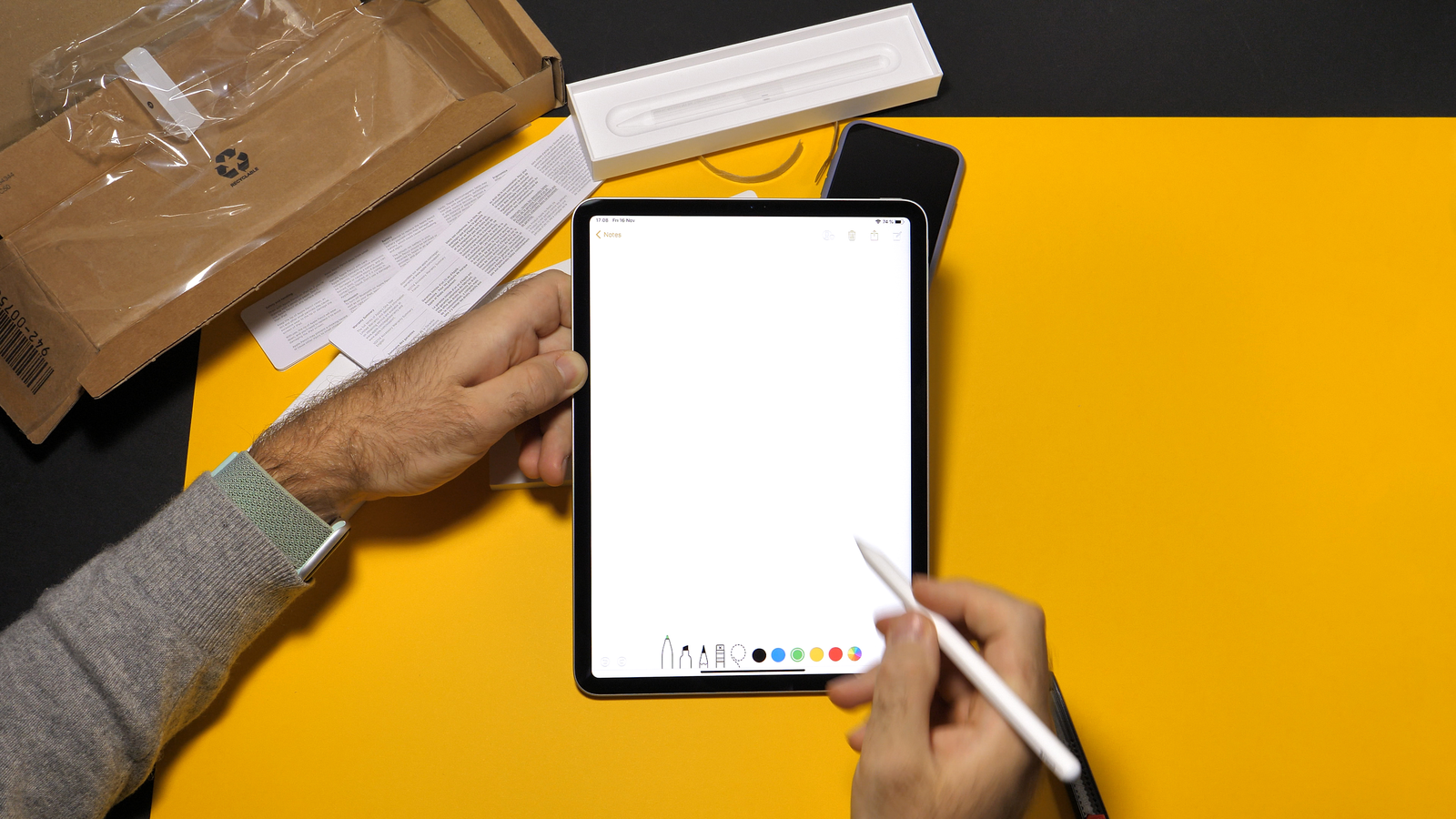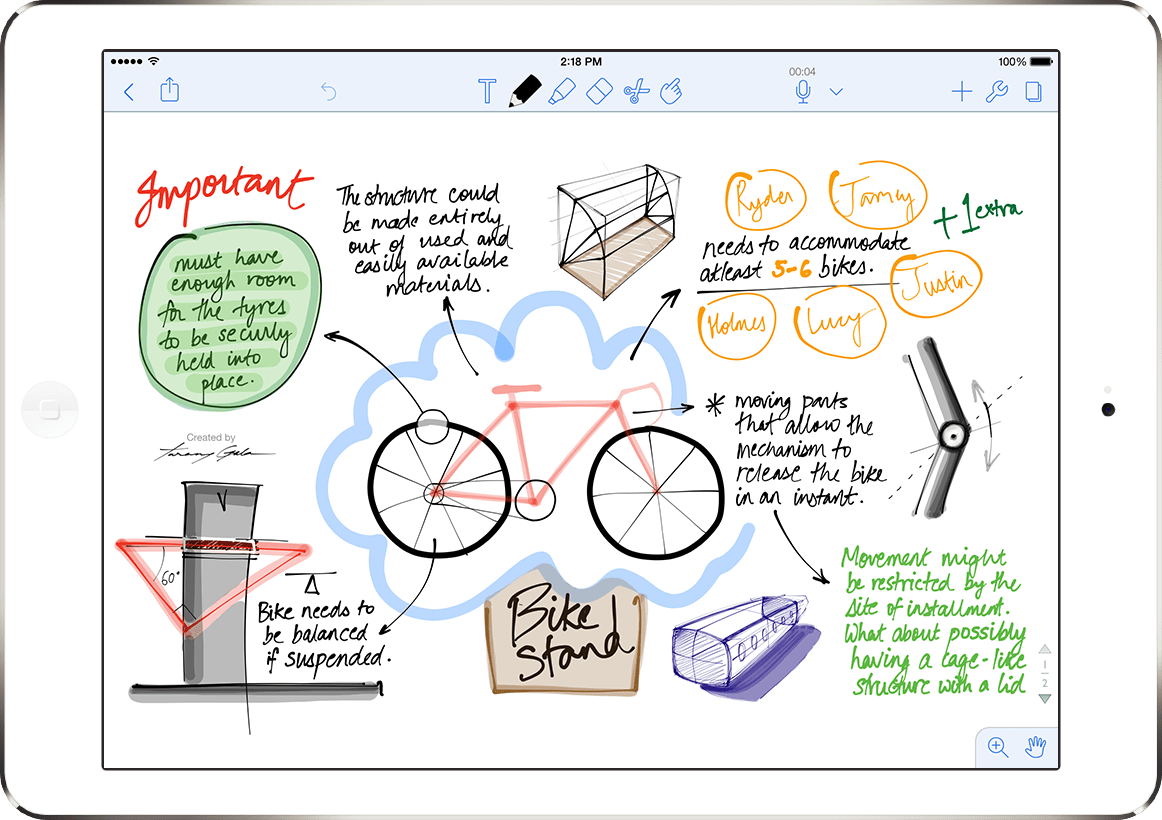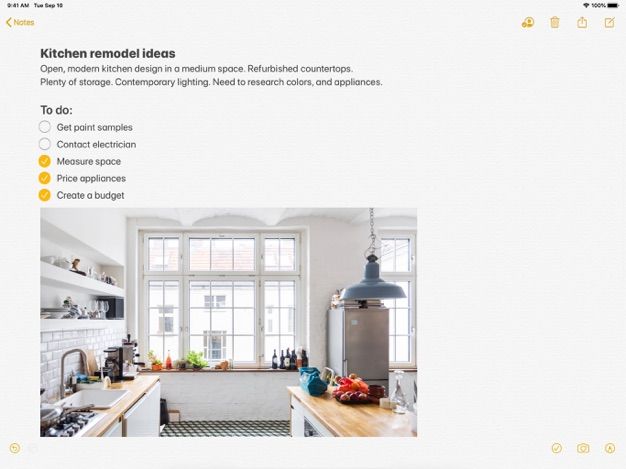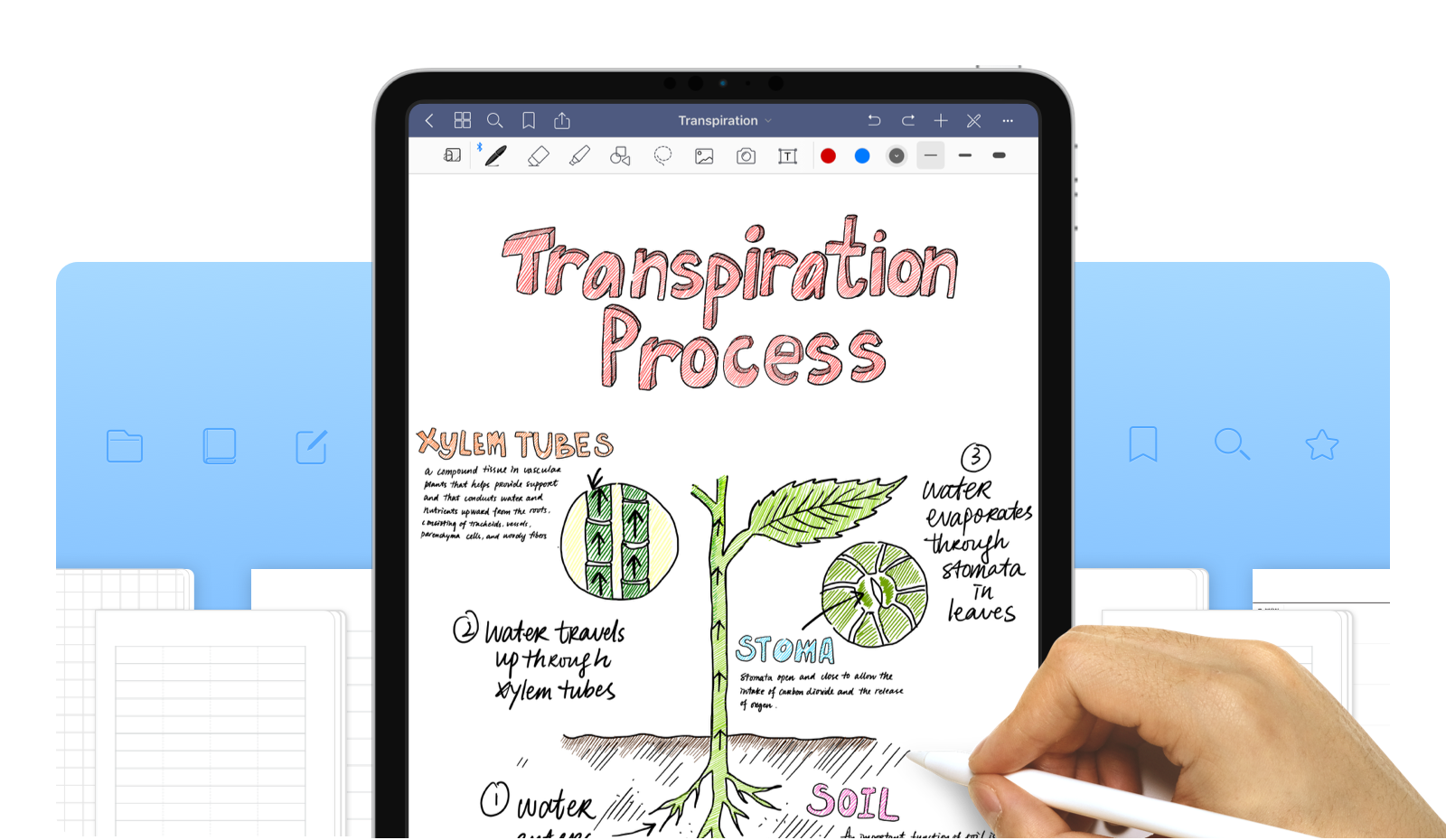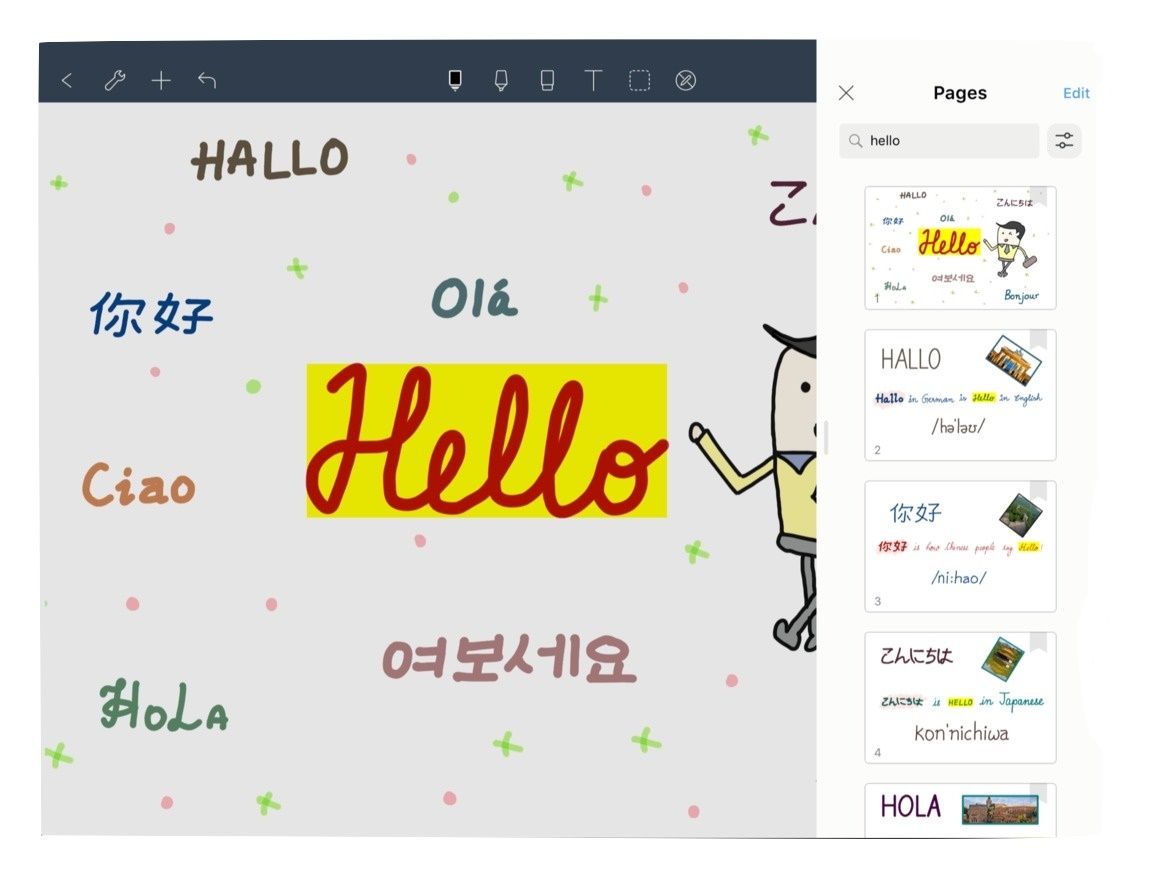Read update
- Verified all picks and links are up to date.
Quick Links
Whether you're a student or just need a place to put your thoughts, note-taking apps are the perfect way to keep your information organized. Here are the ones we liked the best, along with some notes on why they rock.
UPDATE: 10/24/21
Verified all picks and links are up to date.
What to Look for in Note-Taking Apps for the iPad
While these note-taking apps are all under $10, no two apps are alike in their functionality or the way they look. So before we start looking at them, here's what to expect:
- Handwriting Support: The best apps allow you to use a stylus like the Apple Pencil in addition to a keyboard, so you can take notes the way that feels most comfortable to you. Ideally, they should also have a handwritten text search function, so you can search for keywords or phrases and find them when you need them most. And it wouldn't hurt for these apps to offer PDF annotation, palm rejection, and the ability to convert handwritten text to typed text.
- Design: There's a reason sticky notes have been the go-to note-taking device for decades---they let you write down your information fast and they don't get in the way. Note-taking software shouldn't be any different. The best apps should make it easy for you to open a note, start typing, and access editing tools as needed.
- Import/Export Options: Odds are, you'll be importing and exporting files to the app at some point, so make sure the one you choose supports the file types you commonly use. Most allow you to import PDFs and Microsoft Office files, and export via email, iCloud, and third-party options like Dropbox, OneDrive, and Google Drive.
- Document Organization: The only thing worse than not being able to take notes when you need is when you can't find them. Apps should have an organization system in place that's customizable and easy to search.
- Customization Options: Who says notes have to be boring? Every app in our roundup offers multiple color and pen width options, but the ones we like best offer additional features, like highlighters, font choices, text and image resizing, paper background options (like graph paper), and the ability to drag and drop media right from the web.
Best Overall: Notability
Notability ($8.99) is hands-down the most powerful, fun and well-rounded iPad note-taking app. Its interface is clean, intuitive, and doesn't get in the way. Two columns on the main page display your notes on one side and your organizational folders and dividers on the other, while the top and bottom toolbars let you access new notes and other settings. Support for PDF and Office file imports, along with, Dropbox, Google Drive, iCloud, and other third-party export options make sharing your notes as easy as it used to be when you passed them in class.
Notability lets you type notes with a keyboard, write them out with a stylus, or use both. And the customizable paper options---like grids, dots, plain, or even textured or colored backgrounds---are bound to make your Organic Chemistry notes more organized and exciting. Go nuts customizing fonts, colors, and pen sizes to put on top of that graph paper, and don't forget to add in some GIFs for good measure.
The app's layout options make the user experience sublime. You can resize text and images, open a sidebar to view multiple pages or other reference notes you may have open, and even have another app open in split-screen. This makes it easy, for example, to drag an image directly from the web into your open document, and start drawing on it. It kinda makes you wonder why all technology isn't this easy to use.
The only hiccup in an otherwise perfect app is that they ask for $1.99 to unlock the handwriting recognition feature, which allows you to search your handwritten notes and convert it to typed text for easier reading. Other apps do this automatically, so this is disappointing. However, it does offer a powerful feature that makes up for it: the ability to take in-app audio recordings and sync them to whatever you write or type, allowing you to play back important moments, such as class lectures, and see the exact notes you took when the professor made that great point about Voodoo Economics.
Notability's software runs smooth as butter. Everything within the app is well thought out, and it makes you want to find a reason just to open it up and use it. It's a great choice for all users, plus it's under $10.
[rg-download ios_url="https://apps.apple.com/us/app/notability/id360593530"][/rg-download]
Best Budget App: Apple Notes
Apple Notes (Free) is a basic note-taking app, but it works so well it'd be worth paying for. It has Apple's trademark minimalist design, which makes it easy to open a note and start writing without any fuss. The app makes it easy to access tools for text customization, importing and exporting, and undoubtedly its best feature: real-time collaboration. This is a feature that even many of the paid apps fail to offer.
The app has a great handwriting search function. It worked well in testing, even with our terrible handwriting. This feature is a must if you have tons of notes and are trying to find the one you wrote a (moderately) funny joke in. You can also slap a password on your notes to keep your funniest jokes safe from prying eyes.
If you don't need tons of bells and whistles, there's no reason not to go with Notes. The software has all the basic features that everyone needs, and a few nice extras, like collaboration and handwriting search. It's also included out of the box on all iOS devices, so you most likely already have it installed.
[rg-download ios_url="https://apps.apple.com/us/app/notes/id1110145109"][/rg-download]
Best App for Organization: GoodNotes 5
GoodNotes 5 ($7.99) is impressive and beautiful. It's the obvious choice for anyone who appreciates smart organization and customization options. It supports palm rejection, typing and stylus writing, PDF annotation, left-handed users (woohoo!), and can even convert handwritten words into typed text. It also offers wide stylus compatibility, accommodating those who don't prefer the Apple Pencil.
From the app's dashboard, you can organize your notebook into categories and subcategories, and apply creative covers to your notebook to prove exactly how much cooler you are than your friends. When opening a new note, you can import a file (like a PDF) or open a blank new document and apply a paper background template, like graph or standard lined paper. You can even create your own templates to use or spend hours drooling over all of the amazing paper templates you can buy on Etsy.
GoodNotes has a shape recognition tool that detects when you draw a shape and makes it look nice and neat (because, let's be honest, nobody can draw a perfect circle). It even works for underlining or highlighting words, so you won't have to worry about them being crooked and making the existing words unreadable.
The pen options menu lets you create custom colors and line width for your stylus, or select one from a preset. You can also elect to use the pressure-sensitive fountain pen, or the ball pen if pressure sensitivity isn't a big deal to you. And the handy lasso tool lets you select text or images and edit, resize, or relocate them.
GoodNotes is great for students. You can have multiple notebooks open and switch between them, or have your browser open in split-screen. Once you've finished writing, you can export a note via email or third-party applications, like Google Drive. Overall, GoodNotes is full of features that allow granular control over how your notes look and how they are organized. No feature is left out!
[rg-download android_url="null" ios_url="https://apps.apple.com/us/app/goodnotes-5/id1444383602"][/rg-download]
Best for Multiple Languages: Noteshelf
If you're bilingual, we've got good news for you: Noteshelf ($9.99) has handwriting recognition for over 65 languages. While this may be overkill for some, it's an amazing feat for language students and polyglots alike. Being able to convert your handwriting into written text is a blessing for most of us, and makes it less embarrassing if you have to share your notes with others.
You can also capture voice recordings along with any notes you take, including recordings you make on your the Noteshelf Apple Watch app, making it a powerful tool for busy students or anyone with lots of work meetings.
You can split your screen between Noteshelf and another app or import files, like a PDF, to annotate it. If you need to share your notes with a classmate or coworker, you can easily do so via iCloud and third-party sources like OneDrive, Google Drive, Dropbox, and Evernote.
[rg-download ios_url="https://apps.apple.com/us/app/noteshelf/id1271086060"][/rg-download]
Honorable Mention: Qrayon Cardflow+, Google Keep, and Microsoft OneNote
If none of these float your boat, or if you are looking for something that caters to a more specific need, see if one of our honorable mentions is a better fit:
- Qrayon Cardflow+: ($14.99) This option has a unique index card design, making it great for anyone from students to storyboard artists. At $14.99, however, it is pricey.
- Google Keep: (Free) Part of Google's G Suite, you can easily make checklists, type memos, or draw and write on an image. The functionality is basic, but it's a solid choice considering that it's free.
- Microsoft OneNote: (Free) If you're an avid Microsoft Office user, OneNote is the obvious choice. Draw or write with your stylus or finger, and easily collaborate with friends.