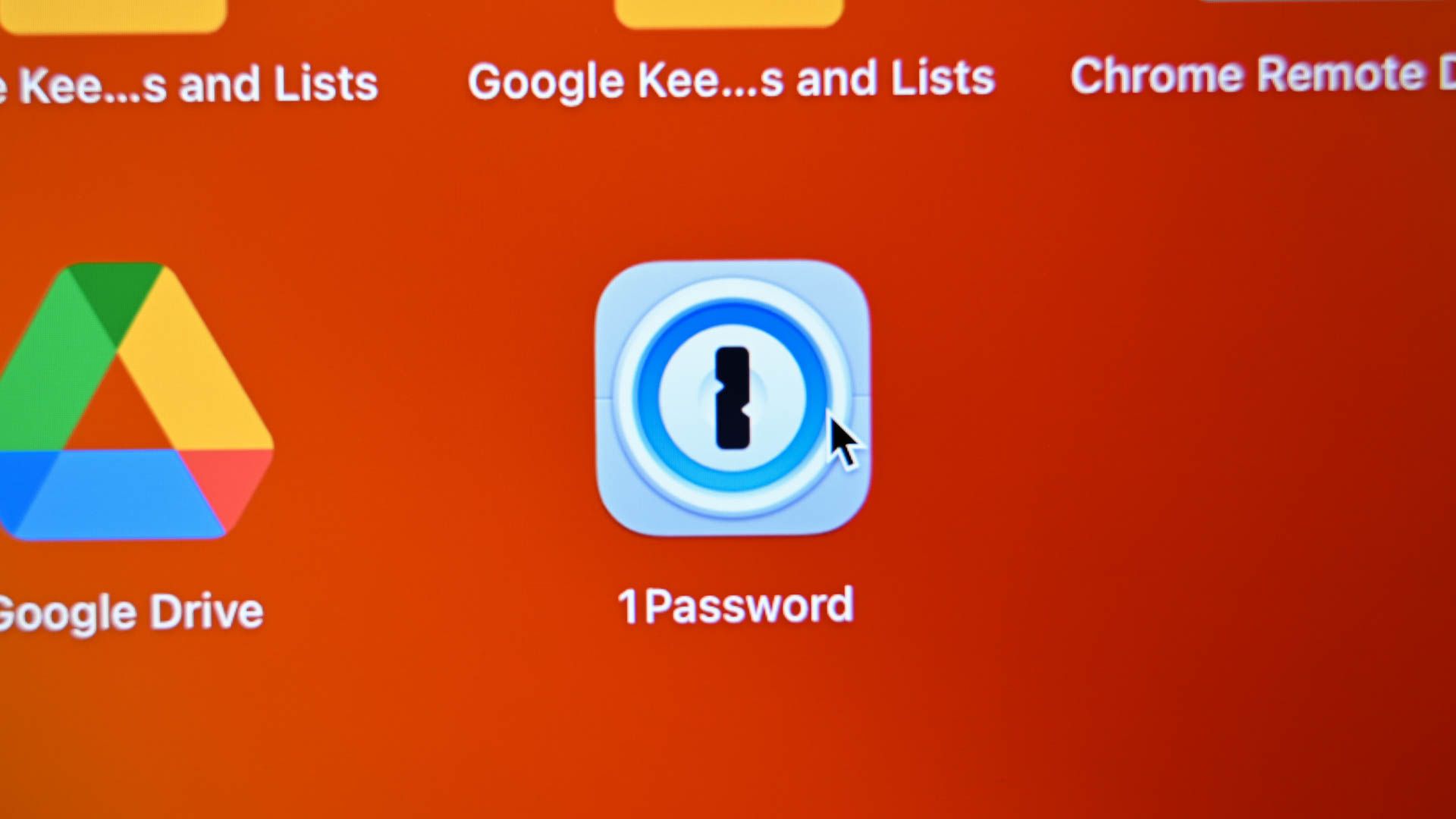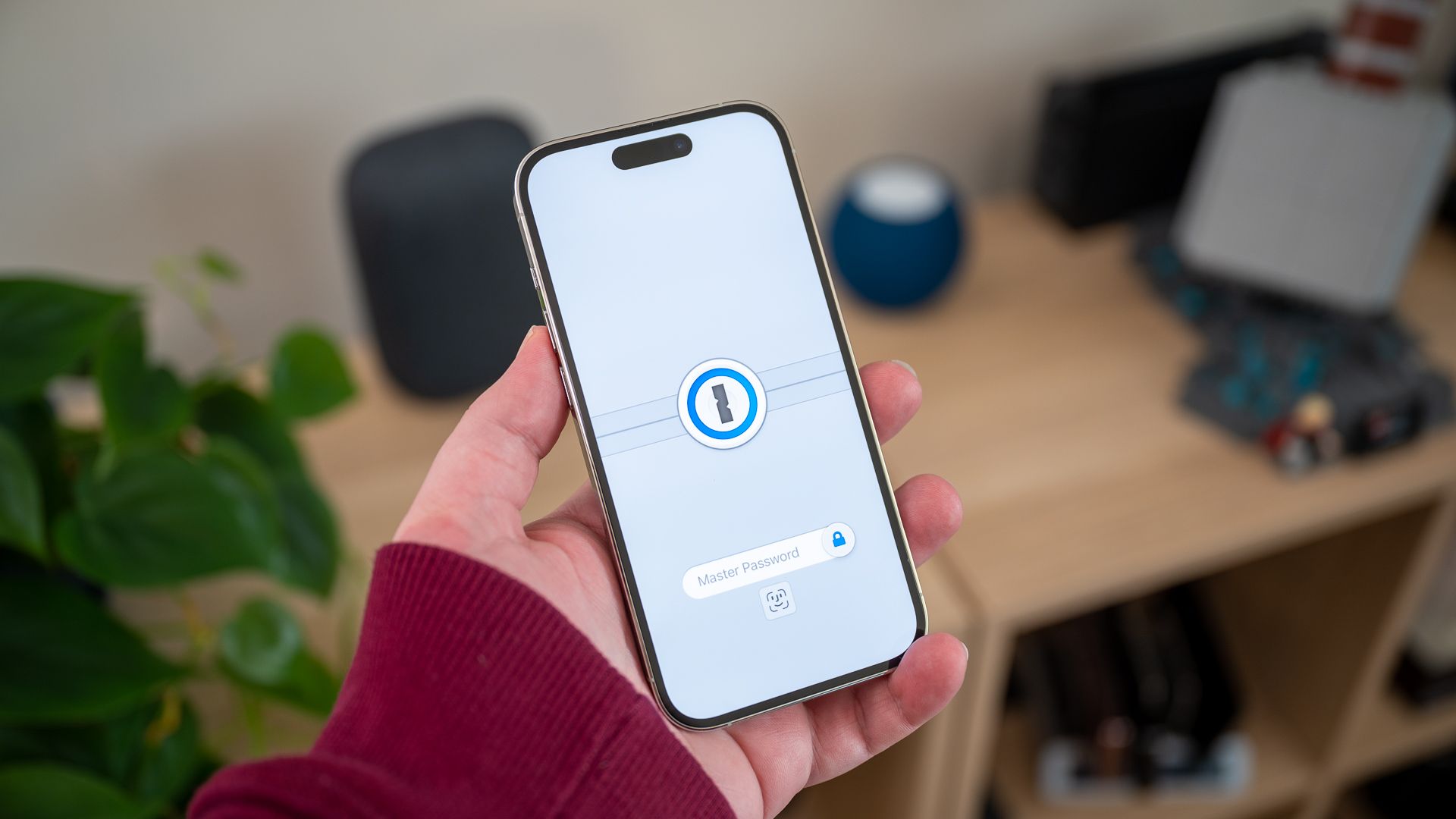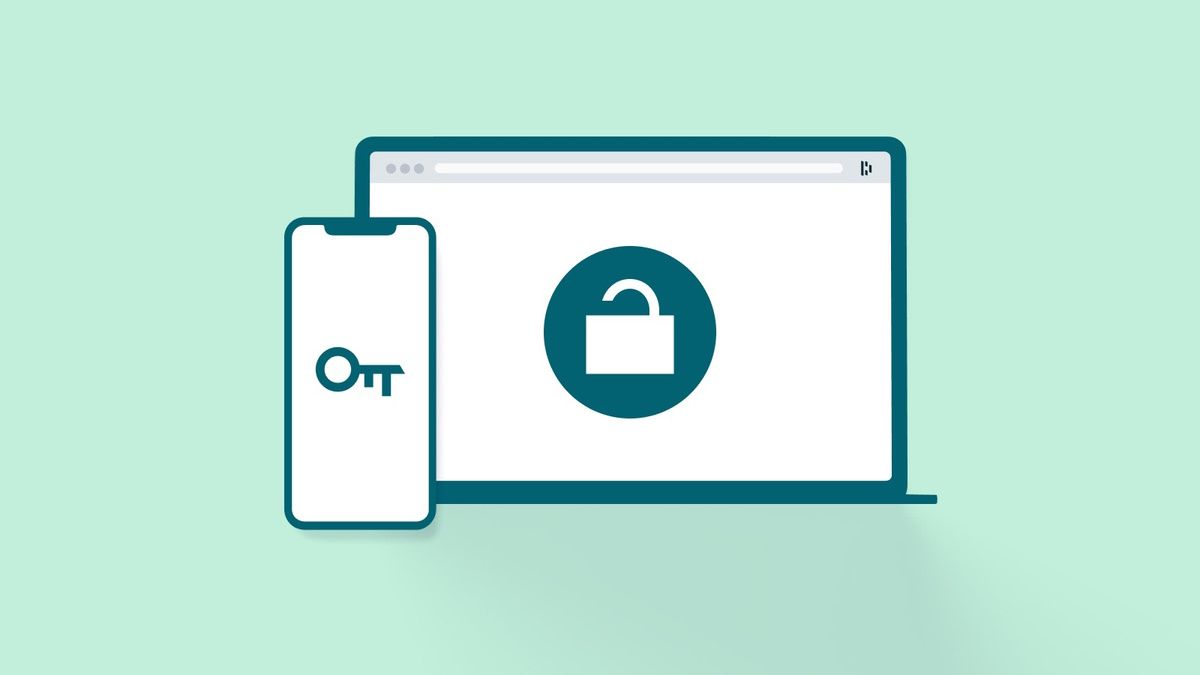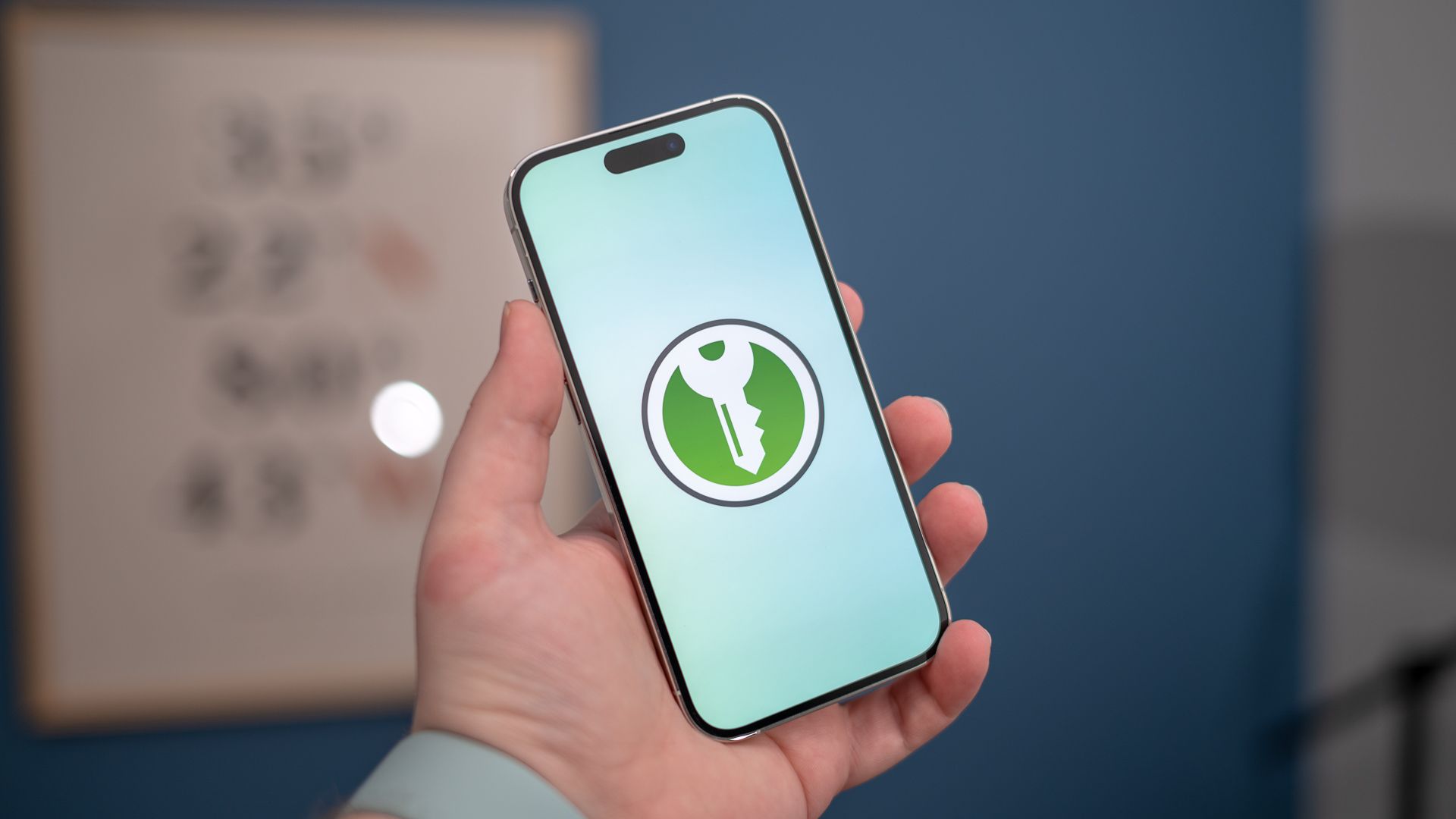Read update
- We've reviewed our recommendations and are confident these are still the best password managers you can buy.
With every website needing an account to use it, the need for multiple accounts increases—as does the frustration of thinking up multiple passwords. Instead of using the same password for everything, keep your accounts secure with a password manager.
This Cybersecurity Awareness Week article is brought to you in association with Incogni.
UPDATE: 10/20/2023
We've reviewed our recommendations and are confident these are still the best password managers you can buy.
What to Look For in a Password Manager
A password manager might seem relatively straightforward, but there's a variety of different features that differentiate a good one from an excellent one.
For example, what you should expect from a password manager is a password generator that lets you set length and character usage, the ability to auto-capture forms as you fill them, cross-platform and browser support, and the ability to organize your password. Ideally, you should have access to two-factor authentication at the minimum and multi-factor authentication such as U2F.
These managers also typically have a password health score or analysis for your passwords that will tell you how strong they are. Similarly, your password manager should warn you if your accounts appear in leaks on the dark web, or if a company has a security breach, so you can change your password and other information.
Finally, you want good autofill performance, especially for multiple-page logins. After all, if the password manager is difficult to use or doesn't work as expected, you probably won't continue to use it as you should. It's also a nice bonus to have a password manager that allows you to add other bits of autofill information, such as credit card details and passport numbers—anything that needs to be used often, is difficult to remember, but must also remain secure.
Additional features largely depend on your use case and what you want to get out of your password manager. If you want to share passwords with your family, then a family or one-to-many share feature is handy. Family subscriptions can also help you save on costs while keeping everyone's information safe. Some password managers also offer a bit of cloud storage so you can securely store some of your most important files.
But, what tends to be the big decider when it comes to password managers is the interface. We suggest you take a good look at all of them and pick one that you think works best for you. If you're not using your password manager because it's too difficult or clunky to use, then it's not doing its job!
How-To Geek's product recommendations come from the same team of experts that have helped people fix their gadgets over one billion times. We only recommend the best products based on our research and expertise. We never accept payment to endorse or review a product. Read More »
Best Password Manager Overall: 1Password
|
Pros |
Cons |
|---|---|
|
✓ Great multi-platform performance |
✗ No free version |
|
✓ Intuitive and easy-to-use interface |
✗ Mobile experience could be better |
|
✓ Multi-factor authentication |
1Password takes our pick for the best password manager overall. By nixing a free version and only offering a 14-day free trial, 1Password focuses on a strong paid service with an easy-to-use UI and extra bells and whistles for security. It's a cohesive package at just $3/month for an individual or $5/month for a family plan, which can be shared among up to five people.
1Password has a lot of features for the price, too. Travel Mode allows you to set sensitive data to be deleted automatically when traveling across borders and restored with a simple click when somewhere safe. There's also an interesting feature that allows you to send secure information using a temporary web link, which is pretty handy if you often need to exchange sensitive data like family passwords.
When we reviewed 1Password, we found that the ability to organize passwords and accounts a big positive:
This may actually be 1Password's biggest strength, the ability to organize and file all your accounts. For example, since I review a lot of software, I have accounts coming out my ears; I even have multiple accounts for some providers. With 1Password, I can tag all of them as relevant to my business or another entity and leave everything else as personal, entertainment, or whatever. It's a good system.
Aside from these security features, the other big selling point is the user interface and application, which feels much more developed in design than Bitwarden. 1Password will likely be easier for those new to password managers or those who don't have a lot of tech knowledge but still want great security.
Either way, the cross-platform functionality of 1Password is one of the best in the business, and we'll happily note that 1Password also supports biometric logins wherever they are available. There's also a wide selection of alternative authentication methods if you'd prefer to avoid biometrics, such as key-based multi-factor authentication.
The only real downside to 1Password is that you only get 1GB of encrypted storage, which is a letdown given that Bitwarden costs a third of the price and offers the same storage space. Nonetheless, it's not a deal-breaker, especially since most use cases won't take up that much storage space.
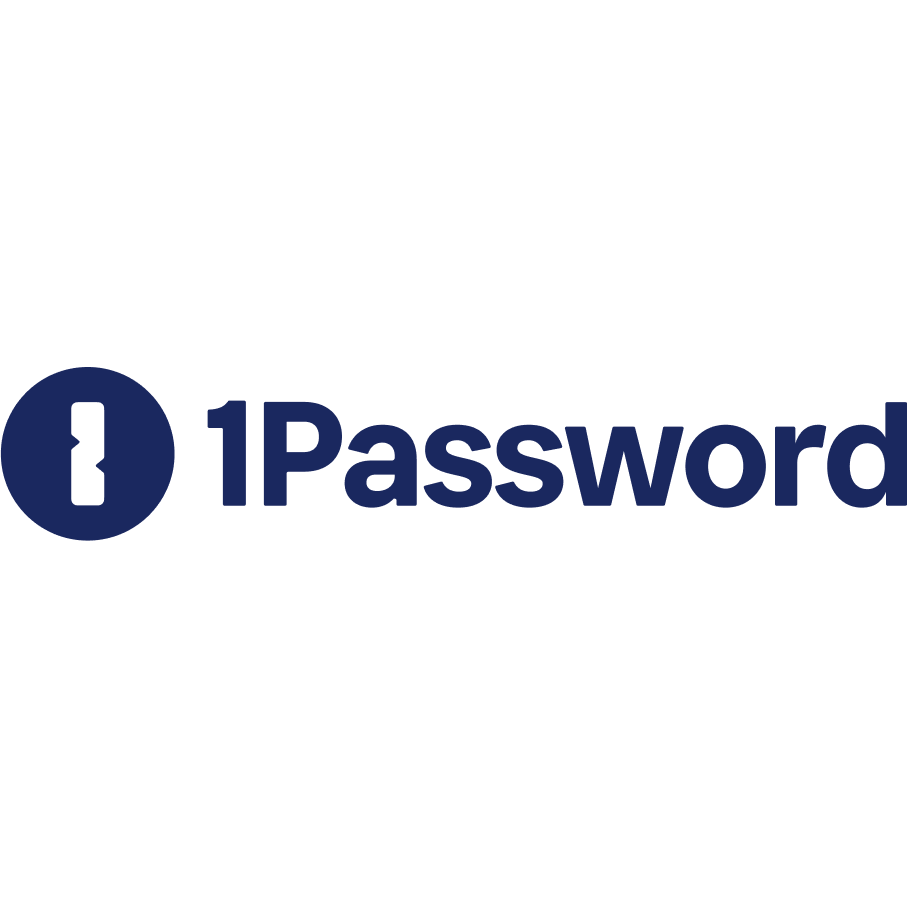

1Password
1Password is the best password manager in the business. It's packed with features, offers excellent security, and ties everything together with a nice user-friendly interface and slick, modern apps.
Best Password Manager for Businesses: NordPass
|
Pros |
Cons |
|---|---|
|
✓ Securely share credentials with your team |
✗ Fewer features than competitors |
|
✓ Reasonably priced |
|
|
✓ Unlimited password, credit card, and note storage |
When it comes to business environments, information sharing and collaboration is key. Other password managers are terrific for keeping an individual's information secure, but they may not work well when you need to share access across teams. That's where NordPass comes in.
Specifically designed with collaboration in mind, NordPass's Business and Enterprise plans cater to teams who want to cut the day-in and day-out time and hassle of creating and remembering passwords.
Using the Encrypter Vault, you can store your entire team's logins all in one place and create new passwords with the Password Generator. This is a great way to simplify and streamline new user account creation. And when it's time to offboard a team member, removing their credentials is a few clicks away.
NordPass makes sure your team is on the same page. The Admin Panel lets you share credentials with chosen groups or individuals, and the Activity Log keeps tabs on who accesses sensitive information (and when they do so).
And of course, no one likes filling out different forms and logging into different accounts with the same information they've typed a hundred times in the past week. The AI-powered Autofill feature erases these problems by recognizing and completing familiar fields, giving you a ticket to a more efficient work environment and causing far fewer login headaches.
Security features are important, too. You need to be notified quickly if your stored credentials have been leaked, and that's exactly what NordPass will do with Breach Monitoring. Similarly, you can limit outside sharing and public access to every piece of information you store. If you want another layer of security, multi-factor authentication is ready and waiting.
NordPass is available to businesses of up to 250 users in a one-year plan for $3.99/month. If your team is larger than that, the Enterprise plan offers support for an unlimited number of people, and pricing is determined on a case-by-case basis.


NordPass
NordPass improves your team's workflow with credential sharing, autofill form completion, and activity tracking at a reasonable price point.
Best Free Password Manager: Bitwarden
|
Pros |
Cons |
|---|---|
|
✓ Best free option |
✗ Basic and minimalist UI |
|
✓ Open-source |
✗ Only 1GB of encrypted storage for premium users |
|
✓ Cheap subscription cost |
|
|
✓ Very secure |
The most interesting thing about Bitwarden is that it is not only the best free password manager, but it's also one of the few open-source password managers. That means that if you are tech-savvy, you can download the server files and host them yourself without paying a subscription fee.
If you don't want to go through all that, you can still use Bitwarden for free. The free plan is a bit barebones compared to other options, with only email and app two-factor authentication. But if you don't need features like encrypted file storage, then Bitwarden will be a good password manager for you.
Additionally, the user interface and experience are streamlined and minimalist. Capturing passwords and usernames is easy when using a browser, as is form-filling. Unfortunately, the experience doesn't transfer as cleanly to mobile devices, but this won't be a concern if you're not planning on using Bitwarden on your smartphone or tablet.
If you're worried about security with Bitwarden, don't be. Not only does the company go through regular audits, but the open-source code means anyone can go in and check for vulnerabilities in the code, as we mention in our Bitwarden review:
This is the big reason why people use open-source software: with people from all over working together, you can create much more powerful programs than by just having a single team on it. With thousands of eyes on the way it works, we can assume that Bitwarden is always up to date and safe to use.
If you try Bitwarden's free tier and like the cut of its gib, you'll want to spend the $10/year to get yourself the manager's premium features. This tier includes emergency access, expanded two-factor authentication, and priority support. You also get 1GB of encrypted storage, perfect for storing important files.
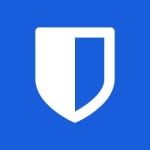

Bitwarden
The best free password manager is also one of the best password managers out there with its minimalist and straightforward interface. It's also open-source, and even the premium version is a bargain at only $10 per year.
Best Password Manager and VPN Combo: Dashlane
|
Pros |
Cons |
|---|---|
|
✓ VPN included with plan |
✗ The included VPN isn't helpful if you already have a service |
|
✓ Bulk password management |
✗ Issue with multi-page logins |
|
✓ Great interface |
The first thing you'll notice in the pros and cons list above is that we've included the VPN as both a pro and a con for Dashlane. We imagine that most people who are interested in VPNs already have a VPN service and aren't necessarily looking for a new one. That being said, if you don't have a VPN and want one, then Dashlane is a great deal at $5/month.
Much like its competitors, Dashlane has a Password Health analysis, which not only tells you how strong your passwords are but whether they are reused as well. Like 1Password, Dashlane also promises it can update your passwords automatically, but the feature is hit or miss.
Much like 1Password, Dashlane's interface is pretty intuitive easy for most people to use. The ease of use doesn't mean you lose any advanced features like key-based multi-factor authentication or secure not sharing, though. Unfortunately, it only has 1GB of encrypted storage, which is a bit of a shame for a more expensive product than Bitwarden.
Like other password managers, Dashlane also has a capable form-filling tool built-in. When we tested Dashlane, we found that the tool worked incredibly well:
It's bordering on ridiculous how good Dashlane is at this. I used it for a few days, and I never had to open the browser extension while browsing. Dashlane handled all the work for me; no copy-pasting was required. It was great.
You'll also be happy to know that the mobile app versions on iPhone and Android function the same as the desktop version with similar functions. Not all password managers translate well onto mobile devices, but it's good to see this isn't the case with Dashlane.


dashlane
Dashlane is a solid password manager, and it's also the only option here that includes a VPN service. If you want to upgrade your digital security all at once, this is the manager to buy.
Best Offline Password Manager: KeePassXC
|
Pros |
Cons |
|---|---|
|
✓ Completely open-source |
✗ No cross-device syncing |
|
✓ Control your own password database |
✗ Dated interface aesthetics |
KeePassXC is an interesting password manager in that it is community-driven and completely open-source. That means that not only is it completely free, but it also relies on you to get it up and running since there's no cloud or cross-platform syncing.
All of your passwords are encrypted and stored locally, so if you want to access them on a new device, you have to save the password file, upload it to a cloud storage service like Google Drive or Dropbox, and then download it and import it on the new device.
While that may seem like a lot of work, the truth is that this is more secure than cloud-based storage and syncing and essentially puts the security of your passwords directly in your hands.
It also means that you aren't going to get things like 1GB of encrypted file storage, one-to-many sharing, or any of the features you'd expect from other password managers on the list, and that's by design.
By making a bare-bones password manager, KeePassXC can remain free and safer, especially since the project doesn't have to worry about data breaches or a company shutting down the service.
As for platform support, KeePassXC only offers software for Mac, Linux, and Windows. On your phone, you can use a third-party app that's compatible with KeePassXC. There are KeePassXC browser extensions for autofill, too. Thankfully, there is an auto-fill that works through the use of an auto-fill shortcut key, so you don't have to worry about copy-pasting stuff constantly.
So should you get KeePassXC? It's an interesting password manager, and while you do give up convenience, there are some benefits in the form of not relying on others for your password management. If that appeals to you, then it's certainly worth a try---after all, it's completely free!


KeePassXC
KeePassXC doesn't offer cloud-based syncing, but that's the point. It's the perfect product if you want to be in charge of your own security.
What About LastPass?
While we have recommended LastPass multiple times in the past, we no longer feel comfortable doing so. In August 2022, the password manager suffered a security breach. LastPass initially assured everyone that no sensitive information was compromised.
However, in December 2022, LastPass disclosed the full extent of the security breach. The compromised information included "company names, end-user names, billing addresses, email addresses, telephone numbers, and the IP addresses from which customers were accessing the LastPass service."
A "backup" of the service's password vaults was also taken. These vaults are encrypted---although website addresses stored in the vault are not encrypted---but this is obviously incredibly bad. A weak password could be brute-forced, allowing the attacker access to everything in the vault. A phishing attack that recovers the old LastPass master password would allow the attacker to unlock the vault, too.
While LastPass is saying people are safe because the vault data is encrypted (aside from the addresses of the websites inside the vault), this is still an incredibly serious breach. We recommend a service that has a better track record of security.
You can learn more about LastPass's security breach in our report.