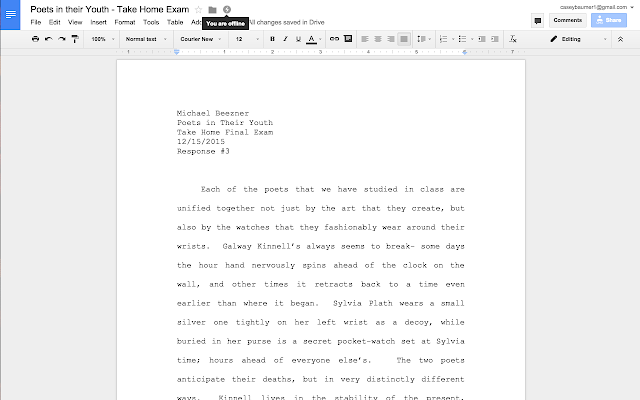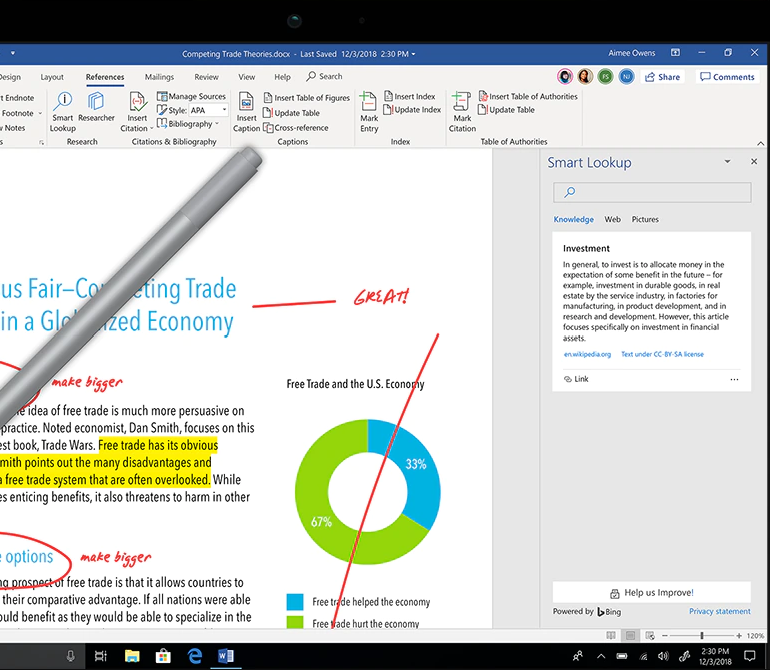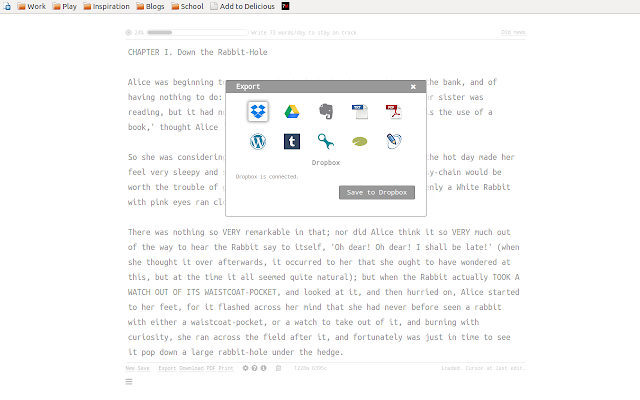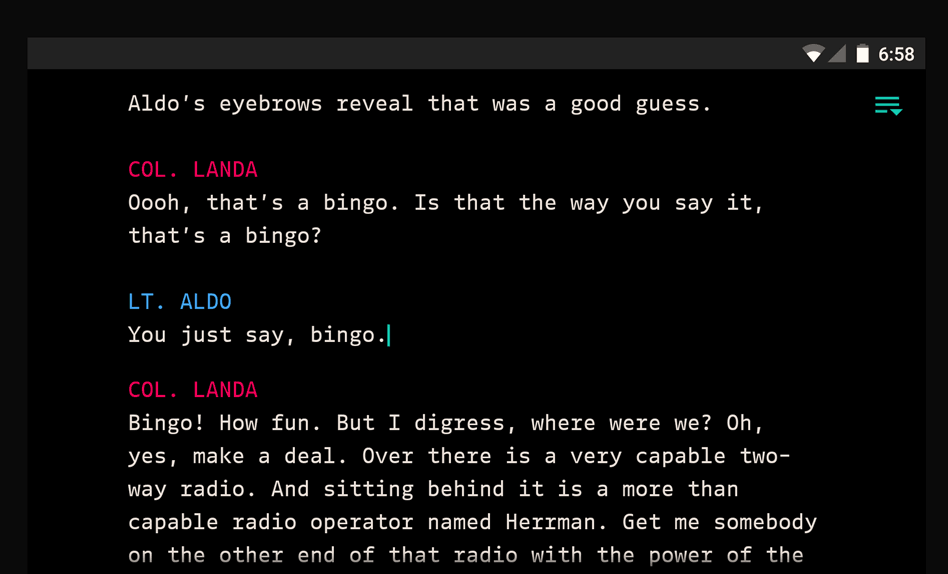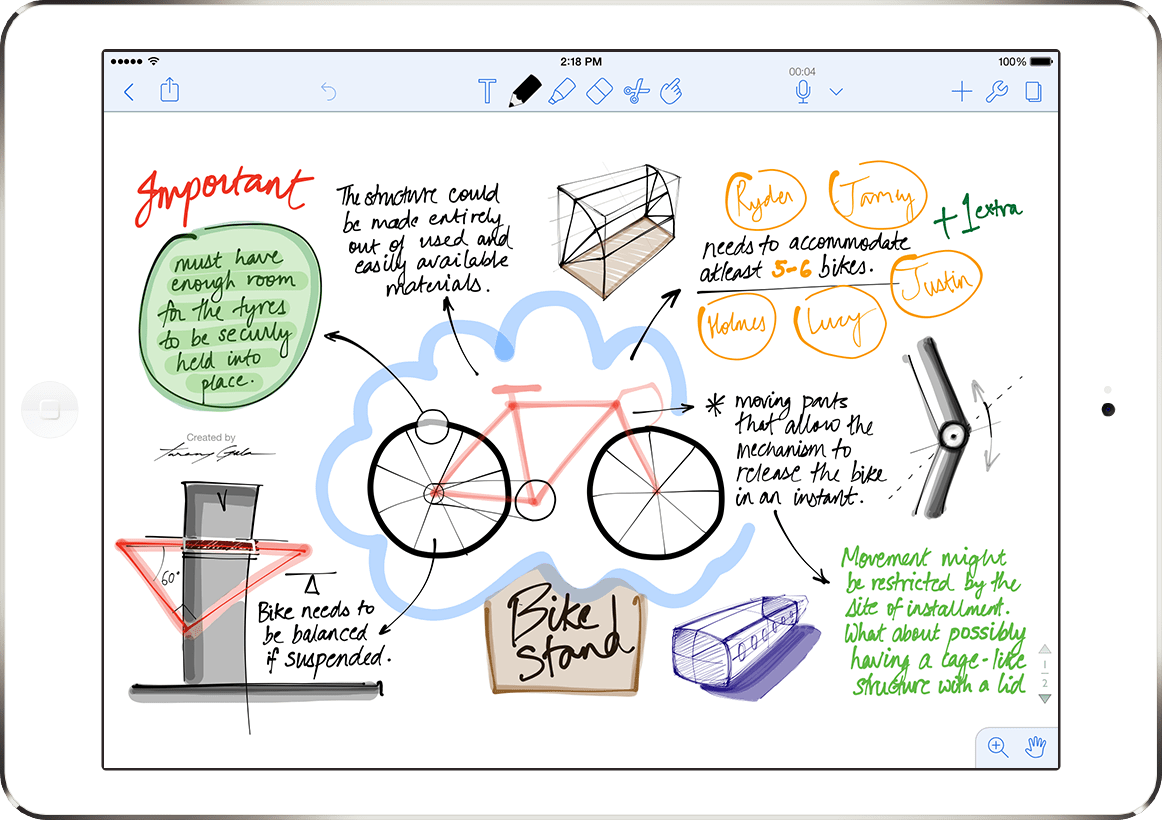Quick Links
Every writer has horror stories about losing a document because of internet connectivity issues. But by choosing a writing app with offline support and automatic syncing (when online), you'll no longer have to write in fear.
What to Look for in an Offline Writing App
We're looking for more than just garden variety word processors here---these apps need to work offline and offer some way to sync what you wrote once you're connected again.
- Offline & Sync Support: The processors we are recommending here all work offline, meaning you can work anywhere without fear of losing your text, formatting, or imported media. And once your device reconnects, your word processor should either automatically sync any changes between your device and your preferred cloud service or allow you to do so manually.
- Standard Editing Functionality: Good writing apps shouldn't limit their functionality just because you're offline, so make sure the app you choose still lets you edit, rename, move, copy and paste, or otherwise manage your documents regardless of your connection status. You shouldn't expect any different features or functionality from regular word processors here---it's just a matter of also having offline support.
- Local Save Option: The best writing apps should also offer either an automatic or manual local save option, just in case. When it comes to protecting your precious words, you can never be too careful. Redundancy is your friend!
Best Offline Writing App: Google Docs
Google Docs (Free) offers full online and offline functionality, and can automatically sync when an internet connection is reestablished. When it's offline, you can still access saved documents and folders, edit and format documents, and access non-word-document files in Google Drive like your spreadsheets and slideshows.
Google Docs is a pleasure to use, with its streamlined interface, efficient file organization options, and minimalist approach. It has all of the standard document editing tools you'd expect a word processor to have, from italics to grammar suggestions to voice-typing support, plus it makes it easy to share and export your documents when you're online.
To enable Google Drive's offline feature, you'll need to set it up online first as the feature isn't on by default. When you're connected, install and turn on the Google Docs offline Chrome extension. Then, open settings in Google Drive and check the box to sync your documents so you can edit offline, select the documents you want to save offline, and turn on the "available offline" option. You can even preview your offline files by clicking the circled checkmark at the top right of the page, clicking "Ready for offline," and then clicking "Offline preview."
Best Premium Offline Writing App: Microsoft Word
Microsoft Word (starts at $69.99/yr) has long been the de facto word processor for students, office workers, and writers. Word is included with an annual Office 365 subscription, along with the rest of the Office Suite applications, like Excel, Outlook, PowerPoint, and OneNote. It works both online and offline automatically syncing upon reconnection with your Windows, macOS, Android, and iOS devices.
Word has an extremely powerful editing capacity and offers templates, along with grammar and stylistic suggestions to help you create great documents without stressing. It also enables you to collaborate with others in real time in a variety of languages, a feature that's great for students or collaborative authors. You can even use your stylus to write or draw in your document if you have a compatible device.
If you're working online, Microsoft Word's AutoSave feature is always on regularly saving your work. However, if you work offline (or if your connection just drops for some reason), there's no need to worry: simply keep typing and Word will automatically sync once you regain connection. Office 365's only offline caveat is that you need to go online at least once every 30 days in order to maintain your subscription and application access.
Best Chrome Extension Writing App: Writer
If you don't need all the bells and whistles of a comprehensive word processor and you want a distraction-free writing environment, Writer (Free, subscriptions start at $5/mo) is a stellar option. Writer is a minimalistic writing tool in the form of a Chrome extension that works both online and offline. It automatically saves anything you write, gives you an unlimited number of documents (with unlimited word count), and keeps them organized with folders. And, because it's a Chrome extension, you can use it on any computer.
In an effort to give you a distraction-free experience, Writer lets you go fullscreen, with no ads and no text editing (like bold or italicize options). You do have control over foreground and background colors, line spacing, typewriter sounds, and custom fonts, but everything else goes out the window so you can focus on your words and nothing but your words. Writer offers a real-time word count, thesaurus, and revision history for each of your documents. When your masterpiece is done, you can export it as text, a PDF, ePub, or save it to Google Docs, Dropbox, or Evernote.
Best Offline Writing App for Android: JotterPad
With JotterPad (Free, subscriptions start at $29.99/yr), you can write distraction-free anywhere your Android phone goes. The plain text writing app is great for any type of writing, though it is specially designed for creative writing like screenplays and novels. It's easy enough to use JotterPad when you're offline: simply create a new document (or open an existing one), type your words, and JotterPad will automatically synchronize them when your connection is restored.
JotterPad gives you access to standard word processor functions like text styling, markdown, a thesaurus and dictionary, undo/redo, and custom fonts. You can customize your writing experience with a dark theme, large document support, Bluetooth keyboard connectivity, document versioning, and your choice between local and cloud storage. You can also export your files as PDF, HTML, DOCX, and RTF to unlimited cloud accounts.
[rg-download android_url="https://play.google.com/store/apps/details?id=com.jotterpad.x"][/rg-download]
Best Offline Writing App for iOS: Notability
If you prefer to write on your Apple devices, you totally can with Notability ($8.99). The app is primarily designed as a note-taking app, but this design also makes it a powerhouse for writing longer-form documents like novels or screenplays, as it supports both keyboard typing and stylus writing (and impressive handwriting to text conversion if you don't have great handwriting). You can also record audio notes with the app, which is handy if you have an idea for your story and don't feel like writing it down at the moment.
Notability has iCloud support and works on iOS as well as macOS. When you're offline, Notability stores your files locally on your device. And, once you get connected again, you can choose to either keep your files on your device or move them to your preferred cloud service.
[rg-download ios_url="https://apps.apple.com/us/app/notability/id360593530?mt=8&ign-mpt=uo%3D4"][/rg-download]