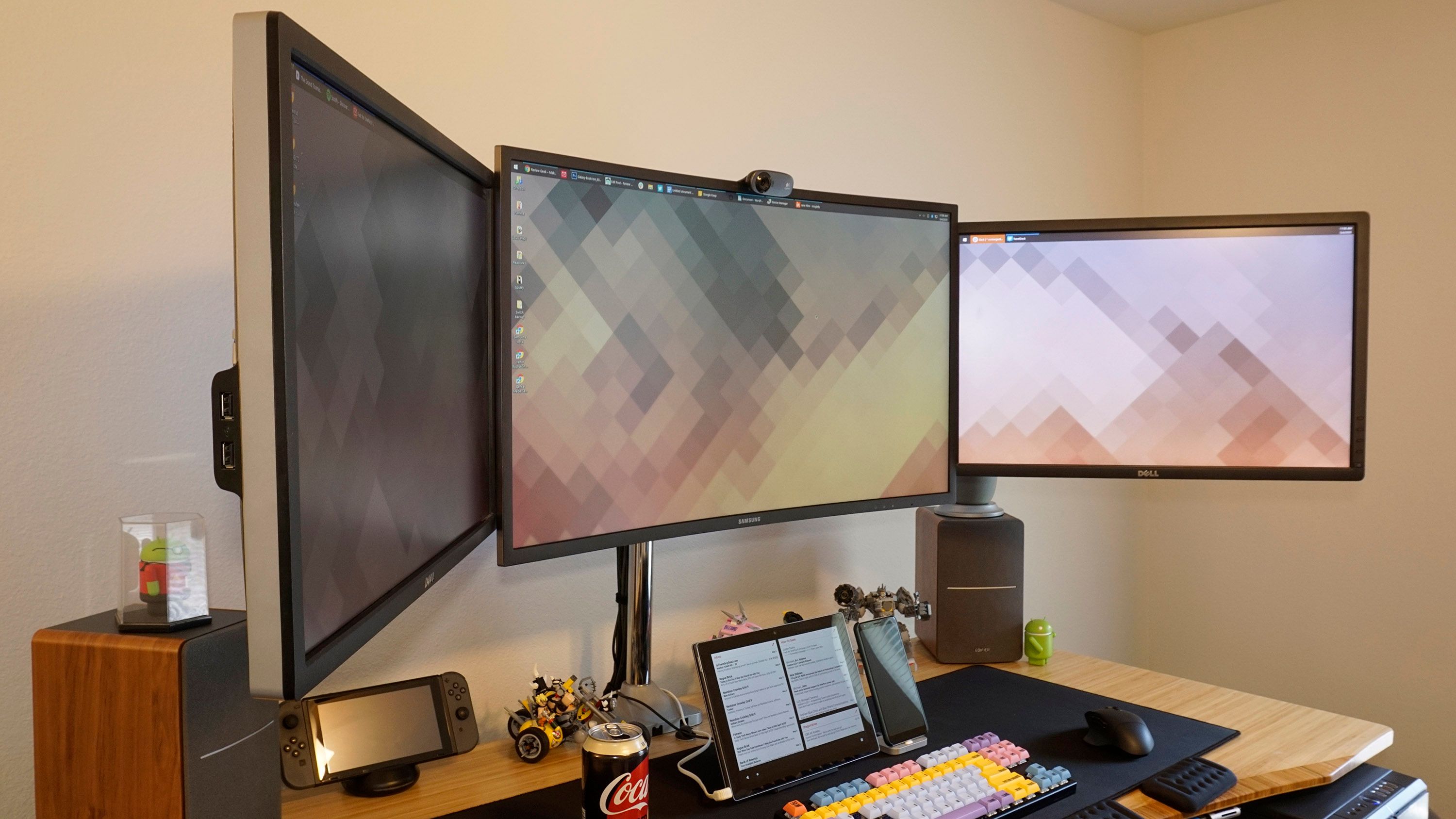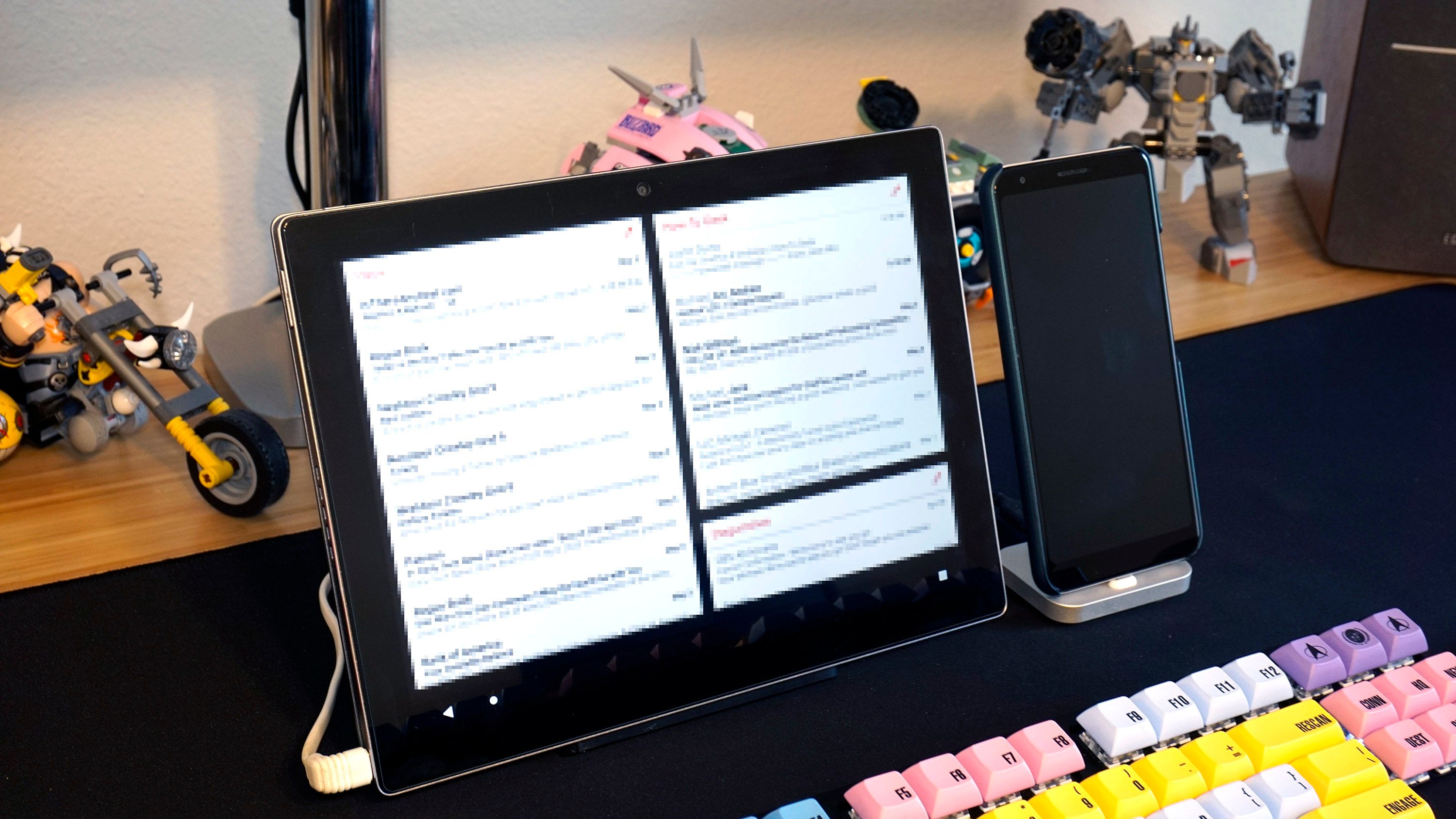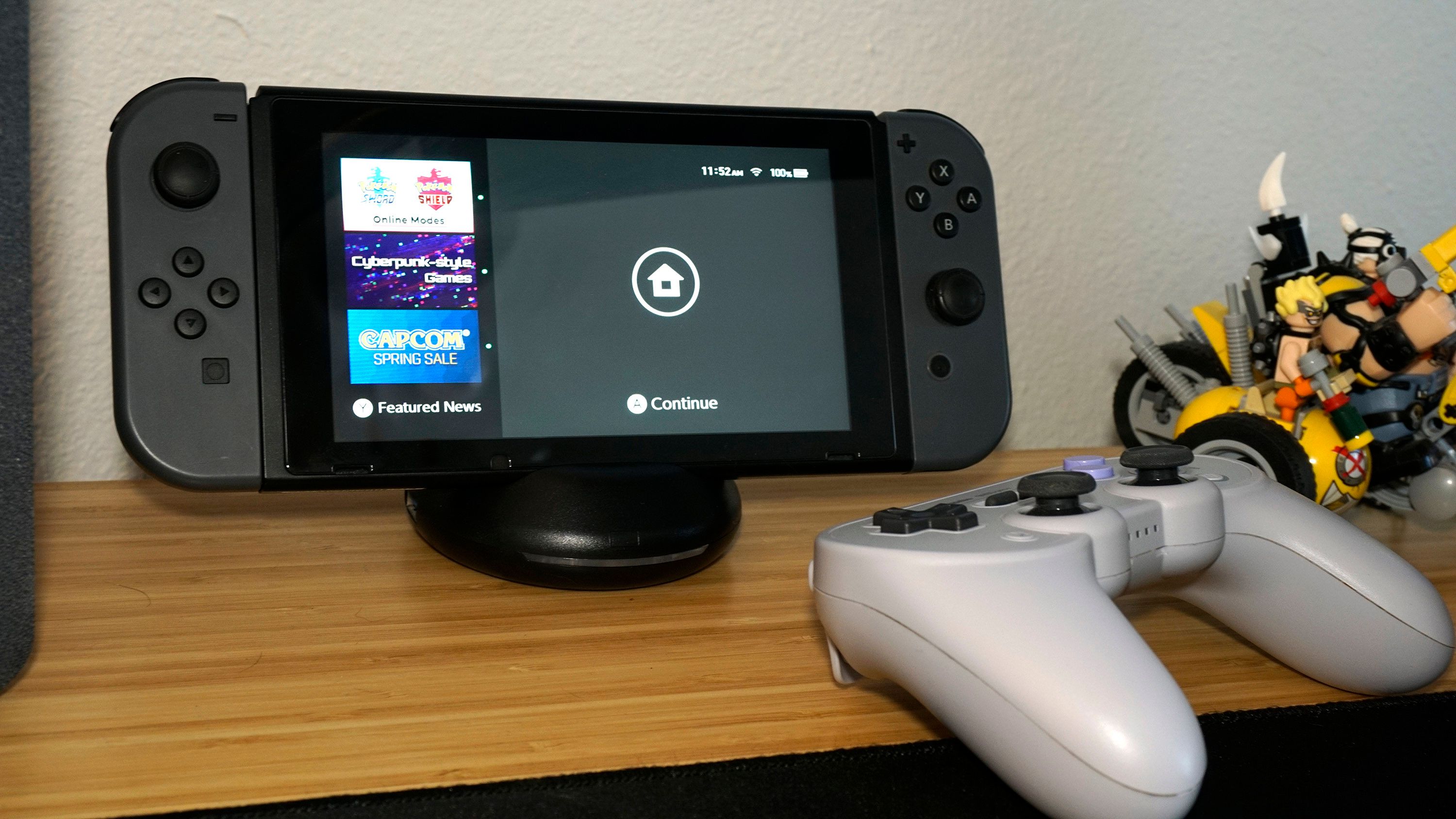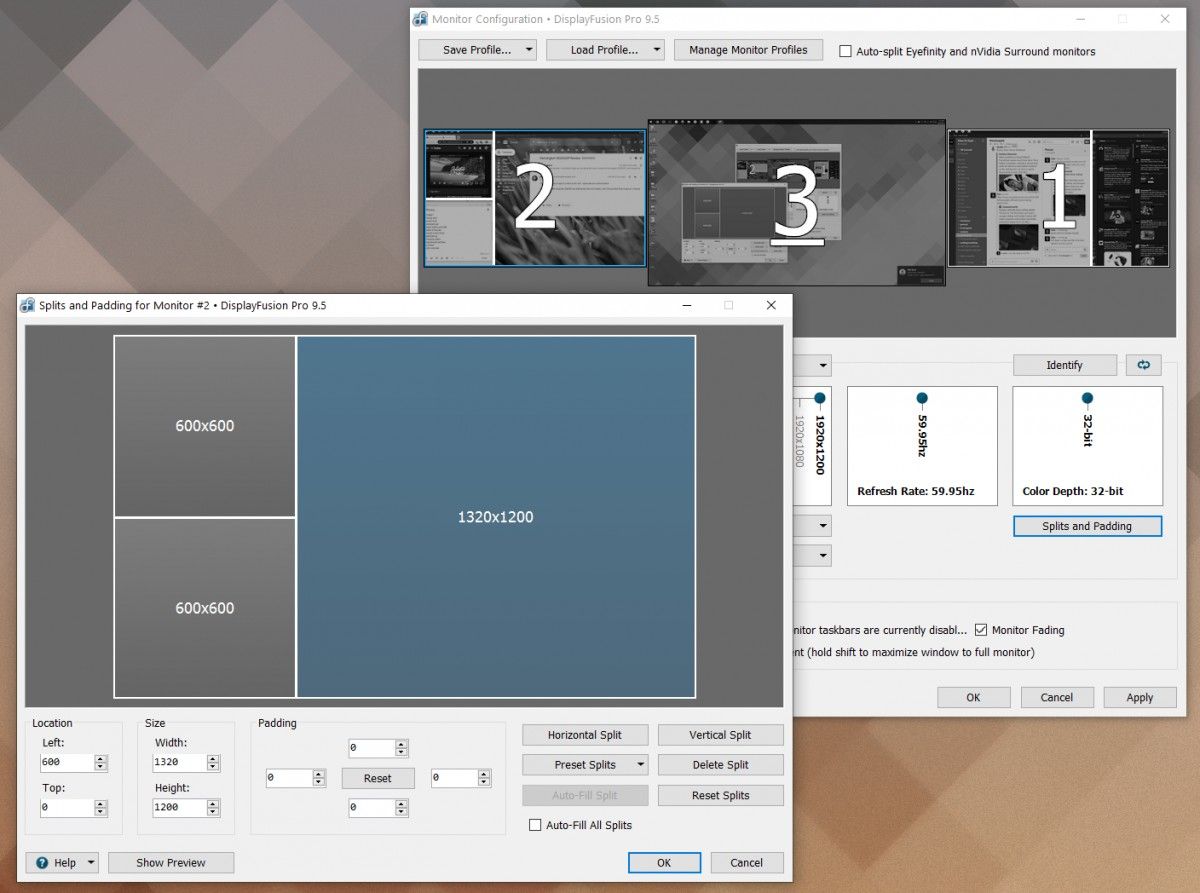I've been a web writer since 2010, working almost exclusively from home the entire time. Combined with obsessive hobbies in desktop building and PC gaming, my home office is ... okay, I'm just going to admit it: excessive. But for the way that I work, and at least some of the ways I relax, it's not impractical.
It's also not as expensive as it looks, at least when you think of it as an ongoing project instead of a single piece of equipment. The whole setup has been slowly evolving since college, and I've replaced one piece at a time on a regular basis. I know I've had at least one component (the DVD drive in the computer) since 2008. When you have less than one major upgrade a year, it adds up.
The principles behind my office are multi-tasking proficiency, enabled by the home-built PC and triple-monitor system, and comfort, with the standing desk and fancy inputs. Oh, and it doesn't hurt if it can look tidy---after all, I have to work here.
The Desk
For years I simply used a big honkin' oak desk, and I loved it. But after developing sciatica in my 20s, I needed something a little more healthy, something that would let me move around a little more during hours of work and gaming. My current desk is a Fully Jarvis, and though it's not perfect, it's served me fairly well over the last three years. The motorized lifting legs and position memory (activated via the controller on the left) are wonderful.
Using a standing desk with a laptop is fairly simple, but with a desktop setup as elaborate as mine, it requires a little planning. With the level of the desk constantly raising and lowering, I had to bring the computer along for the ride. That's enabled by a "CPU holder" (an annoying misnomer) bolted to the underside, because my computer and monitors are too spacious to fit on top together.
I also had to make sure that all the power and data cables moved as one, except for the surge protector cable plugged into the wall with a little slack. That's enabled by trays running along the back of the desk. The only other cable I have to wrangle is Ethernet. Planning out all that routing, as well as getting various gadgets like a three-outlet mini surge protector, a handy charging cable, and an SD card reader front-and-center on the desk, took a lot of trial and error.
The underside isn't quite as tidy. But I don't have to look at it.
For all the stuff I don't use on a regular basis, I've got a cheap storage ottoman and a side table covered in gadgets and office knick-knacks. I use an exercise ball as a chair---which keeps my back in a healthy position---when I'm tired of standing.
The PC
I started building my own PCs in 2008 and have been gently evolving them ever since. I won't bore you with the details, so here's the basics: my current setup is a mid-range Core i5 machine. I tend to go cheap on most components, except for the GPU for the monitors (GTX 1070) and RAM for multitasking (32GB). It's all stored in a Define R4 chassis from Fractal Design.
My bottom-mounted computer is covered in hanging gadgets.
I don't use any fancy water-cooling or LEDs, because I spend my time looking at my displays and not my machine. I tend to deck it out with a bunch of stuff hanging off it, just to make said stuff easier to reach. One downside of having the thing mounted to the underside of the desk is that I don't clean it out as often as I should, just because it's a pain and a half to get it out and back in again.
The Monitors
I'm a multi-monitor addict. I've been using a triple-display setup for over a decade, and at this point I feel almost incapacitated if I have to use a laptop for more than a few days.
The center display is a 32-inch Samsung gaming monitor, which is pretty budget for this form factor. It's using 2560x1440 resolution---a good balance between desktop space and a res my graphics card can handle for gaming. The thing is fast, 144Hz at 1ms, but it's not as color-accurate as I'd like. I typically have whatever I'm writing on the left side and whatever I'm researching on the right. I'm hoping my next major upgrade can be the MSI Creator PS321UR, which will keep the gaming prowess while upgrading the color accuracy for Photoshop work.
The side monitors are identical 24-inch Dell Ultrasharps from 2012, with 1920x1200 resolution. These are the workhorses, and the ones I rely on for photo editing thanks to their color-accurate IPS panels. I typically have Slack (our digital team office) and Tweetdeck on the right, with a second research window and music on the left. These are older and lack any kind of advanced USB system, but they've served me well, and I don't see any reason to upgrade them any time soon.
This takes quite a while to set up.
They're sitting on a Mount-It! Triple stand with gas spring arms. This thing is surprisingly affordable and strong, and I love the quick-remove VESA mounts---extremely handy for when I have to swap out a monitor for a review. The adjustable arms are wide enough for my setup, I only wish that I could route cables through the central post. I've added a few LEDs to the back for bias lighting, which required some custom soldering to make them fit.
The Accessories
If you haven't heard, I'm something of a fanatic when it comes to keyboards. I have too many to quickly recount here, but my primary one is a Varmilo VB87M I picked up in 2015 (no longer manufactured), with a Bluetooth connection. I've upgraded it with a heavy aluminum case, swapped out the Gateron switches for extremely clicky Kailh BOX Navy Blues, and added on the Star Trek-themed Galaxy Class DSA keycaps. The gaming keypad on the left side is also customized---check out the gaming section for that one.
This thing hits 65 decibels with those BOX Navy switches.
My mouse is a recent acquisition, a Logitech G604, upgraded from my beloved G603. I really like the hardware, though the software leaves a lot to be desired. I use a Blue Yeti USB microphone and an ancient Logitech C310 webcam for meetings.
That screen in front of my keyboard is a Pixel C Android tablet, sadly long past its support date. I keep it on my desk thanks to Android's excellent widget support: it's showing me three different email inboxes all day long, without the need to dedicate any space on the monitors for constant, um, monitoring. Next to it is a charging dock for my Pixel 3a XL phone, which gets a lot more love from Google than the tablet does.
For speakers, I've got Edifier's excellent R1280T set, with a set of Sony WH-1000XM3 headphones I received last Christmas if I'd like a little privacy. Other stuff on the desktop includes this gigantic mousepad mat, this wrist rest and smaller ones for the mouse and keypad, and various chargers and connections.
I keep a "keyring" full of charging and data cables on the other side of the PC.
A few extra touches I'm proud of include a "keyring" of commonly used cables hiding on the other side of the CPU tower and a handy travel surge protector for getting various gadgets charged. This is held in place below the desk with velcro as it comes with me on work trips. The LEGO sets in the back are all Overwatch-themed (and they make frequent cameos in review photos). There are a couple of Android figures, including my favorite, a Trekkie-themed one from Comic-Con 2012 in a protective case.
Gaming Stuff
You might have noticed the Nintendo Switch sitting on the desktop, enabled by this wonderful aftermarket dock. I move it to my living room on occasion, where it has the original (modified) dock. It's plugged into the center monitor, which can switch over to it easily. For controlling the Switch, I love the user-configurable 8BitDo SN30 Pro+, but for PC games I prefer a standard Xbox One controller. Both hang out on the PC chassis via controller holders.
Most of the time when gaming I just use the standard computer speakers, but for privacy and communications I have the HyperX Cloud Stinger. That headset and the Sony headphones also hang from the chassis most of the time.
For PC games that don't use the controller, I've had to get creative. I used to utilize a Belkin T52te, then the Razer Nostromo and Tartarus, because using my main keyboard isn't fast or comfy enough. But I prefer wireless gear, and routing that keypad cable on my clean desktop got annoying. Eventually I switched to a GameSir VX, which is nice and wireless, but lacks programming and uses cheap hardware.
GameSir VX with custom switches, keycaps, and decal.
I couldn't do anything about the programming, but I cracked open the plastic case, unsoldered the cheap clicky blue switches, and replaced them with linear Kailh BOX Yellows. I got some better DSA keycaps with textured add-ons for the WASD keys, and added some keyboard feet to the bottom to give it a more ergonomic cant. These feet are also magnetic, so the keypad can stick to the desktop chassis when I'm not using it.
I added magnetic feet to the keypad, so it chills out on the PC when I'm not using it.
Finally, I removed the gaudy GameSir sticker and replaced it with a bit of custom-cut vinyl. The result is a unique bit of gaming goodness which I prefer to the newer VX2 model or the old Razer keypads I used.
My Work Software
I use Windows 10, though to be honest, the only reason I'm still married to it is support for PC games and Photoshop. Ninety percent of my work is done in Chrome----WordPress for web publishing, Google Docs for word processing, TweetDeck for news and a bit of fun, Spotify for music, Google Keep for tasks, and of course, Gmail. I make heavy use of the "shortcut" functionality that lets me treat individual sites as windows "programs" that are easier to find and manage. For my portable setup, I use a ChromeOS tablet, the ill-fated Pixel Slate.
But there are a few Windows tools I can't live without. The biggest is probably DisplayFusion for managing windows and monitors---it's paid software, but worth every penny on a setup like mine. I'm also a big fan of SoundSwitch for easily moving between my various sound gadgets. I use a combination of Cobian Backup and iDrive for data backups on my storage drive, Dropbox for easy file retrieval, and Chrome Remote Desktop for accessing my PC while I'm away.
A few other tools I can heartily recommend: MiniBin for easy unobtrusive access to my recycle bin, SpaceSniffer for finding space-hogging files, and Screenpresso for frequent screenshots.