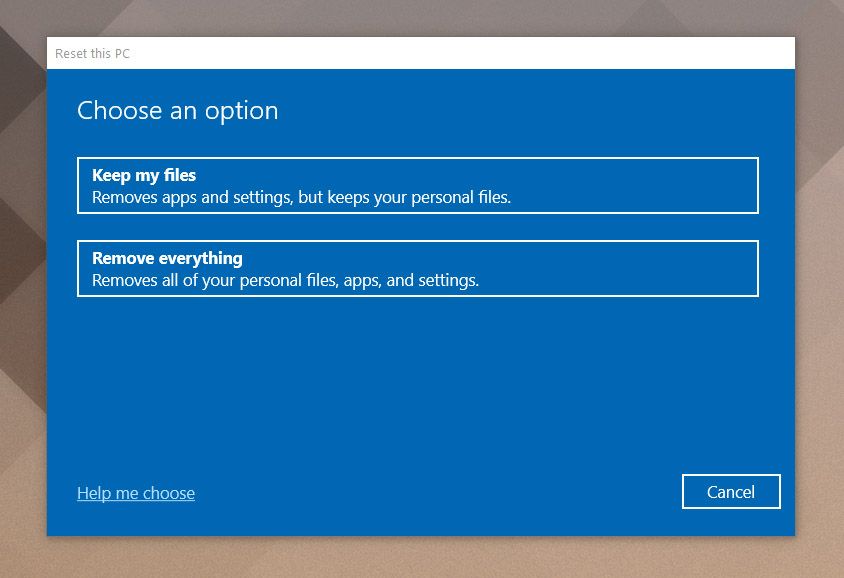Read update
- Verified content is up to date.
Quick Links
If you've recently upgraded to a new phone, laptop, tablet, or anything similar, you'd probably like to do something proactive with the old one. Don't just chuck it in the trash---give it to a friend or family member, donate it, or recycle it. But there are a few things you should do first.
UPDATE: 10/24/21
Verified content is up to date.
Your primary concern is your privacy: You want to wipe all of your personal data off of a device before it gets to another user. There are fairly standard ways of doing this (a full reset), and more drastic measures if you're worried about someone specifically seeking out used devices for nefarious reasons.
There are also a few safety concerns with older devices, particularly the battery. But that tends to be handled by the recycler. Assuming that your gadget is in working order, once you have your data and any extraneous parts removed, it's time for it to go to a new home.
Step One: Backup and Delete Your Data
No matter what you're passing on---a phone, a tablet, a laptop, a game console, pretty much any kind of modern electronics---you want to make sure that your personal data gets off of it first. Not only is this a privacy issue, but it's also a matter of security: With even seemingly innocuous data like your name and phone number, an identity thief can begin a targeted harvest.
Thankfully, pretty much all of those devices include an option to reset the machine, removing all of your personal data, along with stored files and programs. This takes a few minutes, but it's fairly reliable and very easy.
First, back up any important data---on a phone or tablet, this is easy, as most of it's already synced with your Apple, Google, or Amazon account. You'll want to make sure photos, videos, music, and text messages are saved. Computers can be more complicated, as you'll want to get a large amount of data---possibly all of it---off of the storage drive.
Our sister site How-To Geek has easy backup instructions for this process on all the most common platforms:
- Windows laptops and desktops
- macOS laptops and desktops
- iPhones, iPads, and iPods
- Android phones and tablets
When you've got all of your data safely backed up, it's time to reset your device. Here are the relevant guides:
- Windows laptops and desktops
- macOS laptops and desktops
- iPhones, iPads, and iPods
- Android phones and tablets
- Chromebooks and Chrome OS devices
- Xbox One
- PlayStation 4
- Nintendo Switch
- Roku
If you want a more secure way of permanently deleting files and personal information, you'll want to write over the storage of your device, thus ensuring that it can't be recovered with various advanced tools. There are a few different ways to do this, but the most important platforms to consider here are Windows and macOS.
Step Two: Harvest (Or Destroy) Parts
When you're ready to get rid of your gadget, be sure to remove every physical piece of it that comes out, too. For phones, this means SIM cards and MicroSD cards (if your phone supports them). On laptops and desktops, that means CDs, DVDs, camera cards, and of course, anything plugged into your USB ports. On game consoles, check for game discs, game cartridges, and storage cards.
Computers have an even more secure option: You can remove the storage drive. This is more complicated, and it will also remove the operating system, so you need to note that it isn't functional if you're selling or donating it. But removing the hard drive or SSD, and either destroying it yourself or simply disposing of it separately, greatly reduces the chance of anyone recovering any data from it.
Getting the storage drive out of a desktop computer is generally easy (though it can be tricky on small computers like the Mac Mini or the iMac). Getting it out of a laptop is much more difficult, and may not be possible with standard tools if it's a newer ultra-thin model with the storage soldered to the motherboard. Do some Google searching in either case to see if you can handle it.
You might be able to use other removable parts in a computer, too, especially graphics cards from gaming desktops. But odds are that if you're ready to sell or recycle a computer, there's not much in it that will be useful in a new one. If you're sending the computer on to a new user---either donating it or giving it to a friend---make sure to give it to them in a condition that's useful.
So if you're donating a computer somewhere, leave the storage and the OS there after you've got your data off, unless you know that the organization can repair computers itself. If you're giving a computer to someone less tech-savvy, you'll probably want to leave it in working order, too. If someone's just looking for the parts, or has the parts and the know-how to fix it, feel free to harvest those pieces.
Cleaning Up
If you're passing something on to a new user or donating it, the polite thing to do is make sure it's in the best condition possible. You've done that in terms of software, now it's time to look after the hardware.
Dusting your gadget, and maybe cleaning some of the gunk out of its nooks and crannies with some isopropyl alcohol couldn't hurt. If your gadget is particularly dirty or grimy, you might want to go after it with a toothbrush (making sure to avoid getting water in any vulnerable ports, of course). Keyboards and mice can get especially yucky because they're constantly being touched: There's a more involved process to fully cleaning and disinfecting them.
Where to Donate and Recycle
Ready to get rid of some stuff? There are plenty of places to donate items, and many electronics stores like Best Buy will collect electronics for recycling for free. Your local municipal waste or recycling service may also offer free electronics recycling---they make a small amount of money by passing on e-waste to industrial recycling companies.
If your gadget is in a fully working order, consider donating it to organizations that can distribute electronics to those who need them. There are tons of these, at least one of which is almost certainly near you: schools, churches and other religious organizations, or homeless and needy programs. Even senior centers and retirement homes often have a need for electronics of all kinds---tablets and laptops in particular.
If you're unsure if the place you're going is accepting your item, just call and ask---someone will tell you if they can use it, and if not, probably direct you on where to go instead. If all else fails, organizations like the Red Cross, Goodwill, and the Salvation Army will usually take almost anything that's working and made within the last decade or so.
Those who prefer to donate to non-religious organizations may have some very curtailed options. You should search for charities looking for donations in the nearest large city; pressing needs for donations are often covered in the local newspaper, or shared on social hubs like Facebook and Nextdoor.
And remember, you can always ask your friends or family if they want or need the stuff you can't use anymore. Even if they don't, they might know someone who does.