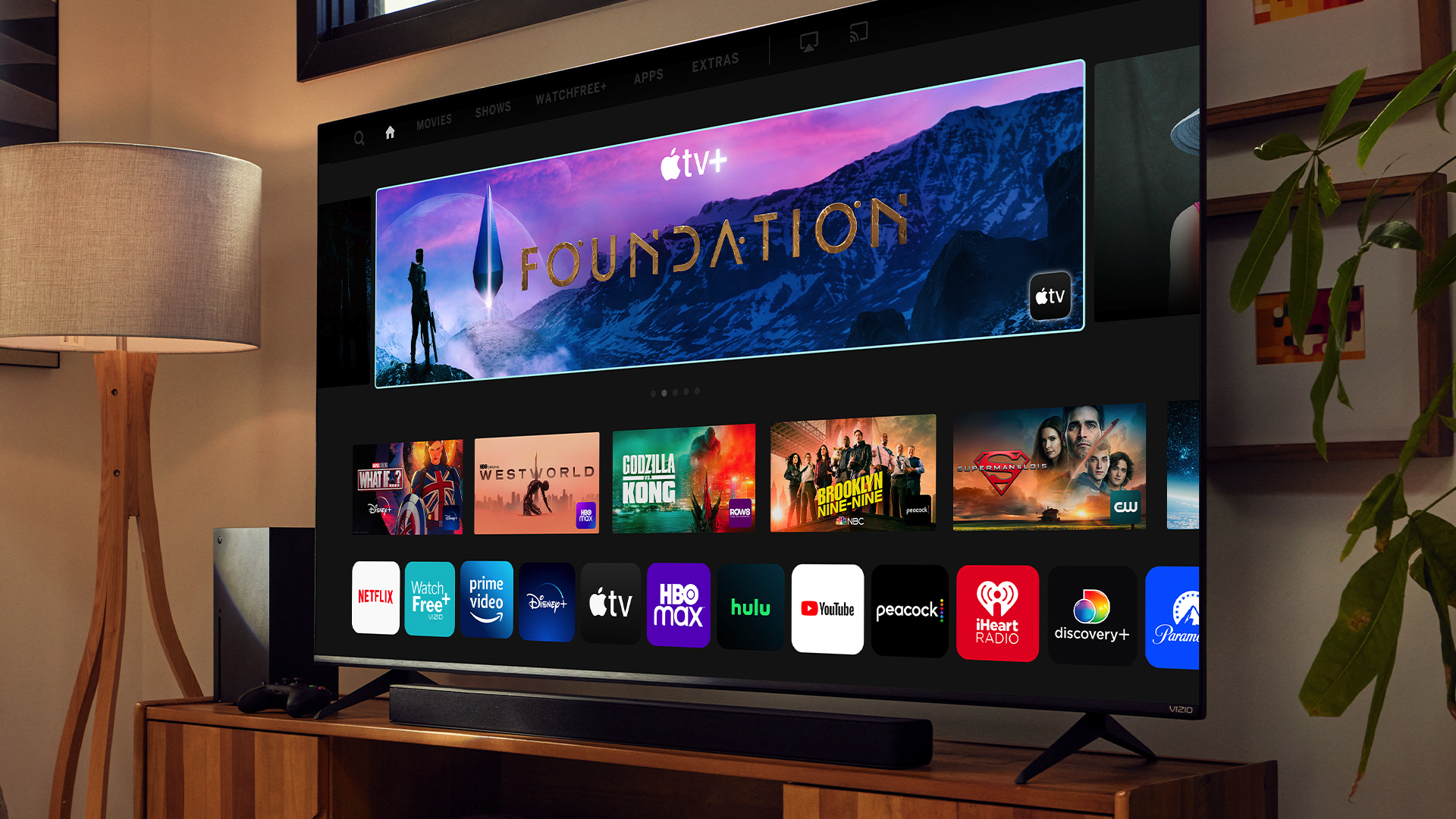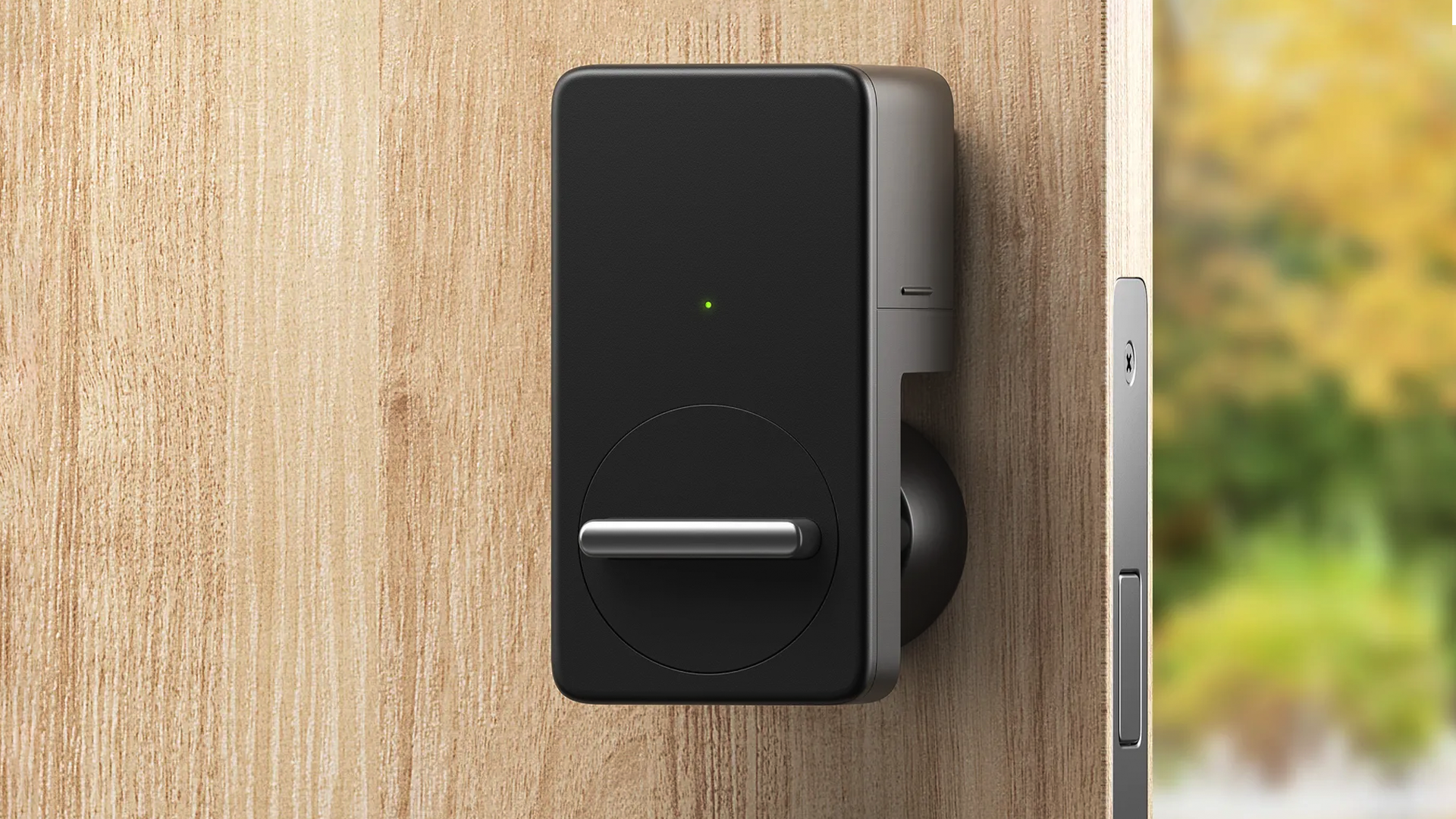Read update
- Checked content for accuracy, product availability, and dead links. Updated Amazon link for Philips Hue dimmer switch. Removed unavailable Logitech one-touch dimmer switch.
Quick Links
Whether you're having family over or renting out your place on AirBnb, making your smart home tech easy for your guests is a good idea. Here are a few tips on how to do that.
UPDATE: 9/7/22
Checked content for accuracy, product availability, and dead links. Updated Amazon link for Philips Hue dimmer switch. Removed unavailable Logitech one-touch dimmer switch.
Let's face it: even when you're the one that set up the smart home system it isn't always the most intuitive or user friendly. Add guests into the mix---who may never have even used a smart home system in the first place---and it's a recipe for frustration. If you want your guests to enjoy the feeling of living in the future as much as you do, then a little tweaking is in order. With the following tips and tricks you can customize the smart home experience so your guests can walk away raving about how awesome your smart home is.
Turn On Guest Mode On Your Google Home to Let Guests Stream Music
Anyone can request music with a voice command on an Amazon Echo or Google Home, but it's not always easy to control. Instead, you can use the Google Home as a Bluetooth speaker, but you'll have to enable Guest Mode if you want to let someone outside your family use it that way.
We have more detailed instructions over at How-To Geek, but the short version is that you'll need to open up the Google Home app, tap the Devices button in the top right corner, find your Google Home speaker in the list, tap the three-dot menu button and choose Guest Mode. It's buried a little bit, but you only need to enable it once.
After this mode is turned on, users who are in the same area as your Google Home will be able to pair with it so they can play and control music from any app on their phone. The speaker should use a combination of location and Wi-Fi data to pair, but if that fails, your guests can use a 4-digit PIN to connect with the speaker.
Use a Remote Dimmer Switch (Or at Least Tape Your Physical Switch)
You might be used to controlling your lights with voice commands, but when your guests come over, they'll probably look for a switch. Of course, many smart lights don't work right (or at all) if you flip the switch on your wall. For example, Philips Hue light bulbs won't work if your turn your lights off, and when you turn them back on, they'll go back to their default scene (if they can change color or temperature).
There are a couple of ways to solve this problems for guests. An expensive but convenient solution is to get a physical switch. Philips Hue offers a dimmer switch kit that gives you a physical switch you can put on the wall, and even pull off the wall and use as a remote. Put this next to your existing light switch and let your guests know which one controls the lights.
Alternatively, if you'd rather not spend the extra money, you could go lo-fi and put tape over your existing switches when guests come over. Tape is the universal and unambiguous sign for "Do not turn flip this switch." (If you want something a little more polished than tape, grab an inexpensive "switch guard" to cover the physical switch.) You'll have to do the legwork to let your guests know how to use your voice control (as we expand on below), but at least they won't reset your lights accidentally.

Philips Hue Smart Dimmer Switch with Remote, Turns Hue Lights On, Off, Dims or Brightens, Toggles Between Scenes, Hue Bridge Required, 1-Pack
Take control over your home's lighting with this smart dimmer switch.
Add a Guest Account to Your Streaming Services On Your Smart TV
As you use your TV, sites like Netflix and Hulu get to know you and provide recommendations on shows you might like. Your guests will want to watch TV too, but their preferences might not mix with your own. Fortunately, most sites offer a way to deal with that: profiles.
For Netflix, you can head to this link to add a new profile. You can choose to mark a profile for children if you want to limit the types of content your guests can watch (say if you're babysitting or watching a family member's children). You can do a similar thing with Hulu in the Profiles section of your account page.
YouTube is a little more complicated, since you can't create different viewing profiles, but you can at least create a YouTube Kids account and even create multiple profiles for different kids (since what your two year old can or wants to watch is probably way different from your ten year old). That doesn't help your adult guests who might not care for your YouTube app filled with cake decorating videos and yodeling Japanese men. Still, it's better than nothing.
Give Your Guests a Temporary Passcode to Your Smart Locks
If you use smart locks on your doors, you've probably got it set up so you rarely have to think about your locks, or can control them from your phone. Your guests need to get in the house, too, but your guests might still need a key (or the passcode if you're using a keyless lock).
Fortunately, many smart locks give you an alternative, temporary way to share access with guests so you don't have to turn over a key or add them to your accounts. The Kwikset Kevo, for example, lets you give guests eKeys that they can use to get into the house using the Kwikset app (make sure to tell them to download the app). Or you could just give them the key, since the Kevo still supports regular keys.
If you're using a keypad lock, don't just give your guests the same combination you use. Most offer the ability to create multiple combinations, and even ones that expire after a certain time frame or a set number of uses. It may be easier to give your guests the one you already know, rather than to make a new one, but it will be safer for you and them if you control who has access to the lock.

Kwikset - Kevo 99250-203 Kevo 2nd Gen Bluetooth Touch-to-Open Deadbolt Smart Lock featuring SmartKey Security, Venetian Bronze
Secure your residence with this smart lock.
Write Down a List of Useful Voice Commands
The simplest way to make sure your guests can use your smart home system: teach them how to use it. If you're using your voice assistant to turn the lights on and off, control the temperature, or lock the door, then you're probably already familiar with the syntax. Your guests are not. Give them a cheat sheet so they know how to control your gadgets.
Here are a few basic tasks you should fill your voice assistant cheat sheet with:
- How to turn shared living area lights on and off
- How to turn the thermostat up and down
- How to play music
- How to lock the doors
- How to control smart plugs (for things like coffee makers, etc.)
This is especially useful for your guests to determine what your gadgets are called. It's easy to get tripped up on the specific names for each room or gadget, so having it clearly laid out for your guests lets them know how to control everything, even if you're not around.
With a little legwork, you'll take your smart home from a frustrating experience for your guests to a really neat showroom of how fantastic smart home tech can be.